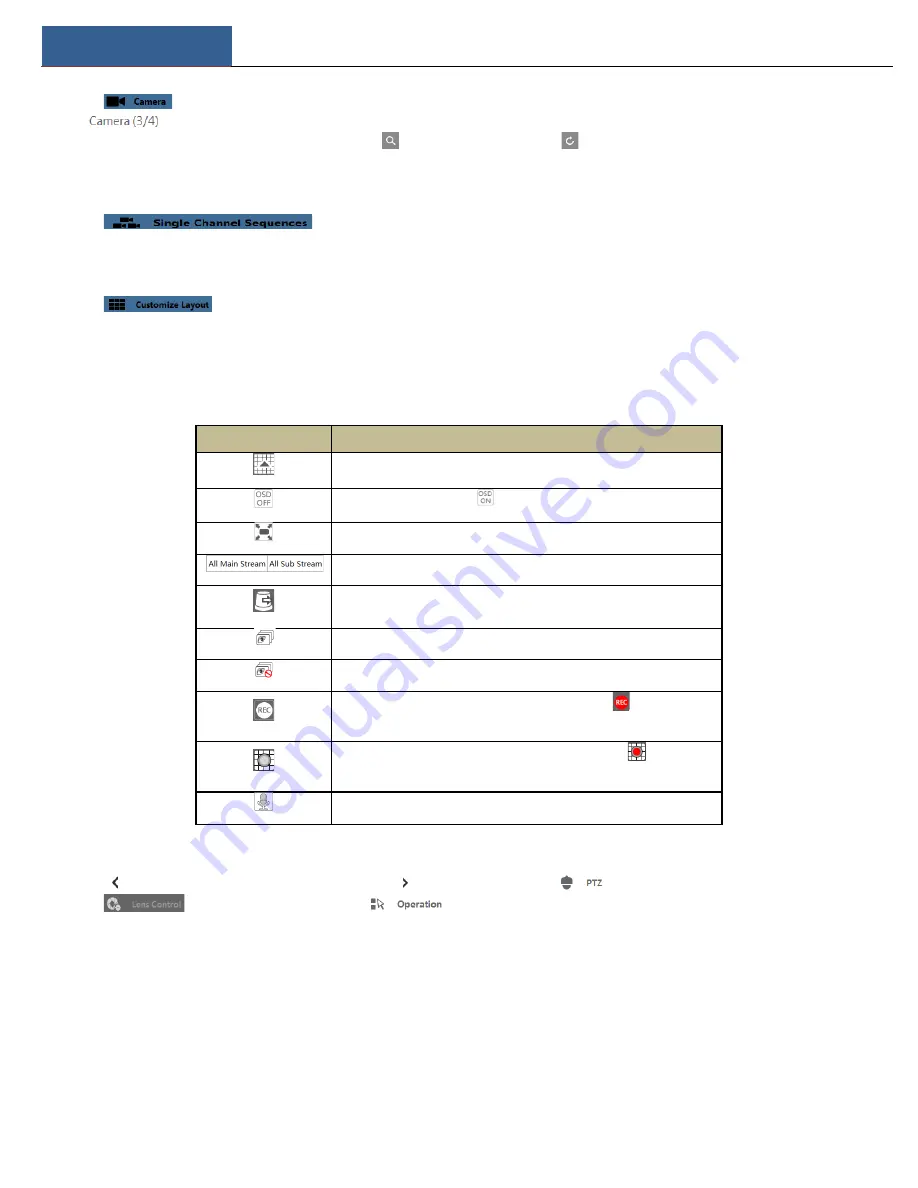
Remote Surveillance
NVR User Manual
108
Click
to view the cameras. You can view the number of all the added cameras and the online cameras. For instance, the left number 3
in
on the left panel stands for the number of online cameras; the right number 4 stands for the number of all the added cameras.
Enter the camera name in the search box and then click
to search the camera. Click
to refresh the camera list.
l
View Group
Click
to view the groups. All groups and all cameras in the group can be shown in the left panel.
l
View Scheme
Click
to view the scheme (or planning). All schemes can be shown in the left panel. Double click the scheme name to invoke it
quickly
Ø
Tool Bar Introduction
Button
Meaning
Screen mode button.
Click it to disable OSD. Click
to enable OSD.
Click it to show full screen. Right click on the full screen to exit full screen.
Click “All Main Stream” or “All Sub Stream” to set the stream of all the cameras.
Manual alarm button. Click it to pop up a window and then trigger and clear the
alarm-out in the window manually.
Click it to preview all cameras.
Click it to close all the preview cameras.
Click it to start recording for all cameras to computer. Click
to stop
recording.
Click it to start manual record for all cameras to the NVR. Click
to stop
manual record for all cameras.
Click it to enable talk with the NVR.
Ø
Right Panel Introduction
Click
on the right panel to show the panel and click
to hide the panel. Click
at the bottom of the panel to go to “PTZ” panel.
Click
to go to “Lens Control”. Click
to go to “Operation” panel.
Summary of Contents for N32NRE
Page 124: ...FAQ NVR User Manual 117 Fig 11 2...



























