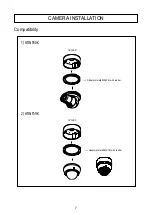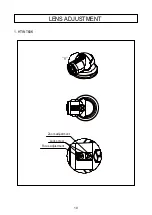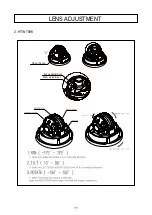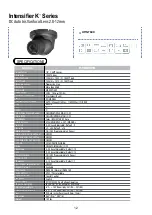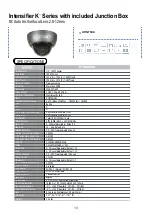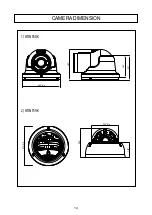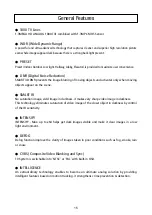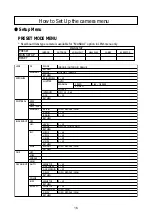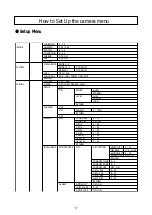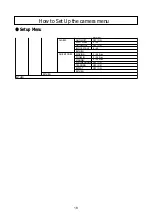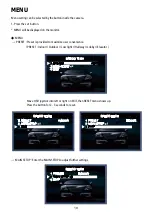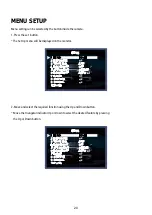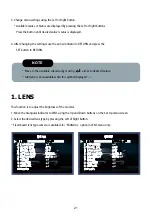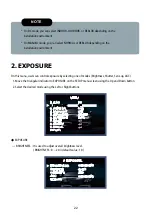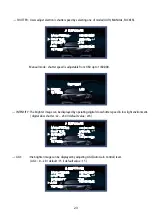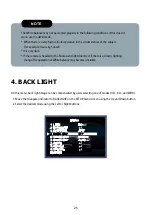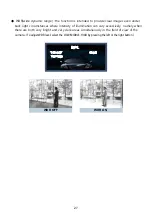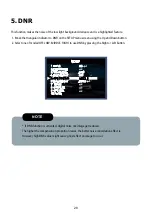21
3. Change menu settings using the Left or Right button.
* Available values or Status are displayed by pressing the Left or Right buttons.
Press the button until desired value / status is displayed.
4. After Changing the setting move the arrow indicator to RETURN and press the
SET button to RETURN.
This function is to adjust the brightness of the monitor.
1. Move the triangular indicator to LENS using the Up and Down buttons on the Set Up menu screen.
2. Select the desired lens type by pressing the Left of Right button.
* Fixed board lens type camera is available for "MANUAL" option in LENS menu only.
NOTE
* Move to the available submenu by moving arrow to desired feature.
* Submenu is not available when this symbol displayed “---“.
1. LENS
MENU
MENU
1. LENS
2. EXPOSURE
3. WHITE BAL
4. BACKLIGHT
5. SPECO DNR
6. DAY&NIGHT
7. IMAGE
8. SYSTEM
9. SPECIAL
RETURN
1. LENS
2. EXPOSURE
3. WHITE BAL
4. BACKLIGHT
5. SPECO DNR
6. DAY&NIGHT
7. IMAGE
8. SYSTEM
9. SPECIAL
RETURN
DC
ATW
OFF
MIDDLE
AUTO
MANUAL
ATW
OFF
MIDDLE
AUTO
Summary of Contents for Intensifier K HTINT59K
Page 4: ...3...
Page 11: ...10 1 HTINT60K LENS ADJUSTMENT Focus adjustment Lock screw Zoom adjustment...
Page 12: ...11 2 HTINT59K LENS ADJUSTMENT Focus adjustment Zoom adjustment Open the cap...
Page 15: ...14 CAMERA DIMENSION 1 HTINT60K 4 65 dia 3 80 2 66 3 01 2 HTINT59K 4 72 dia 3 35 1 82 3 23 dia...
Page 41: ...40...
Page 42: ......
Page 43: ......
Page 44: ...200 New Highway Amityville NY 11701 631 957 8700 1 800 645 5516 www specotech com...