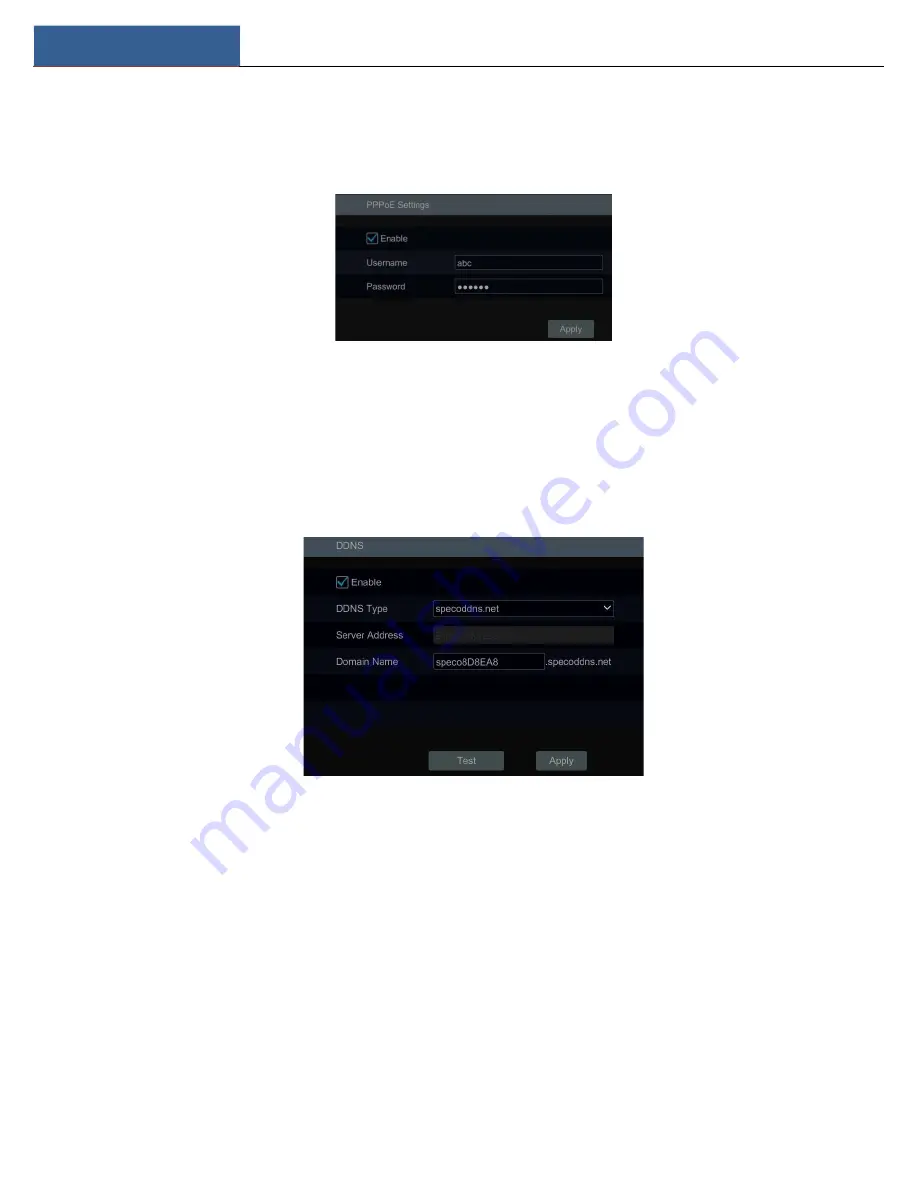
Device Management
DVR User Manual
74
11.1.3 PPPoE Configuration
Click Start
Settings
Network
PPPoE to go to the interface as shown below. Check “Enable” in “PPPoE Settings” and then enter the username
and password obtained from the dealer. Click “Apply” to save the settings.
11.1.4 DDNS Configuration
The DDNS is used to control the dynamic IP address through domain name. Speco Technologies provides free DDNS service with US-based servers. You
can access the DVR easily if the DDNS is enabled and configured. Click Start
Settings
Network
DDNS to go to the interface as shown below. The
default DDNS type will be “specoddns.net”. The default domain name will be shown. You can use this for your domain name or enter your own. If invalid
or taken, please select another domain name. Click on test to check if ok. If so, you may now go to [your domain name].specoddns.net with Internet
Explorer and access your recorder remotely.
11.1.5 E-mail Configuration
Click Start
Settings
Network
E-mail to go to the following interface. Enter the sender’s name, e-mail address, SMTP server and SMTP port (you
can click “Default” to reset the SMTP port to the default value) and then enable or disable the SSL and attaching image. Select the username (the
username list will be updated automatically according to the email address you input) and enter the password of the sender and then click “Apply”
to save the settings (you don’t have to enter the username and password if “Anonymous Login” is enabled). Click “Test” to pop up a window. Enter
the e-mail address of the recipient in the window and then click “OK” button. The e-mail address of the sender will send an e-mail to the recipient.
If the e-mail is sent successfully, it indicates that the e-mail address of the sender is configured correctly.






























