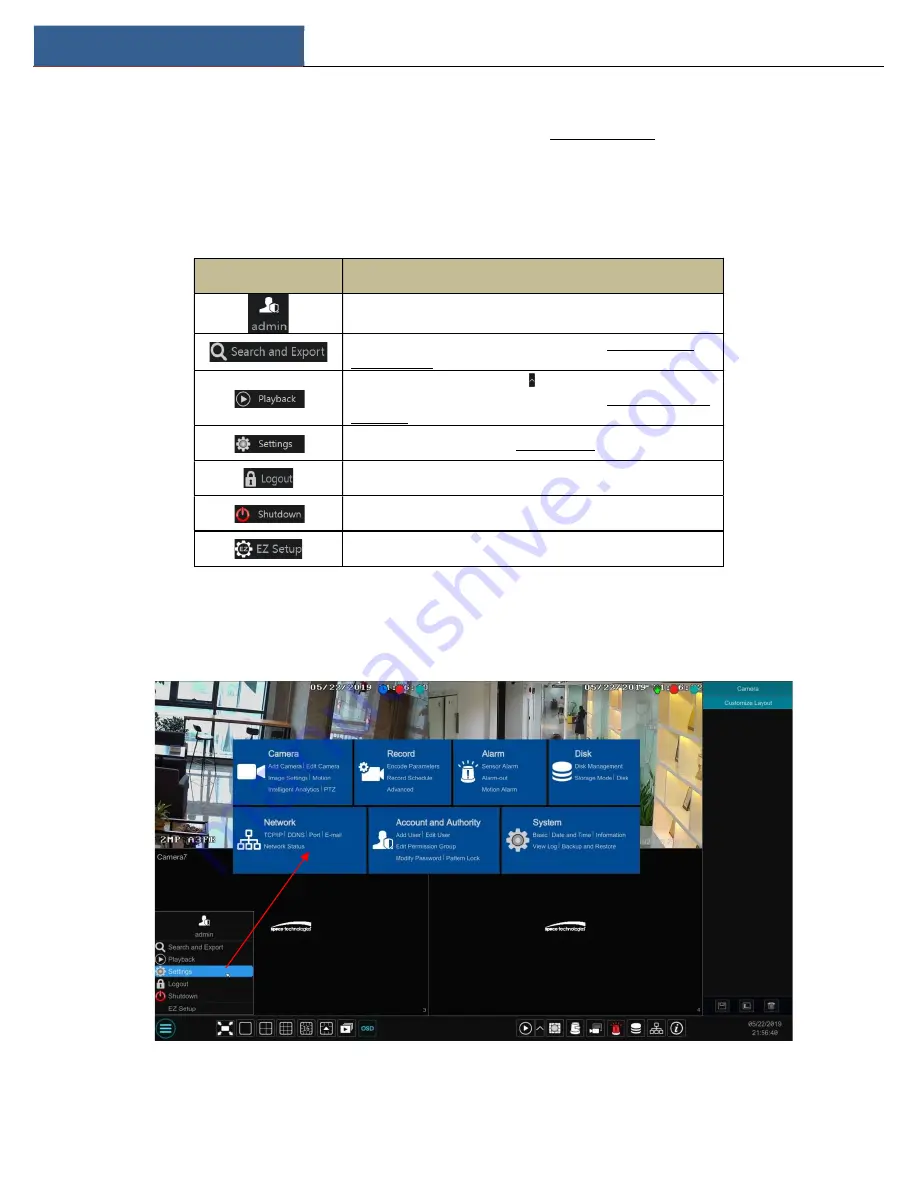
EZ Setup & Main Interface
DVR User Manual
14
one camera in the list to preview the camera image in the selected window.
Click “Customize Layout” to view all the display modes in the display mode list (refer to 5.2.1 Display Mode for detailed configuration of the display
mode). Double click one display mode in the list to switch to the display mode for previewing.
Introduction of area ③:
Icon / Button
Meaning
Shows the current login user.
Click to go to recording search and export interface, see 8.4 Record Search,
Playback & Export for details.
Click to go to playback interface (click on the tool bar at the bottom of the
live view interface to set the default playback time), see 8.2 Playback Interface
Introductionfor details.
Click to pop up the setup panel, see 3.2.2 Setup Panel for details.
Click to log out the system.
Click and then select “Logout”, “Reboot” or “Shutdown” in the popup window.
Click to go to the EZ setup.
3.2.2 Setup Panel
Click Start
Settings to bring up the setup panel as shown below.
The setup panel includes seven modules. Each module provides some function entries with links for convenient operation.






























