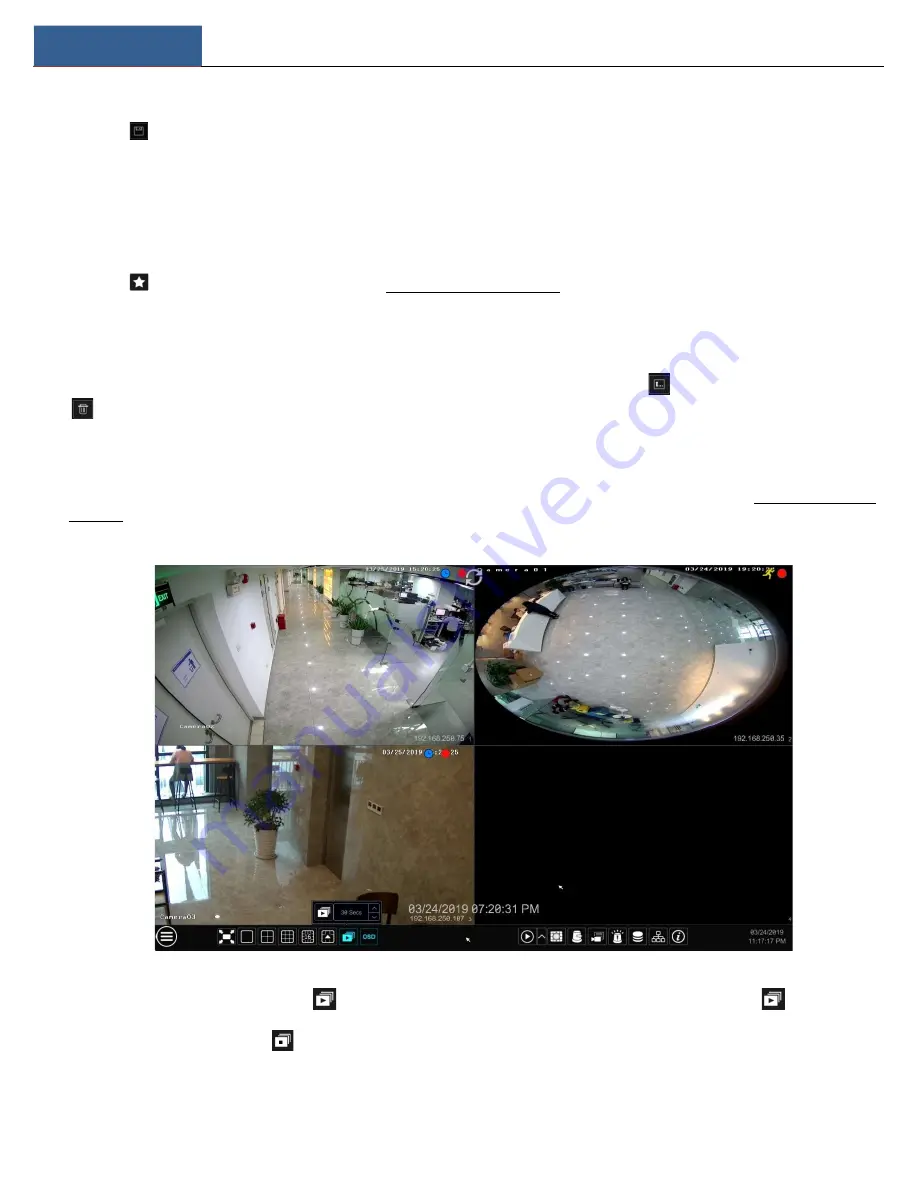
Live View Introduction
DVR User Manual
22
②
Add the cameras and adjust the cameras’ display sequence as needed.
③
Click
under the display mode list and then enter the display mode name in the popup window, click the “OK” button to save the current
display mode.
Method Two:
①
Click Start
Settings
System
Basic
Output Settings to go to the interface and then set the screen mode.
②
Double click the camera or camera group in the list to add them to the selected window.
③
Click
to save the current display mode (refer to 5.2.4 Scheme View In Sequence for detail configurations). The display mode will be saved
and displayed in the display mode list in the live view interface.
Edit Display Mode
Click “Customize Layout” tab in the live view interface and then select one display mode in the list. Click
to edit the display mode name; click
to delete the display mode.
5.2.2 Quick Sequence View
You can start quick sequence view if the scheme has not been created. If the scheme has been created, please refer to 5.2.4 Scheme View in
Sequence for details.
Go to the live view interface and then click
to pop up a small window. Set the dwell time in the window and then click
to view the live
group by group according to the camera number of the current screen mode. Double click the sequence view interface to pause the view; double
click again to restore the view. Click
to stop the view.






























