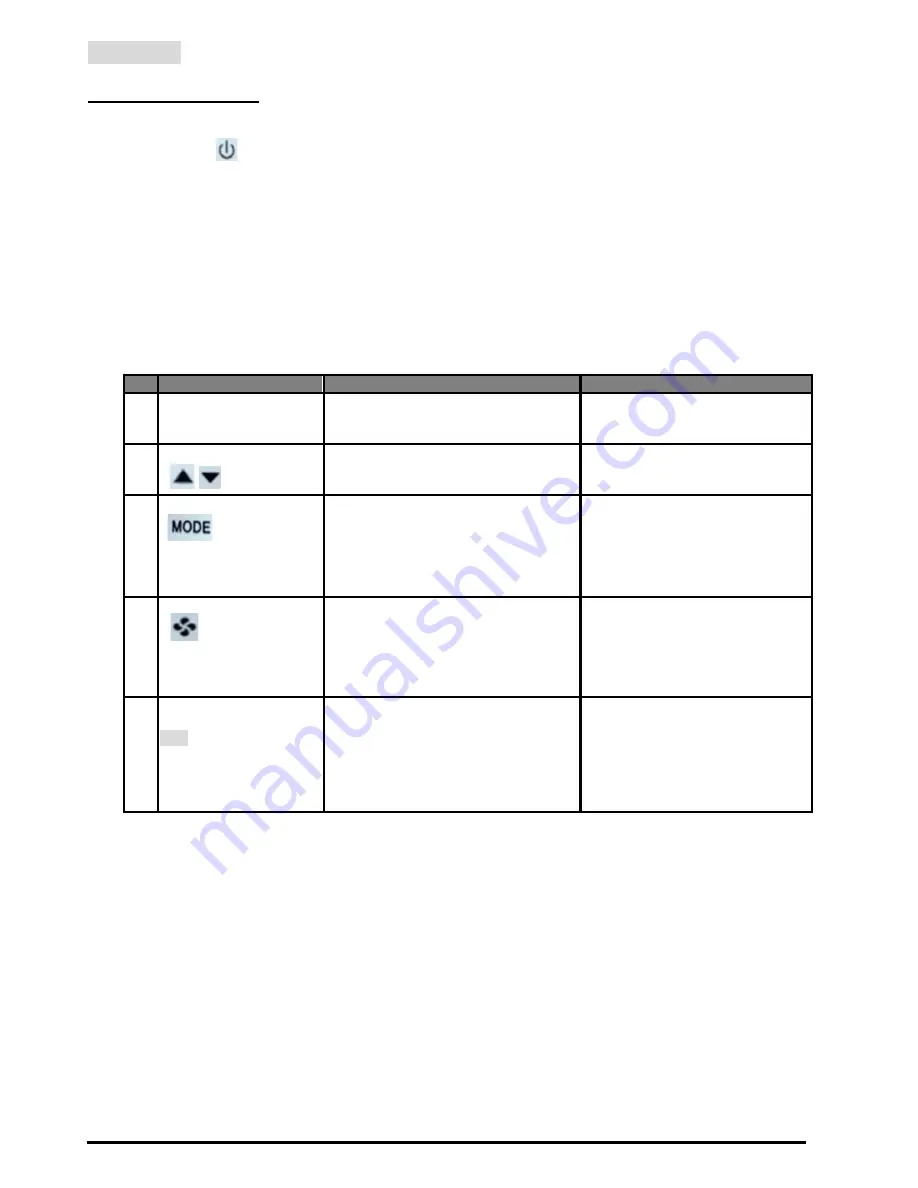
Revised Date: 2018/04/24
3
Operation
User Mode Operation
The first tier of operation includes the following settings as Figure 2. To operate:
1.
Power switch “ON” or “OFF” to start/ stop the System;
2.
After the switching “ON”, press any button to start the User Mode operation.
i.
Press “MODE” button to switch over different working modes. When MODE is pressed for more than
3 seconds, the unit of temperature will toggle to change to Fº or Cº.
ii.
Press UP/ DOWN button to increase/ decrease or rotate the values of setting.
iii.
Press “FAN” button to toggle over different fan modes.
iv.
Press “SET” button to set current date/time. When SET is pressed for more than 3 seconds, users can
set the temperature for programmable schedules
.
3.
It will return to normal display with the latest setting if there’s no button pressed for 10 seconds.
#
Item
Description
Remarks
1
Normal Display
Display Current Room or Set-Point
Temperature and Current Time-Day.
Setting “-SP- “Parameter in
Engineer Table to Choose Current
Room or Set-Point Temperature.
2
Temperature Setting
Set The Required Temperature
3
Mode Select
1. Select The Working Mode:
(1) Run/ Halt/ Stop for Schedule
2. When MODE Is Pressed For More
Than 3 Seconds, The Unit Temperature
Will Toggle To Change between
℉ Or ℃.
RUN:
Run Schedules.
HALT:
Pause “Current” Schedule
and Use Manual SP.
STOP:
Stop Using All Schedules
and Use Manual SP.
4
Fan Auto/ Continuous
1. Change Fan Mode for Auto or
Continuous Mode.
2. Auto Mode Will Stop Fan Output
During Dead Band
3. Continuous Mode Will Output Low
Speed During Dead Band
Low Speed Can Be Set Via
FanL(E17) parameter in Engineer
Table
5
Time/ Date/ Schedule
Setting
SET
1. Set Current Time in 12- Or 24- Hour
Format;
2. Set Calendar and Day of Week;
3. When SET Is Pressed for More Than
3 Seconds, Users Can Set
Temperature Set Points for
programmable Schedules
Press SET to Continue Settings.
Press MODE, FAN, Or POWER
Button to Escape Any Time During
Setting.














