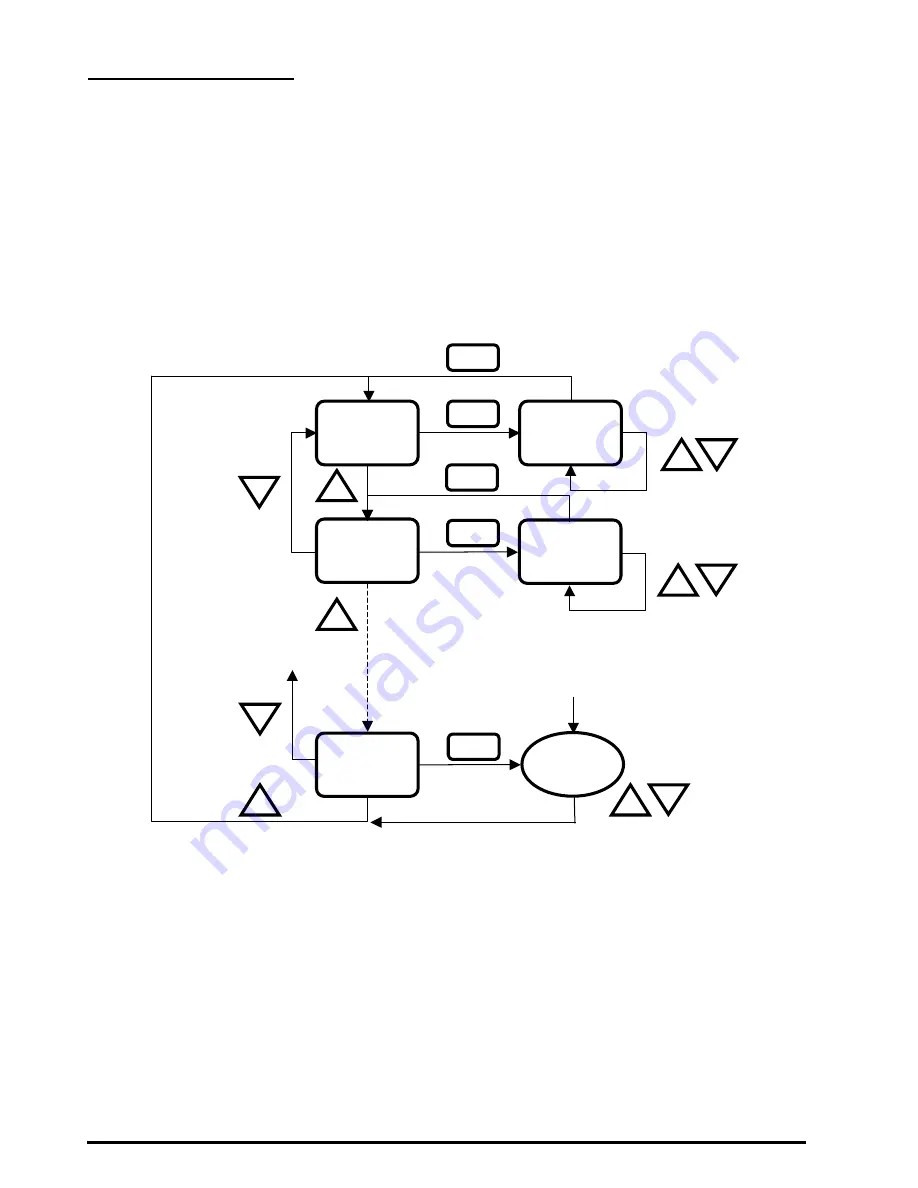
Revised Date: 2018/04/24
12
Engineer Mode Operation
This mode is highly suggested to be operated by trained engineers because it is related to system parameters that
will affect the control results. To operate:
1. Press “Up” and “Down” buttons for over 5 seconds to enter into engineer mode;
2. Press UP or DOWN button to rotate the menu item and press MODE button to enter into the item;
3. Press UP or DOWN button to change the setting and press MODE button to confirm the setting and return to
menu item selection. For no button pressed for 10 seconds, it will go back to menu item selection. The setting won’t
be changed then.
4. To leave Engineer Mode, rotate till “End” and press MODE button or leave the button intact for 10 seconds.
Engineer mode operation flow chart:
Fig. 3 Engineer Mode operation sequence
E01
E02
+
End
MODE
E01 Setting
_
+
MODE
_
User Mode
+
_
+
MODE
E02 Setting
MODE
MODE
_
Previous
No button pressed for
10s under menu item
selection
+
_
+
Press Up/down
for over 5s
































