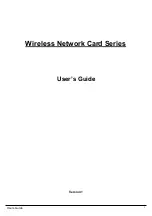2. Wireless LAN Basics
Wireless LAN (Local Area Networks) systems offer a great number of advantages over a traditional,
wired system. Wireless LANs (WLANs) are more flexible, easier to setup and manage and often more
cost effective than their wired equivalence.
Using radio frequency (RF) technology, WLANs transmit and receive data over the air, minimizing the
need for wired connections. Thus, WLANs combine data connectivity with user mobility, and, through
simplified configuration, enable movable LANs.
With wireless LANs, users can access shared information without looking for a place to plug in and
network managers can set up or augment networks without installing or moving wires. Wireless LANs
offer the following productivity, convenience and cost advantages over traditional wired networks:
•
Mobility - Wireless LAN systems can provide LAN users with access to real-time
information anywhere in their organization. This mobility supports productivity and service
opportunities not possible with wired networks.
•
Installation Speed and Simplicity - Installing a wireless LAN system can be fast and easy and can
eliminate the need to pull cable through walls and ceilings.
•
Installation Flexibility - Wireless technology allows the network to go where wires cannot go.
•
Reduced Cost-of-Ownership - While the initial investment required for wireless LAN
hardware might be higher than the cost of wired LAN hardware, overall installation expenses
and life-cycle costs will be significantly lower. Long-term cost benefits are greatest in
dynamic environments requiring frequent moves, adds, and changes.
•
Scalability - Wireless LAN systems can be configured in a variety of topologies to meet the needs
of specific applications and installations. Configurations are easily changed and range from peer-
to-peer to full infrastructure networks, also allow roaming over a broad area.
User’s Guide
6