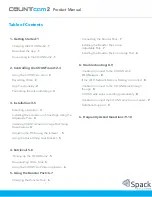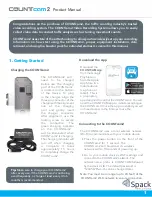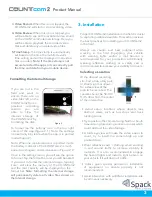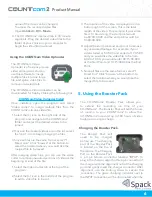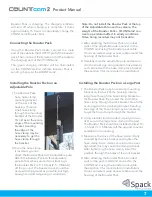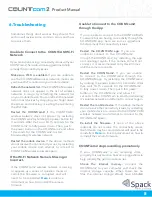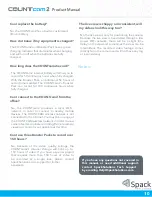Product Manual
Installing COUNTcam2 on a Large Post
Using Hose Clamps
1. Insert a large hose
through the hose clamp
bracket on the
COUNTcam2,
then, insert
the end of the
hose clamp
through the
lock bracket.
2. Connect to the
COUNTCAM wireless
network on a mobile device
with the Explorer Elite app
installed.
3. Open the Explorer Elite app and allow up to
20 seconds for the live stream to appear. Once
viewing the live stream, tap the record icon to
initiate recording. The blue recording indicator
will begin to blink on the COUNTcam2.
4. Using a ladder (not provided; use at your own
risk), secure the large hose clamp to the post or
tree. Make sure the COUNTcam2 is pointed in
the proper direction by using the live stream on
the Explorer Elite app and adjust as needed. For
best results, the camera should be elevated at
least 12 feet (3.66 meters) off the ground.
Installing the Camera on a Street Sign Using
the Adjustable Pole (preferred method)
1. Secure the COUNTcam2 to the adjustable pole.
The COUNTcam2 easily snaps into the mount
secured to the top of the pole. Alternatively,
a small hose clamp can also be used with the
COUNTcam2 mounting bracket to secure the
COUNTcam2 to the pole.
2. Connect to the COUNTCAM wireless network
on a mobile device with the COUNTCAM app
installed.
3. Open the COUNTCAM app and allow up to 20
seconds for the live stream to appear. Once
viewing the live stream, tap the record icon to
initiate recording. The blue recording indicator
will begin to blink on the COUNTcam2.
4. Extend the aluminum pole to
the desired height. Make sure
the COUNTcam2 is pointed
in the proper direction by
using the live stream on
the COUNTCAM app
and adjust as needed.
For best results, the camera
should be elevated at least 12 feet
(3.66 meters) off the ground. Be mindful of
overhead power lines when raising the pole.
Note: if windy conditions or bad weather is
expected, extending the pole over 15 feet (4.5m)
is not recommended.
5. Use two hose clamps to attach the adjustable
pole onto the sign; tighten both hose clamps and
lock the adjustable pole to the sign with the hose
clamp lock and padlock.
4
Tip:
Avoid installing COUNTcam2s near
bus stops. Buses and other large vehicles
stopping frequently might obstruct the
camera.