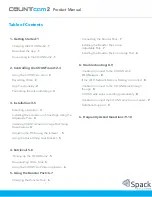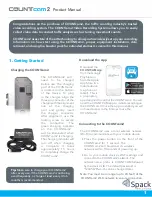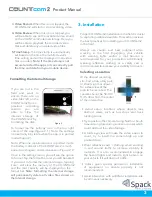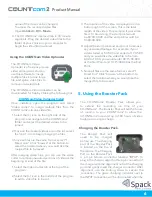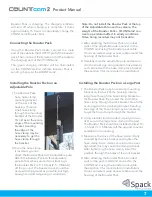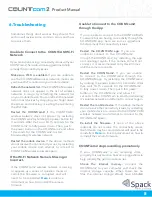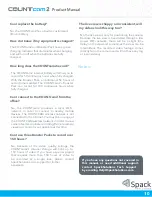Product Manual
7
6. Troubleshooting
Sometimes things don’t work as they should. This
section will review some common errors and how
to resolve them.
Unable to Connect to the COUNTCAM Wi-Fi
Network
If you are experiencing connectivity issues withyour
COUNTcam2, here are some suggestions to
help
remedy the connectivity issues.
Make
sure
Wi-Fi
is
enabled.
If
you
are
unable
to
see the COUNTCAM wireless network, make sure
you have Wi-Fi enabled on your mobile device.
Refresh the network list.
If the COUNTCAM wireless
network
does
not
appear
in
the
list
of
wireless
networks
in
range,
try
refreshing
the
network
list
on your mobile device. You can refresh the network
list on most devices by dragging your finger down
the screen and releasing, or exiting the re-entering
the Wi-Fi tab.
Restart
the
COUNTcam2.
If
the
COUNTCAM
wireless
network
does
not
appear,
try
restarting
the COUNTcam2 by holding the power button for
3
seconds.
After
that,
wait
10-15
seconds
for
the
COUNTcam2
to
fully
power
down.
Then,
push
the
power
button
on
the
COUNTcam
2
and
allow
10
seconds
for
the
COUNTcam2
to
start
broadcasting
its wireless network.
Restart
the
mobile
device.
If
the
above
methods
do not resolve the connectivity issues, try restarting
your
mobile
device
and
attempt
to
connect
to
COUNTCAM wireless network again.
If the Wi-Fi Network Name is Missing or
Incorrect.
If
the
COUNTcam2
wireless
network
is
missing
or
appears
as
a
series
of
question
marks
or
carrots,
the
firmware
is
corrupted
and
will
need
to
be
reinstalled.
Here
is a link to a
document on how to
re-install the camera
firmware.
Unable to Connect to the COUNTcam2
through the App
If you are able to connect to the COUNTCAM Wi-
Fi network but are having connectivity through the
COUNTCAM
app,
here
are
some
suggestions
to
help remedy the connectivity issues.
Restart
the
COUNTCAM
app.
If
you
are
unable
to
connect
to
the
COUNTcam2
through the
COUNTcam2,
try
restarting
the
app
and
opening
it
again.
If
the
camera
still
will
not
connect,
it
is
recommended to try this 2-3 times
until the camera
connects.
Restart
the
COUNTcam2.
If
you
are
unable
to
connect
to
the
COUNTcam2
through
the
COUNTCAM app,
try restarting
the
COUNTcam2
by
holding
the
power
button
for
3
seconds. After
that,
wait
10-15
seconds
for
the
COUNTcam2
to
fully
power
down.
Then,
push
the
power
button
on
the
COUNTcam2
and
allow
10
seconds
for
the
COUNTcam
to
start
broadcasting
it’s
wireless
network and attempt to connect again.
Restart
the
mobile
device.
If
the
above
methods
do not resolve the connectivity issues, try restarting
your mobile device, re-connect to the COUNTCAM
wireless
network,
and
attempt
to
connect
to
the
COUNTcam2 again.
Re-install
the
firmware.
If
none
of
the
above
methods
do
not
resolve
the
connectivity
issues,
the firmware may be corrupted and will need to be
reinstalled.
Here
is a link to a document on how to
re-install the camera firmware.
COUNTcam2 stops recording prematurely
If
your
COUNTcam2
is
not
recording
video
properly, this next section has some suggestions to
help remedy the performance issues.
Check
the
internal
memory.
Connect
the
COUNTcam2
to
your
computer
and
check
the
internal
storage
capacity.
When
there
are
no
files,
the
internal
storage
should
have
60-64GB
8