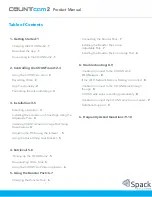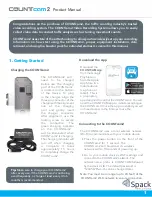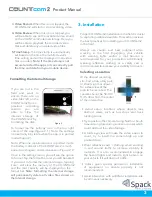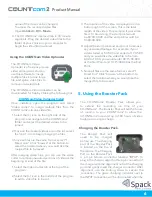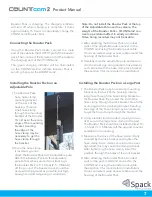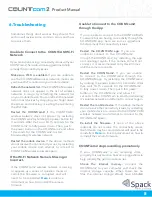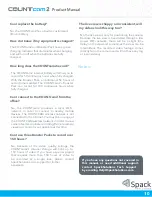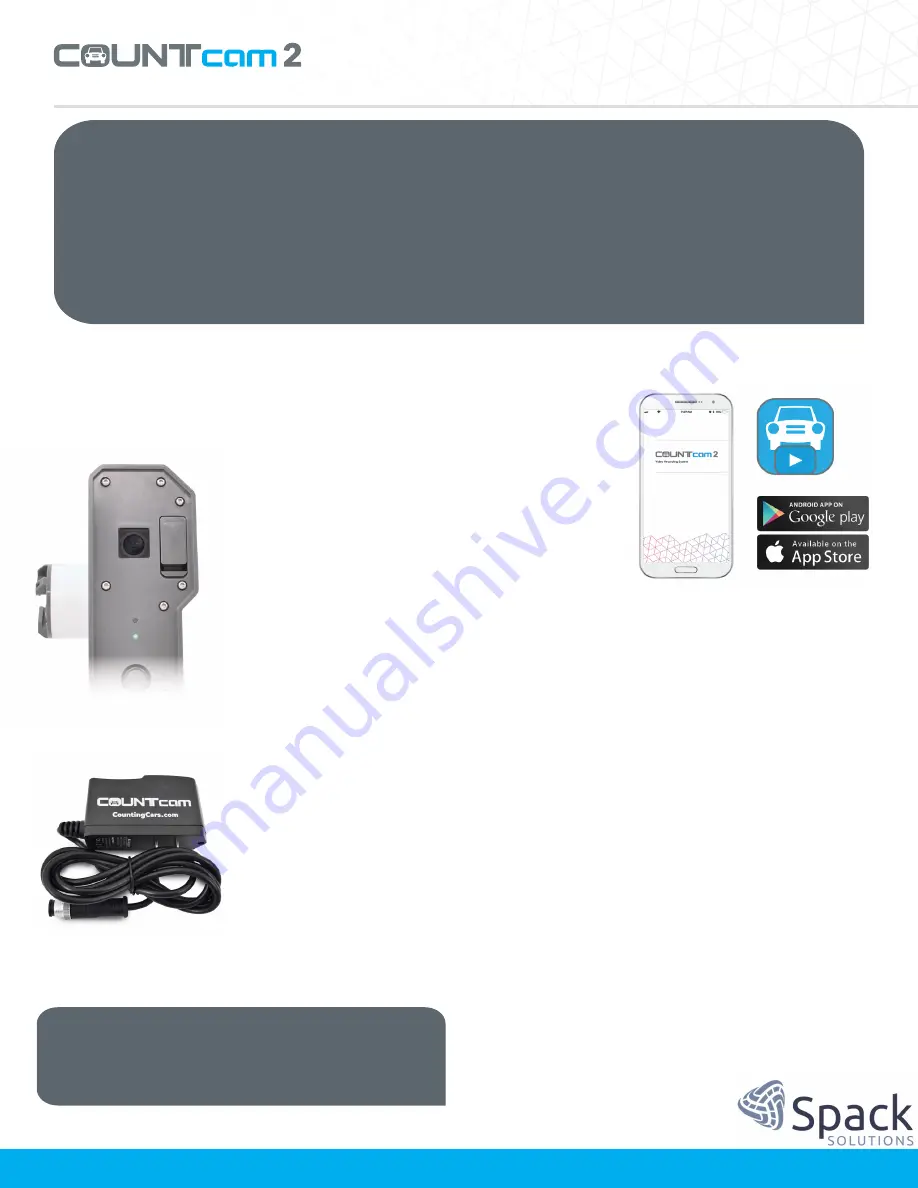
Product Manual
Congratulations
on
the
purchase
of
COUNTcam2,
the
traffic
counting
industry’s
trusted
video
recording
system.
The
COUNTcam2
Video
Recording
System
allows
you
to
easily
collect video data to conduct traffic analysis such as turning movement counts.
COUNTcam2 uses state of the art technology to allow you to wirelessly set up your recording.
Information
on
how
start
using
the
COUNTcam2,
proper
equipment
installation,
data
retrieval, and using the booster pack for extended studies is covered in this manual.
1. Getting Started
Charging the COUNTcam2
The
COUNTcam2
will
need
to
be
charged
before
use.
The
charging
port
of
the
COUNTcam2
is
located
on
the
bottom
of
the
device.
To
plug
in
the
charger,
align
the
three pin connector of the
charger with the alignment
nub
of
the
charging
port
and
gently
insert
the
charger
connector.
After
alignment,
use
the
locking
screw
to
secure
the
connection.
The
green
charging
indicator
on
the
COUNTcam2
will
be
illuminated
when
COUNTcam2 is charging.
The charging indicator will
turn
off
when
charging
is
complete.
It
takes
approximately
15
hours
to
completely
charge
the
COUNTcam2.
Download the App
Download the
COUNTCA
M
App
from the Google
Play Store or
from the Apple
App Store to a
mobile device
(i.e. phone or
tablet). This is
a proprietary
app designed to control the COUNTcam2. You will
need the COUNTCAM app to initiate recordingon
the COUNTcam2. Once the app is installed,you will
not need access to the Internet to use the
COUNTcam2.
Connecting to the COUNTcam2
The
COUNTcam2
uses
a
local
wireless
network
(Wi-Fi) to communicate with your mobile device.
•
Press
the
power
button
on
the
front
of
the
COUNTcam2
for
1
second.
The
COUNTcam2
will
broadcast
its
wireless
network
within
10seconds of powering up.
•
Go
to
your
mobile
device’s
Wi-Fi
settings
and
connect to the COUNTcam2 network. The
network
name
prefix
is
COUNTCAM followed
by the
device’s ID. The default password is
“12345678”which can be changed later.
1
Tip:
Make sure to charge your COUNTcam2
after
every use. If the COUNTcam2 is not being
used
frequently, a charge at least every 4 to 6
months
is recommended.
Note: You must be in range (up to 20 feet) of the
COUNTcam2 Wi-Fi network to ensure connection.