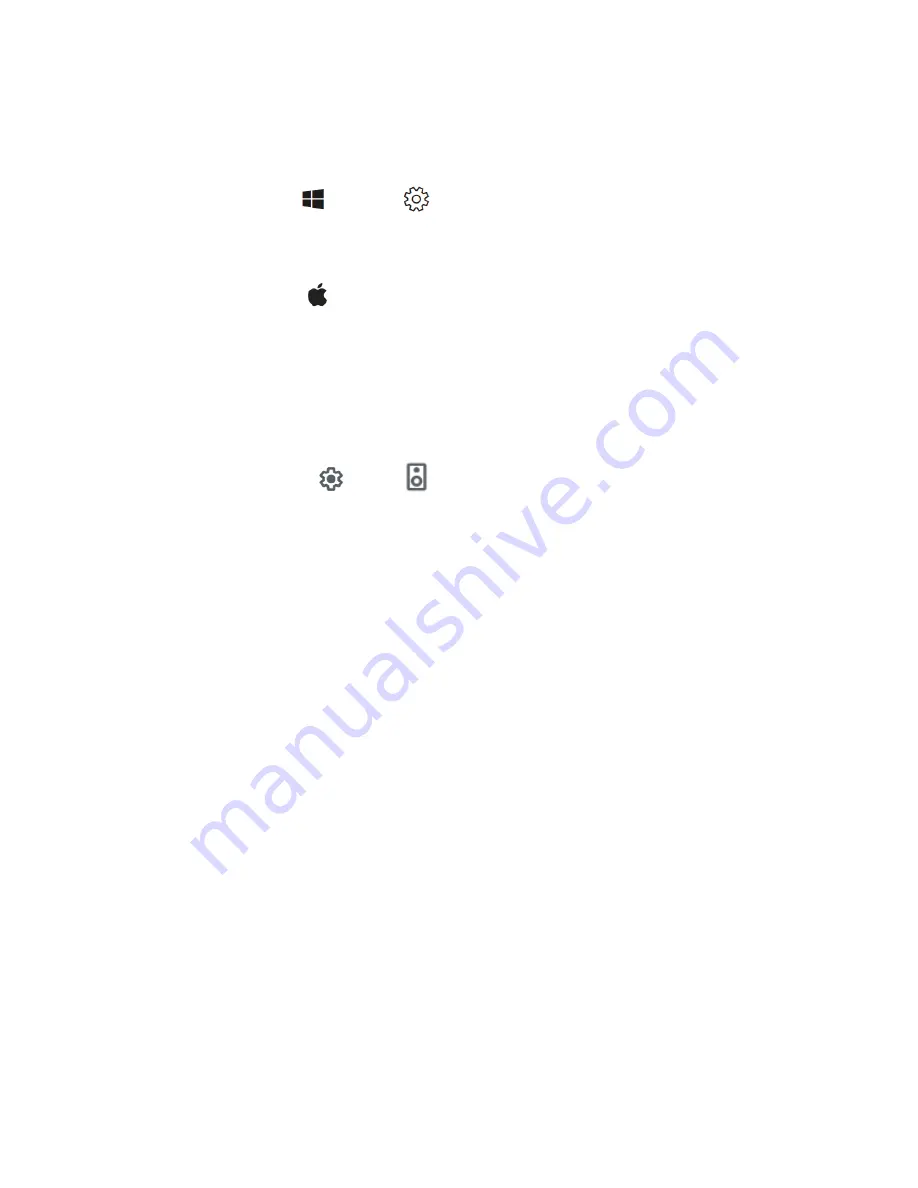
Page 12
SP Controls, Inc.
Selec on of Microphone by Opera ng System
Selec on of Microphone by Opera ng System
Microso Windows 10
. When an HF-100 is connected to a Host computer Windows will be
o
ff
ered a “HiFlex HF-100 Audio Bridge”.
Start menu > Se ngs > System > Sound, then click Input, then click on the
“HiFlex HF-100 Audio Bridge”.
Apple Mac OS
. For Apple Mac, the external microphone selec on happens in the System
Preferences (se ngs) applet.
Apple menu > System Preferences, click Sound, then click Input.
Selec on of Microphone by Video Conferencing So ware
Selec on of Microphone by Video Conferencing So ware
Zoom
. The microphone can be selected while in a conference call or by changing the default
microphone. Here is how you change the default microphone so you only need to do this once.
Zoom Se ngs > Audio, then click on the Microphone selec on pull down.
Google Meet
. Here is how you change the default microphone so you only need to do this
once. Look for the Se ngs icon on the upper right sec on of the screen.
Meet Se ngs > Audio , then click on the Microphone selec on pull down.
Power
Power
Using the AC to DC power supply shipped with the HF-100, connect the round connector to the
HF-100. The Power Indicator LED will illuminate above of the 24VDC loca on to indicate that
power is being received.






















