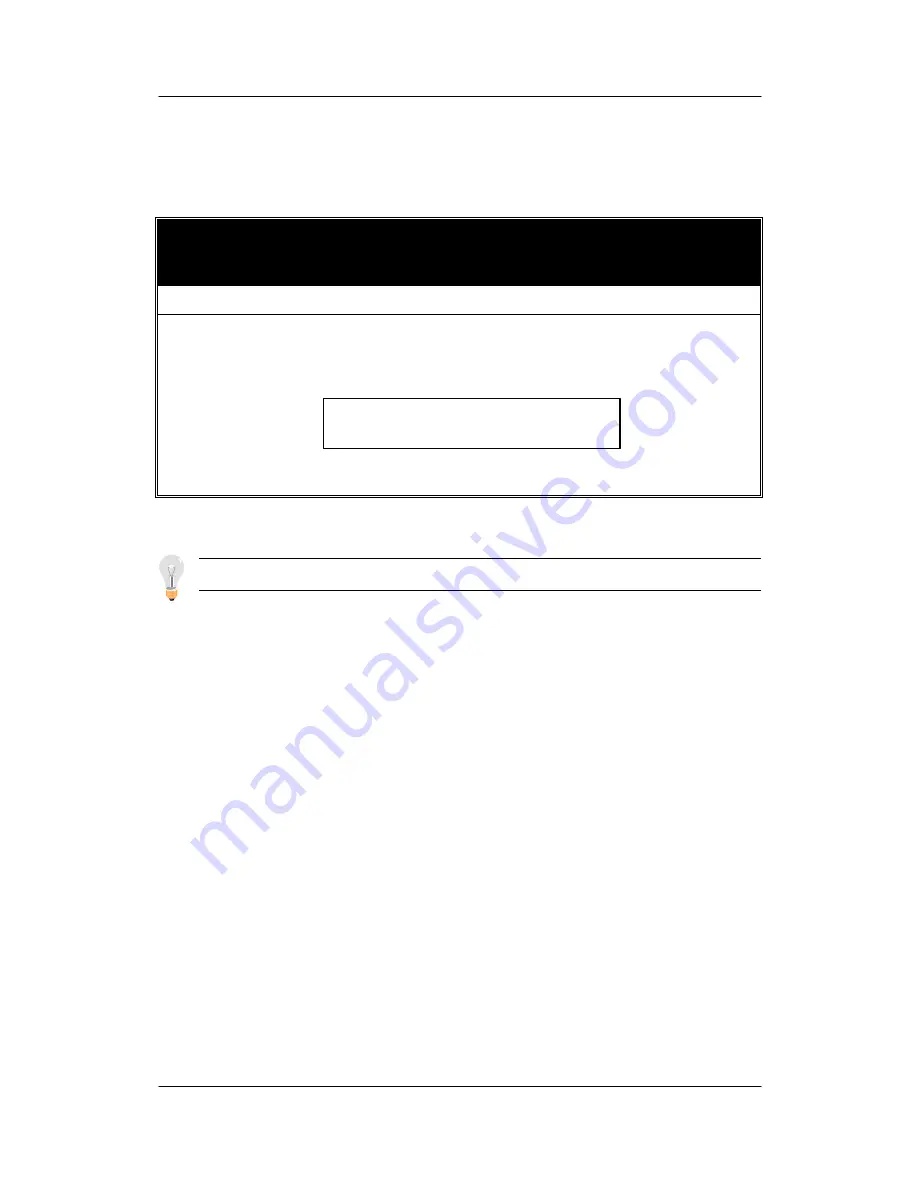
BIOS Setup Utility
64
SY-6BB
3-11 IDE HDD AUTO DETECTION
This Main Menu function automatically detects the hard disk type
and configures the STANDARD CMOS SETUP accordingly.
ROM PCI/ISA BIOS
CMOS SETUP UTILITY
AWARD SOFTWARE, INC.
HARD DISKS
TYPE
SIZE
CYLS HEAD
PRECOMP
LANDZ
SECTOR
MODE
Primary Master
Primary Slave
Secondary Master
Secondary Slave
: AUTO
: None
: None
: None
0
0
0
0
0
0
0
0
ESC :
0
0
0
0
Skip
0
0
0
0
0
0
0
0
0
0
0
0
AUTO
- - - -
- - - -
- - - -
Note: This function is only valid for IDE type of hard disk drives.
Do you accept this drive C (Y/N)? _
Summary of Contents for SY-6BB
Page 70: ...Appendix Quick Start Guide...


















