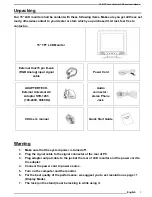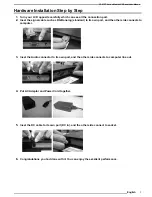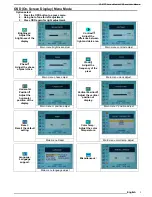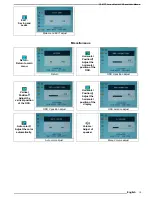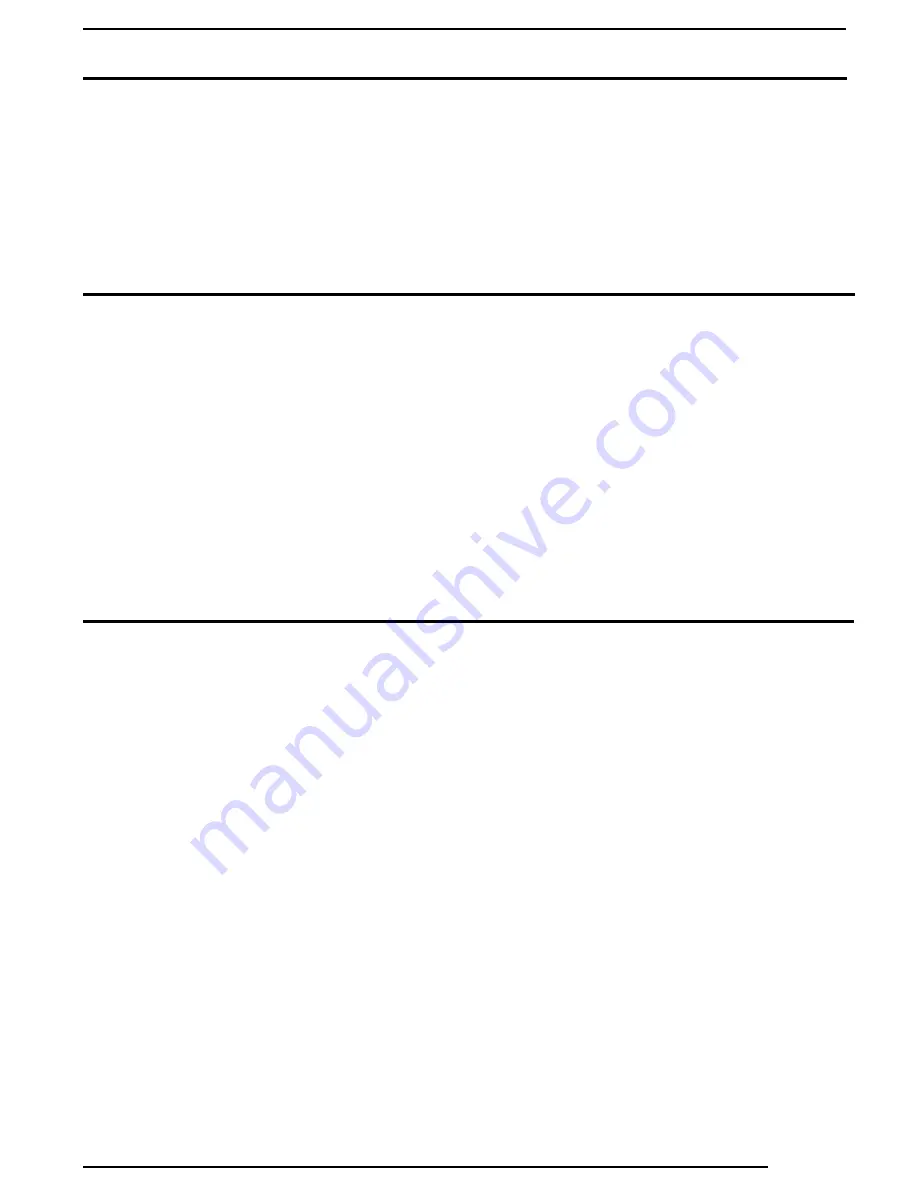
15.0 TFT Active Matrix LCD Panel User Manual
English
8
Cleaning Notice
1. Be gentle to clean the screen.
2. Never, ever, using any kind of corrosiveness chemical dissolvent to clean the screen, it
may hurt your screen surface.
3. We suggest that using a clean camel hair brush or a soft, clean, lint-free cloth to wipe
the screen.
4. Don’t give any pressure directly to the LCD
Precaution
1. Do not expose the monitor to direct sunlight or heat.
2. Do not spill liquid on the monitor.
3. Do not attempt to open the monitor. You may be hurt by electric shock. For service, call
your place of purchase.
4. Do not use your monitor when magnets or electronic products are operating nearby.
5. Do not use harsh chemicals or strong cleaning solvents to clean the monitor screen.
Wipe it with clean, soft clothes applied with mild solution.
6. Do not place anything on your monitor. Bad ventilation may elevate temperature in the
monitor.
7. Don’t use your fingers to touch the LCD Screen, directly. Fingerprint that contains oil
and may by difficult to clear.
Troubleshooting
Make sure that your monitor is properly installed if you have encountered any trouble using
this product.
˙
There is no picture on the screen.
Check:
1. Power saving mode. Press any key and move the mouse to deactivate the mode.
2. Signal cable connector pins. If there are bent or missing pins, consult your place of
purchase.
˙
Characters look too dark or too light
Check:
1. Using OSD Menu to adjust the Brightness.
˙
When your monitor shall be Adjusted?
Check:
1. If the resolution of frequency is being changed.
. The Text appears on the screen are unclear.
Check
1. Make sure the resolution or refresh rate match with the Display Mode.