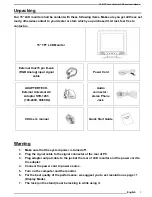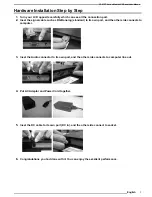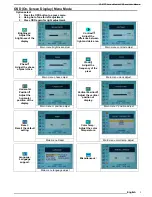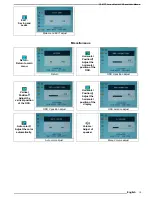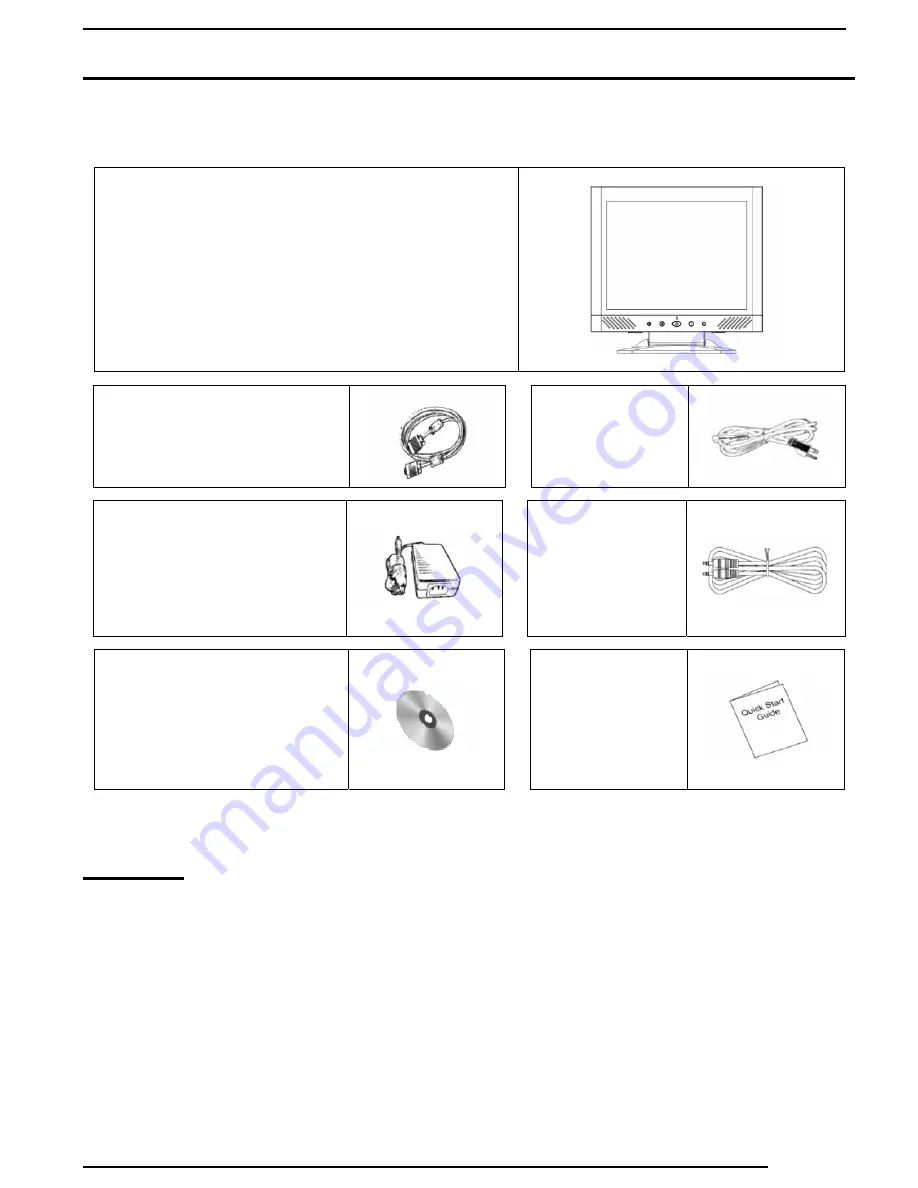
15.0 TFT Active Matrix LCD Panel User Manual
English
3
Unpacking
Our 15” LCD monitor shall be content with these following items. Make sure you get all these set
ready, otherwise contact to your dealer or store which you purchased it. At last, feel free to
contact us.
15” TFT LCD Monitor
External Univ15 pin D-sub
(RGB Analog) input signal
cable
Power Cord
ADAPTER TECH.
External Universal AC
Adaptor STD-1203
(100-240V, 50/60Hz)
Audio
connector :
stereo Phone
Jack
CD User’s manual
Quick Start Guide
Warning
1. Make sure that the system power is turned off.
2. Plug the signal cable to the signal connector at the rear of PC.
3. Plug adapter output cable to the jack at the rear of LCD monitor and the power cord to
the adapter.
4. Connect the power cord to power source.
5. Turn on the computer and the monitor.
6. For the best quality of the performance, we suggest you to set resolution as page 11
(Display Mode).
7. The lock (on the stand) must be locking in while using it.