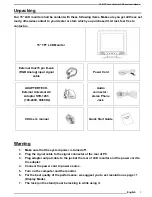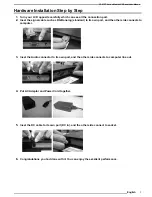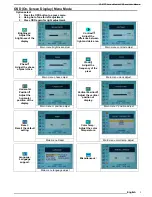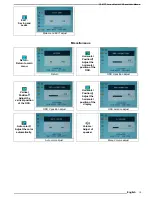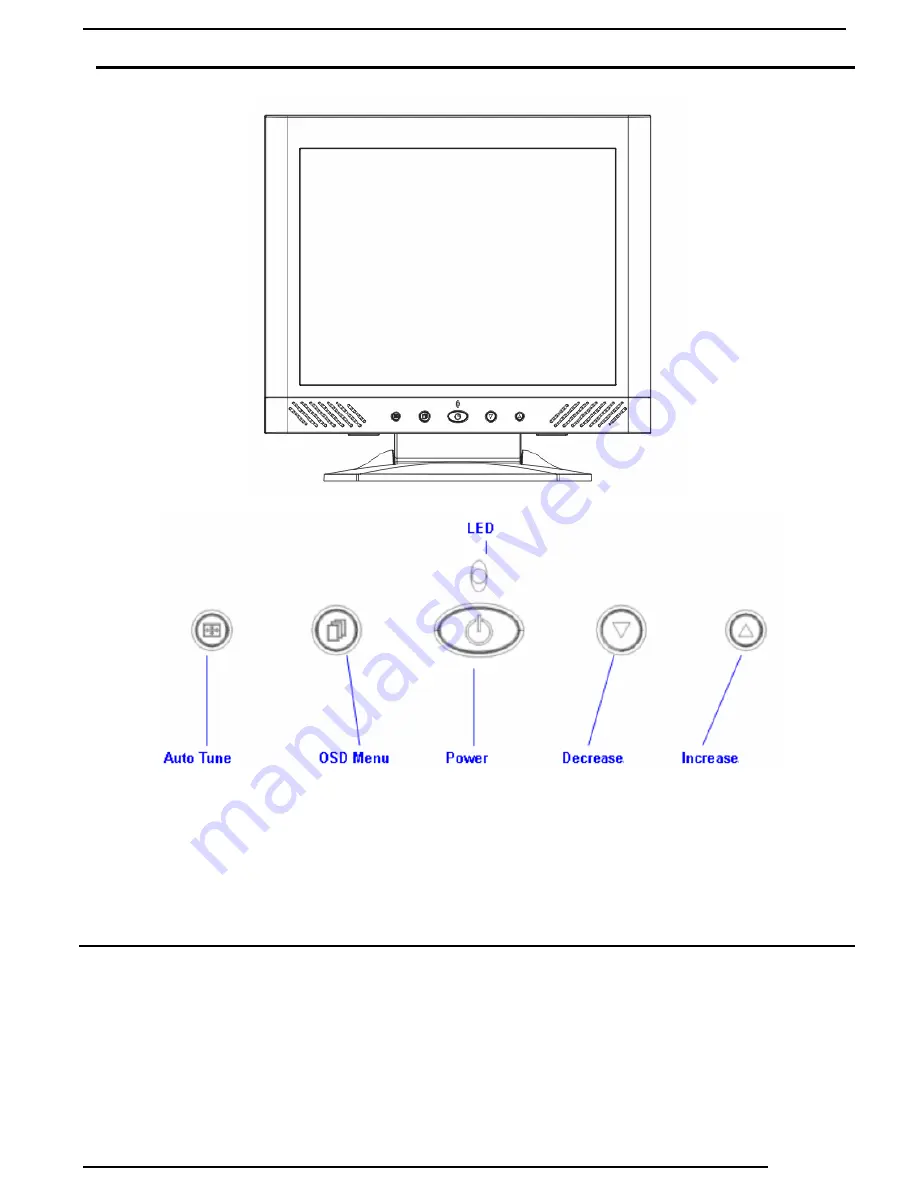
15.0 TFT Active Matrix LCD Panel User Manual
English
7
Monitor Adjusting
Menu control button
There 5 keys for user to set up the monitor, including, “OSD menu “, “Auto Tune”,
”Increase<+>”,”Decrease<->”, “Power”. The following descriptions are the introduction of these
Keys.
Key Introduction
1. “Power”: Turn the LCD power on and off. When the power is on, the light is showing
green, standby will be orange.
2. “Auto Tune”: Auto adjust, menu left adjustment.
3. “OSD menu”: Press the button to OSD menu, menu right adjustment.
4. “Increase <+>”: Increase the option value in the OSD menu.
5. “Decrease <->”: Decrease the option value in the OSD menu.