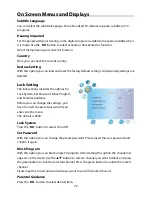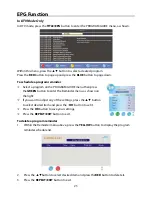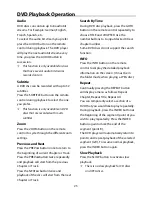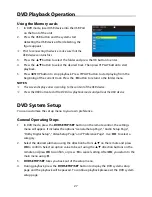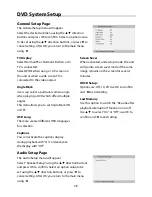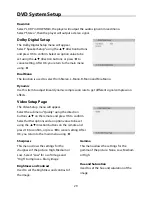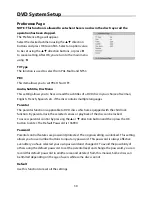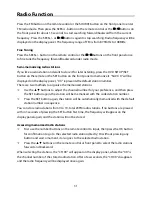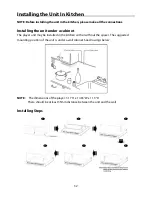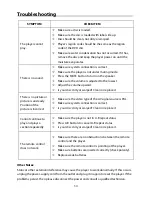27
DVD Playback Operation
Using the Memory cards
1.
In DVD mode, insert USB device into the USB Port
on the front of the unit.
2.
Press the USB button and the system start
detecting the USB device. After detecting, the
figure appears:
Prior to connecting the device, make sure that the
USB device contains files.
3.
Press the
▲▼
button to select the folder and press the OK button to enter.
4.
Press the
▲▼
button to select the desired track. Then press
f
PLAY button to start
playback.
5.
Press
STOP button to stop playback. Press
f
PLAY button to start playing from the
beginning of the current track. Press the
◄
button to return to the folder menu.
NOTES:
The screen display varies according to the content of the USB device.
Press the USB button to shift to DVD disc playback mode and pull out the USB device.
DVD System Setup
You can customize the set up menu to your own preference.
General Operating Steps
1.
In DVD mode, press the
DVD
SETUP/SET
button on the remote control, the settings
menu will appear. It includes the options “General Setup Page“, “Audio Setup Page“,
“Dolby Digital Setup“, “Video Setup Page” and “Preference Page“. Use
◄►
to select a
category.
2.
Select the desired submenu using the direction buttons
▲▼
on the remote and press
OK
to confirm. Select an option value to be set using the
▲▼
direction buttons on the
remote and press
OK
to confirm, or press
◄
to cancel setting. After
OK
; you return to the
main menu using
◄
.
3.
DVD
SETUP/SET
takes you back out of the setup menu.
4.
During playback, press the
DVD SETUP/SET
button to display the DVD system setup
page and the playback will be paused. To continue playback please exit the DVD system
setup page.
Summary of Contents for KTD 51002
Page 1: ...DEUTSCH ENGLISH FRAN AIS KTD 51002...
Page 6: ...5...