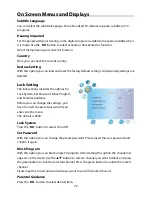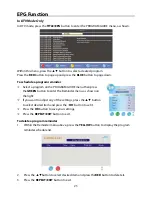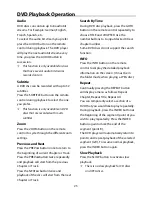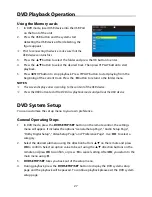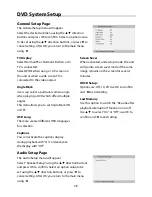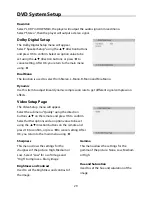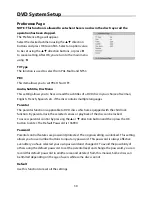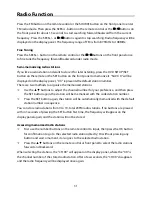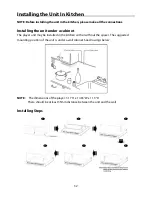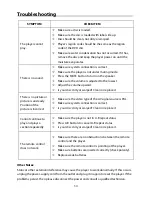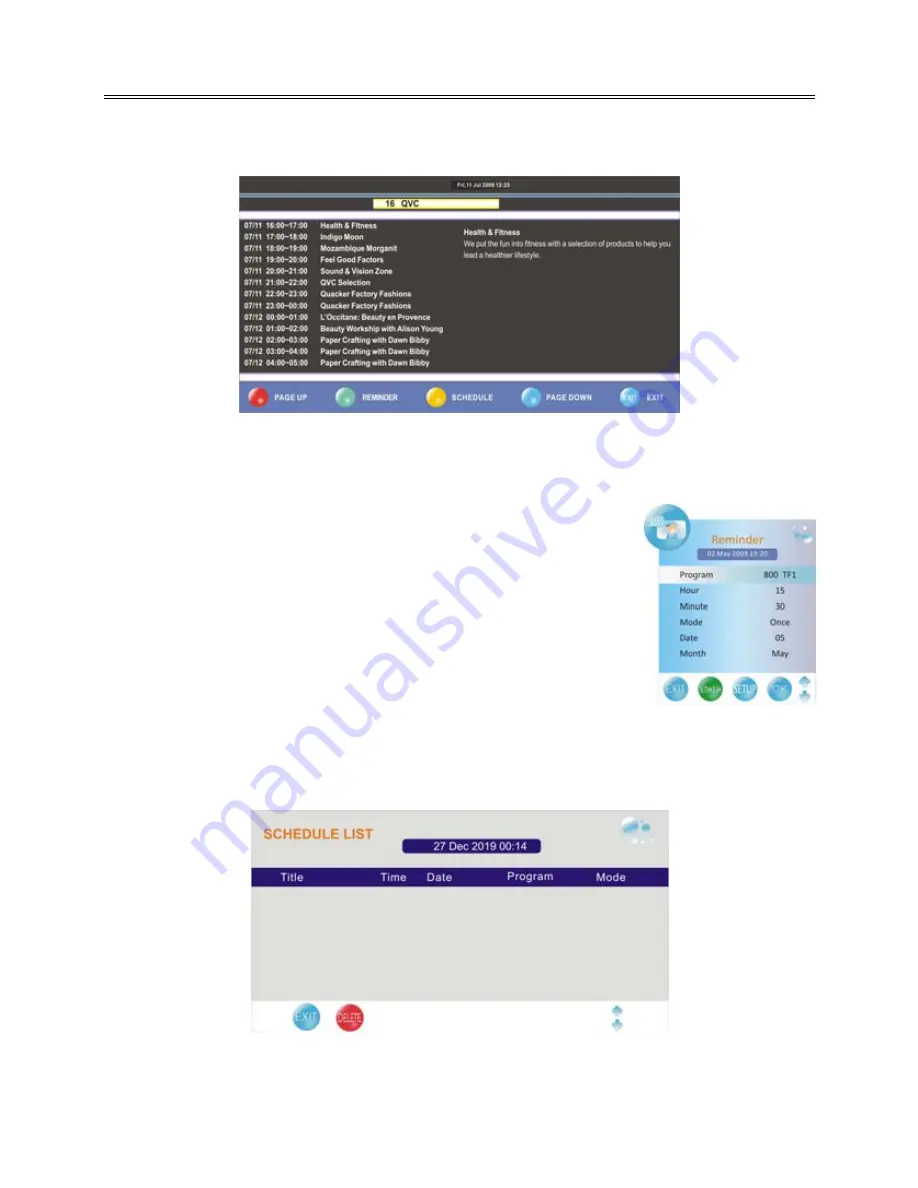
23
EPG Function
In DTV Mode Only
In DTV mode, press the
TITLE/EPG
button to enter the PROGRAM GUIDE menu, as shown.
Within this menu, press the
▲▼
button to select a desired program.
Press the
RED
button to page up and press the
BLUE
button to page down.
To schedule a program reminder
Select a program on the PROGRAM GUIDE menu then press
the
GREEN
button to enter the Reminder menu, as shown on
the right:
If you want to adjust any of the settings, press the
▲▼
button
to select desired item and press the
◄►
button to set it.
Press the
OK
button to save your settings.
Press the
REPEAT/EXIT
button to exit.
To delete a program reminder
1.
Within the Reminder menu above, press the
YELLOW
button to display the program
reminder schedule list.
2.
Press the
▲▼
button to select desired item and press the
RED
button to delete it.
3.
Press the
REPEAT/EXIT
button to exit.
Summary of Contents for KTD 51002
Page 1: ...DEUTSCH ENGLISH FRAN AIS KTD 51002...
Page 6: ...5...