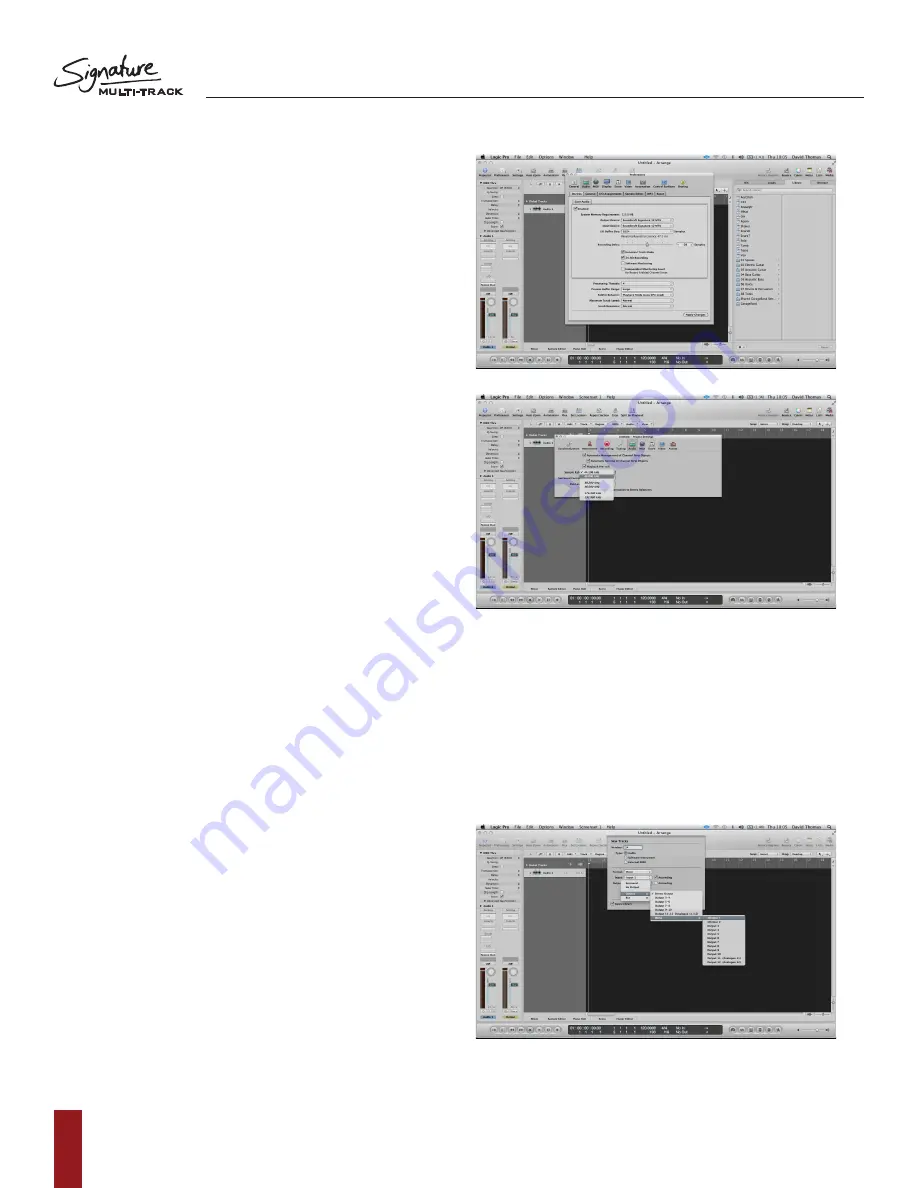
S O U N D C R A F T S I G N AT U R E M T K
R E C O R D I N G G U I D E
14
4. Select the output device drop-down and scroll
down to select ‘Soundcraft Signature 12 MTK’
(22 MTK if you are using the larger model).
a. Once the output device has been selected,
you can then do the same for the Input
device drop-down.
b. Once both the input and output device has
been set to the ‘Soundcraft Signature
12MTK’, press ‘Apply Settings’ and can
exit this dialogue and return to the blank
project arrange screen.
5. Next, enter the Settings tab located in Logic’s
toolbar section and select the sub heading Audio.
a. From here, it is possible to select your
desired project sample rate under the
‘Sample rate’ drop-down menu.
b. On a Signature MTK console there will only
be options for either 44.1kHz or 48kHz.
c. Select your desired sample rate and exit
the Settings tab returning to the
arrange page with your blank project.
NOTE: higher sample rates are not
compatible with the Signature series Multi-
track consoles.
6. Now it is time to add the audio tracks for
recording. Above the temporary audio track we
created earlier, there is a small ‘+’ icon. Select this
button and you will be presented with the
‘new tracks’ menu screen.
a. In the ‘number’ dialogue, we need to type
in our desired number of recording
channels. For this example, we’ll type in 14.
b. Make sure that the format is set to ‘mono’
and the Input is set to ‘input 1’. Select
the ‘ascending’ box to ensure Logic creates
consecutive input patches for the
following channels.
c. Next, we must assign the output range.
Select the output drop down box, hold the
cursor over output, then over mono and
finally, select output 1.
d. Select the ‘ascending’ box by the output
drop down to ensure Logic creates
consecutive output patches for the
following channels.
e. Finally, we must select ‘record enable’ on
the final check box to automatically
record enable all of the DAW tracks.
f. After the above steps have been followed,
you can then select ‘Create’ to add
these tracks into the project.
NOTE: If any input sources are coming
into the desk at this point, you will see
the channel meters on LOGIC begin to
indicate level.




















