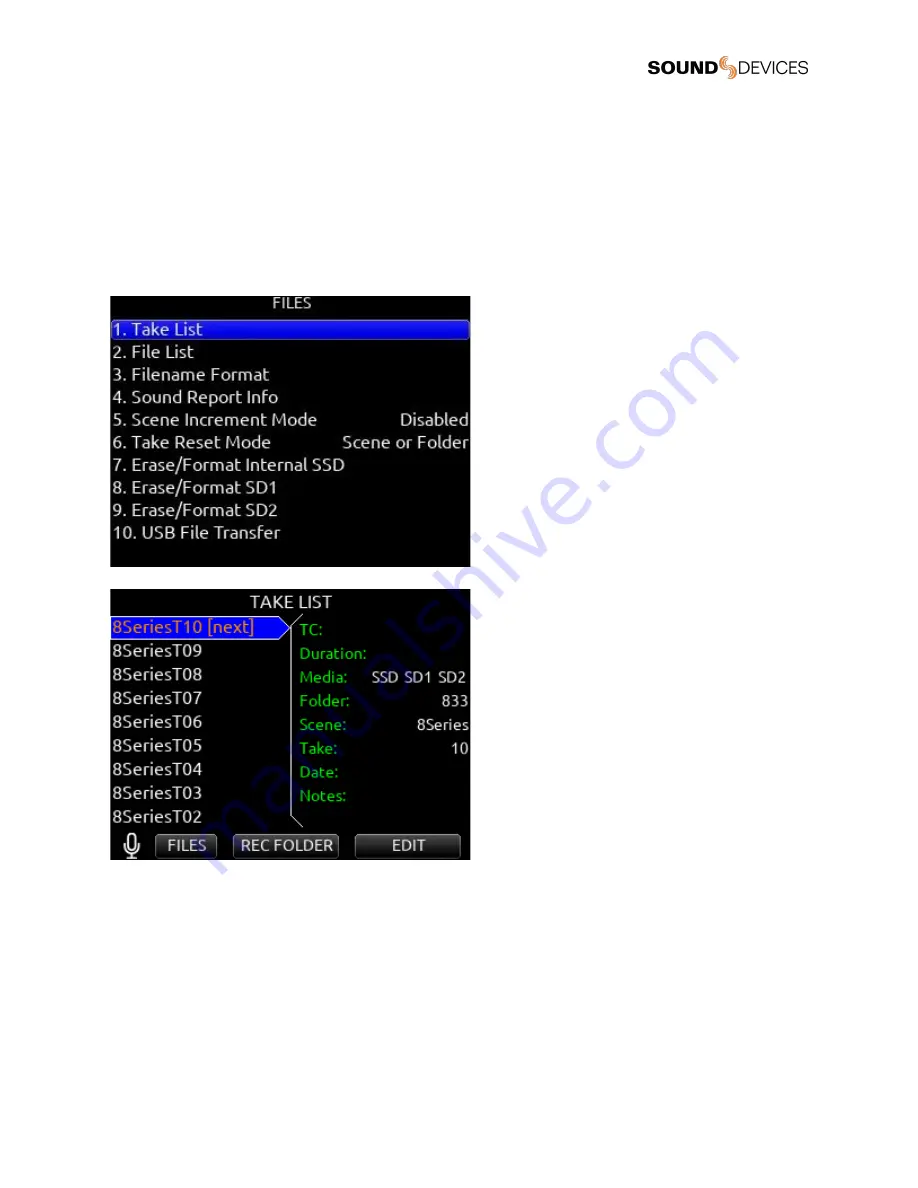
Files
Take List
Enters the Take List. The Take List shows a running list of recorded takes in chronological order with most recent at the top. Various
details of each take are indicated on the right side of the display: TC (timecode), Duration, Media, Folder, Scene, Take, Date, and
Notes. From this list, takes may be selected for metadata editing by using the Rtn/Fav toggle or pressing the HP knob to access the
Take Edit Menu.
Press Menu + HP knob as a shortcut to the Take List. Highlight any take in the Take List, then press play to play it back.
Record Folder
Record Folders are containers for storing recorded audio files and sound reports. They can be nested up to three levels deep. Set a
record folder as ‘current’ to determine where audio files and sound reports are stored.
Record folders are unified across all three media (SSD, SD1, SD2) - any actions taken on a record folder (NEW, SET CURRENT,
Delete Folder, Create Sound Report) affect that record folder on all three media.
To select an existing record folder or to create a new record folder, go to the Take List and use the */** toggles to access the REC
FOLDER menu. By default, the RECORD FOLDER menu displays a list of record folders at root. Navigate to nested folders by
highlighting a record folder and pressing the Sel/HP knob. To navigate back up the folder hierarchy, press Menu or select “\..” at the
top of the folder list. The screen’s title identifies the folder path.
833
User Guide
44
Summary of Contents for 833
Page 1: ...833 Portable Compact Mixer Recorder User Guide v9 00 ...
Page 15: ...Channel Input Source Channel Bus Sends 833 User Guide 15 ...
Page 22: ...Menus Main Menu 833 User Guide 22 ...
Page 64: ...Lectrosonics SRB Lectrosonics SRC 833 User Guide 64 ...
Page 65: ...Sennheiser EK6042 833 User Guide 65 ...
Page 67: ...Sony DWR S03D Wisycom MCR42 833 User Guide 67 ...
Page 68: ...Wisycom MCR54 833 User Guide 68 ...
Page 99: ...833 User Guide 99 ...
Page 106: ... 833 User Guide 106 ...






























