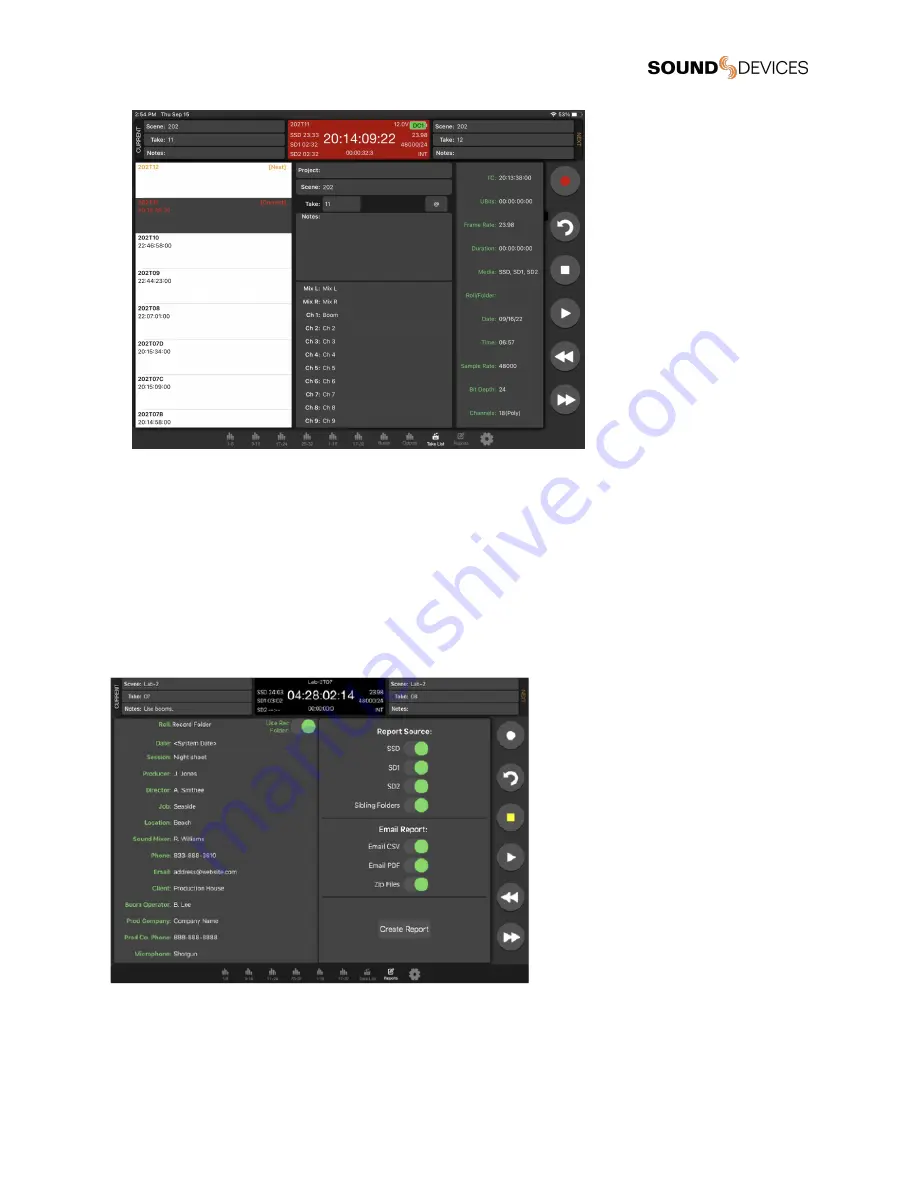
Sound Report
Create Sound Report
1.
Touch “Reports” icon on the bottom of the screen.
2.
Select the source(s) from which the desired info resides. Sibling folders (folders at the same directory level) may be
included in the same report by selecting “Sibling Folders.”
3.
Select which Sound Report format to send. Select Email CSV and/or Email PDF.
4.
Select whether to send the CSV and PDF files individually or all as a single compressed .zip file.
5.
Touch the Create Report button. Sound Reports will be shared via email while simultaneously being created on the
selected source drives.
To create a report from a different day’s folder than the currently active one, go to the 888’s Take List > Next Take > Rec Folder and
highlight the shoot day folder you want to create the report for, then press ‘Set Folder’.
‘[current]’ in orange text appears after the name of the current record folder.
833
User Guide
104
Summary of Contents for 833
Page 1: ...833 Portable Compact Mixer Recorder User Guide v9 00 ...
Page 15: ...Channel Input Source Channel Bus Sends 833 User Guide 15 ...
Page 22: ...Menus Main Menu 833 User Guide 22 ...
Page 64: ...Lectrosonics SRB Lectrosonics SRC 833 User Guide 64 ...
Page 65: ...Sennheiser EK6042 833 User Guide 65 ...
Page 67: ...Sony DWR S03D Wisycom MCR42 833 User Guide 67 ...
Page 68: ...Wisycom MCR54 833 User Guide 68 ...
Page 99: ...833 User Guide 99 ...
Page 106: ... 833 User Guide 106 ...






























