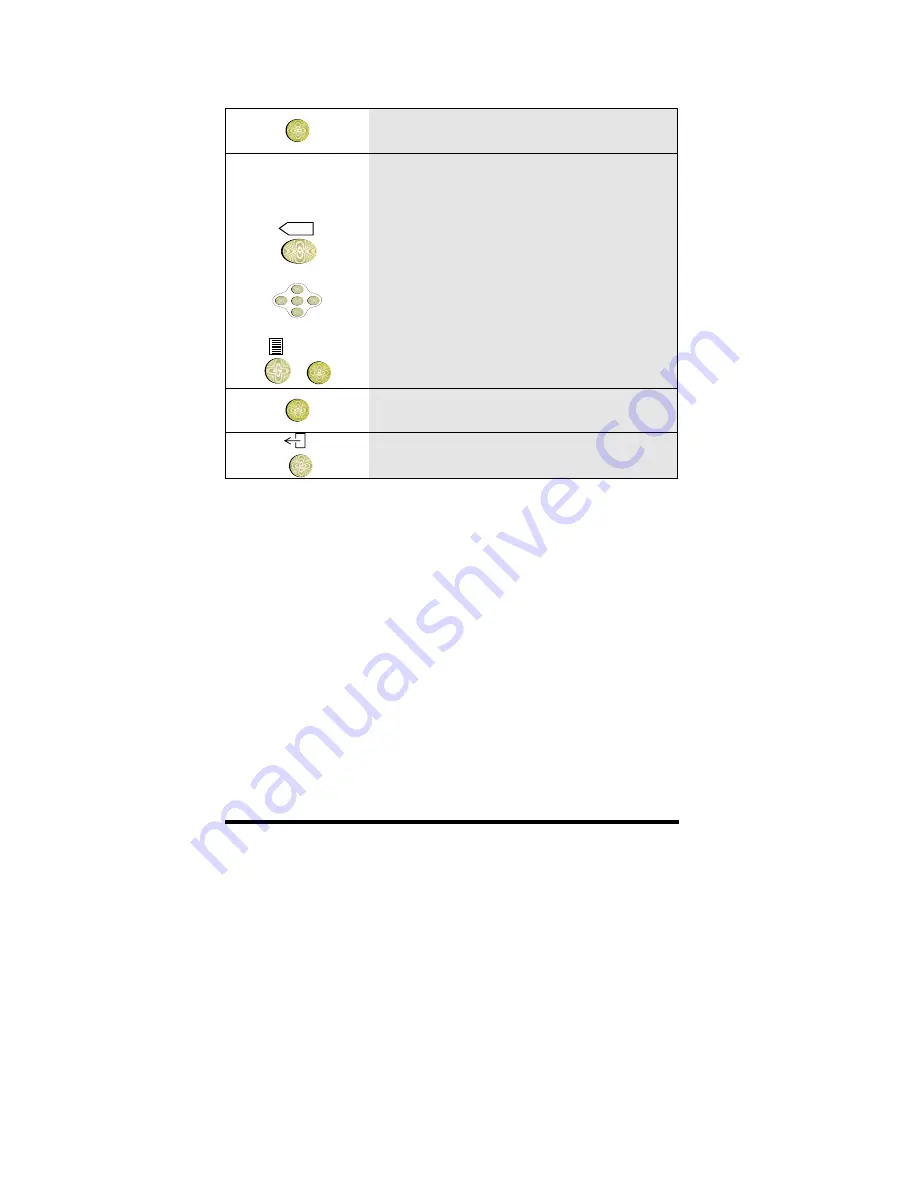
Using the Directory
33
OK
8
Press OK
X
OK
<
<
<
<
+
OK
9
Modify the number if required:
Use Backspace to delete a digit
Use horizontal cursor keys to insert a
digit.
Press Options key and OK to erase all
digits
OK
10
Press OK
11
To return to idle, press the
Exit
key