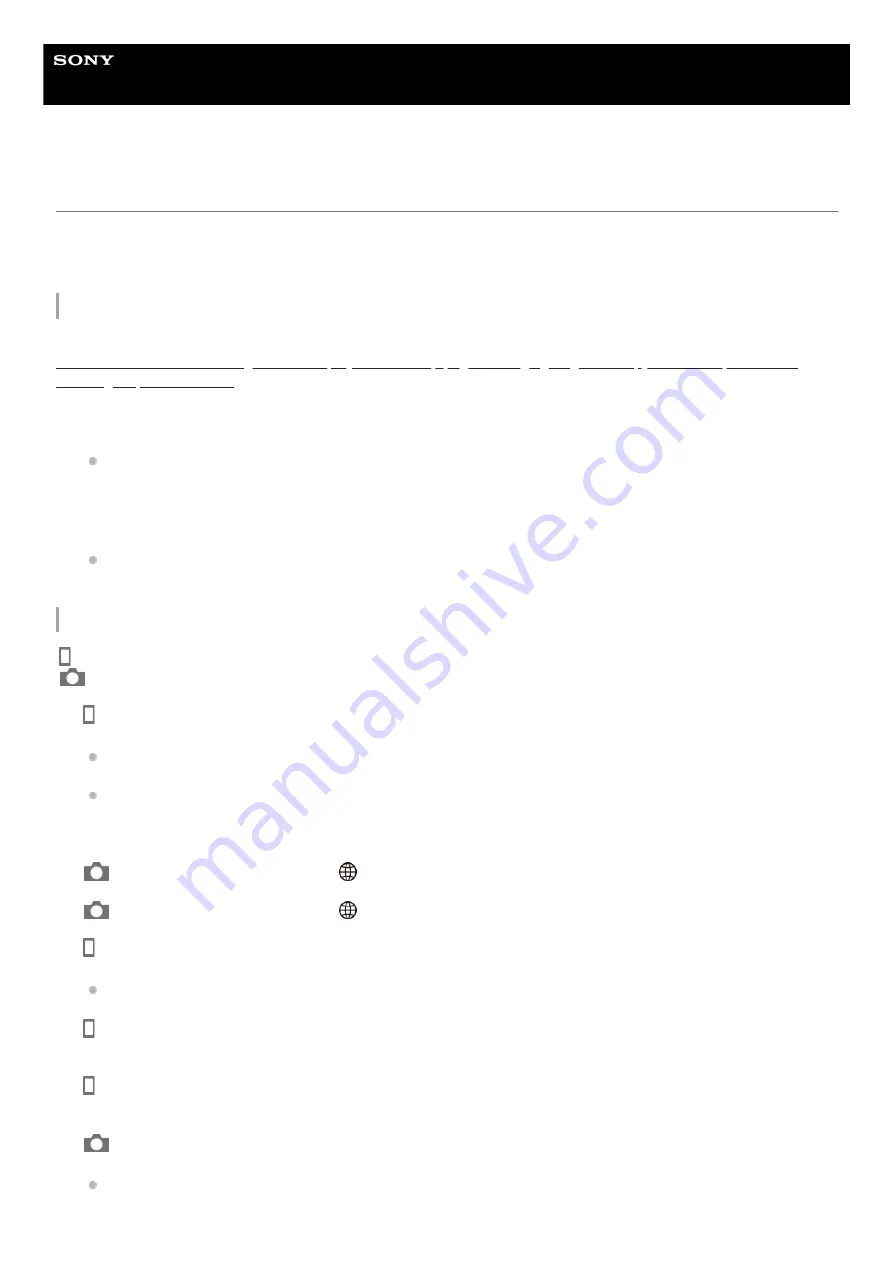
Interchangeable Lens Digital Camera
ZV-E10
Location Info. Link Set.
You can use the application Imaging Edge Mobile to obtain location information from a smartphone that is connected
with your camera using Bluetooth communication. You can record the obtained location information when shooting
images.
Preparation in advance
To use the location information linking function of the camera, the application Imaging Edge Mobile is required.
If “Location Information Linkage” is not displayed on the top page of Imaging Edge Mobile, you need to perform the
following steps beforehand.
Operating procedure
: Operations performed on the smartphone
: Operations performed on the camera
Install Imaging Edge Mobile on your smartphone.
You can install Imaging Edge Mobile from the application store of your smartphone. If you have already installed
the application, update it to the latest version.
1.
Transfer a pre-recorded image to your smartphone using the [Send to Smartphone] function of the camera.
After you transfer an image recorded using the camera to your smartphone, “Location Information Linkage” will
appear on the top page of the application.
2.
: Confirm that the Bluetooth function of your smartphone is activated.
Do not perform the Bluetooth pairing operation on the smartphone setting screen. In steps 2 to 7, the pairing
operation is performed using the camera and the application Imaging Edge Mobile.
If you accidentally perform the pairing operation on the smartphone setting screen in step 1, cancel the pairing
and then perform the pairing operation by following Steps 2 through 7 using the camera and the application
Imaging Edge Mobile.
1.
: On the camera, select MENU →
(Network) → [Bluetooth Settings] → [Bluetooth Function] → [On].
2.
: On the camera, select MENU →
(Network) → [Bluetooth Settings] → [Pairing].
3.
: Launch Imaging Edge Mobile on your smartphone and tap “Location Information Linkage.”
If “Location Information Linkage” is not displayed, follow the steps in “Preparation in advance” above.
4.
: Activate [Location Information Linkage] on the [Location Information Linkage] setting screen of Imaging Edge
Mobile.
5.
: Follow the instructions on the [Location Information Linkage] setting screen of Imaging Edge Mobile, and then
select your camera from the list.
6.
: Select [OK] when a message is displayed on the monitor of the camera.
Pairing of the camera and Imaging Edge Mobile is complete.
7.
489
Summary of Contents for ZV-E10
Page 21: ...5 028 017 12 2 Copyright 2021 Sony Corporation 21 ...
Page 39: ...5 028 017 12 2 Copyright 2021 Sony Corporation 39 ...
Page 44: ...5 028 017 12 2 Copyright 2021 Sony Corporation 44 ...
Page 47: ...5 028 017 12 2 Copyright 2021 Sony Corporation 47 ...
Page 86: ...Related Topic Focus Magnifier 5 028 017 12 2 Copyright 2021 Sony Corporation 86 ...
Page 97: ...5 028 017 12 2 Copyright 2021 Sony Corporation 97 ...
Page 103: ...103 ...
Page 118: ...5 028 017 12 2 Copyright 2021 Sony Corporation 118 ...
Page 120: ...5 028 017 12 2 Copyright 2021 Sony Corporation 120 ...
Page 139: ...Related Topic Manual Exposure 5 028 017 12 2 Copyright 2021 Sony Corporation 139 ...
Page 142: ...5 028 017 12 2 Copyright 2021 Sony Corporation 142 ...
Page 191: ...Related Topic Flash Mode Wireless Flash 5 028 017 12 2 Copyright 2021 Sony Corporation 191 ...
Page 197: ...197 ...
Page 204: ...204 ...
Page 239: ...5 028 017 12 2 Copyright 2021 Sony Corporation 239 ...
Page 315: ...5 028 017 12 2 Copyright 2021 Sony Corporation 315 ...
Page 317: ...Bluetooth Settings 5 028 017 12 2 Copyright 2021 Sony Corporation 317 ...
Page 326: ...Related Topic Bluetooth Settings 5 028 017 12 2 Copyright 2021 Sony Corporation 326 ...
Page 361: ...361 ...
Page 394: ...394 ...
Page 409: ...5 028 017 12 2 Copyright 2021 Sony Corporation 409 ...
Page 413: ...Related Topic Focus Magnifier 5 028 017 12 2 Copyright 2021 Sony Corporation 413 ...
Page 431: ...431 ...
Page 471: ...5 028 017 12 2 Copyright 2021 Sony Corporation 471 ...
Page 473: ...5 028 017 12 2 Copyright 2021 Sony Corporation 473 ...
Page 493: ...Related Topic Bluetooth Settings 5 028 017 12 2 Copyright 2021 Sony Corporation 493 ...
Page 524: ...Related Topic Troubleshooting 5 028 017 12 2 Copyright 2021 Sony Corporation 524 ...
Page 535: ...5 028 017 12 2 Copyright 2021 Sony Corporation 535 ...
Page 563: ...Related Topic Troubleshooting 5 028 017 12 2 Copyright 2021 Sony Corporation 563 ...






























