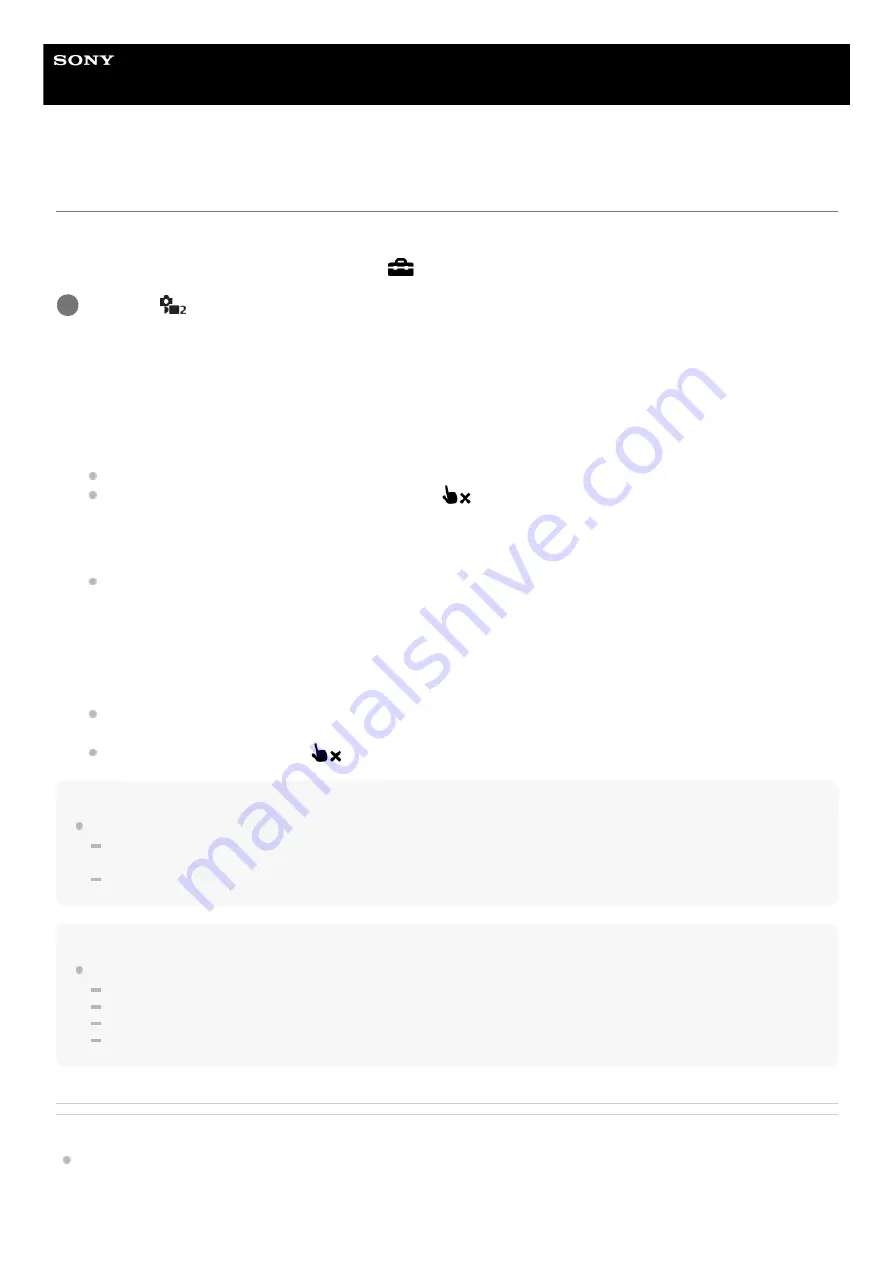
Interchangeable Lens Digital Camera
ZV-E10
Func. of Touch Operation: Touch Focus
[Touch Focus] allows you to specify a position where you want to focus using touch operations. This function is available
when [Focus Area] is set to a parameter other than [Flexible Spot], [Expand Flexible Spot], [Tracking: Flexible Spot] or
[Tracking: Expand Flexible Spot]. Select MENU →
(Setup) → [Touch Operation] → [On] beforehand.
Specifying the position where you want to focus in the still image mode
You can specify a position where you want to focus using touch operations. After touching the monitor and specifying a
position, press the shutter button halfway down to focus.
Specifying the position where you want to focus in the movie recording mode (spot focus)
The camera will focus on the touched subject.
Hint
In addition to the touch focus function, touch operations such as the following are also available.
When [Focus Area] is set to [Flexible Spot], [Expand Flexible Spot], [Tracking: Flexible Spot] or [Tracking: Expand Flexible
Spot], the focusing frame can be moved using touch operations.
When the [Focus Mode] is set to [Manual Focus], the focus magnifier can be used by double-tapping the monitor.
Note
The touch focus function is not available in the following situations:
When the shooting mode is set to [Sweep Panorama].
When [Focus Mode] is set to [Manual Focus].
When using the digital zoom
When using the LA-EA4
Related Topic
MENU →
(Camera Settings2) → [Func. of Touch Operation] → [Touch Focus].
1
Touch the monitor.
Touch the subject to focus.
To cancel focusing with touch operations, touch the
(Focus Cancel) icon or press the center of the control
wheel.
1.
Press the shutter button halfway down to focus.
Press the shutter button all the way down to shoot images.
2.
Touch the subject on which you want to focus before or during recording.
When you touch the subject, the focus mode temporarily switches to manual focus and the focus can be adjusted
using the focus ring.
To cancel spot focus, touch the
(Focus Cancel) icon or press the center of the control wheel.
1.
119
Summary of Contents for ZV-E10
Page 21: ...5 028 017 12 2 Copyright 2021 Sony Corporation 21 ...
Page 39: ...5 028 017 12 2 Copyright 2021 Sony Corporation 39 ...
Page 44: ...5 028 017 12 2 Copyright 2021 Sony Corporation 44 ...
Page 47: ...5 028 017 12 2 Copyright 2021 Sony Corporation 47 ...
Page 86: ...Related Topic Focus Magnifier 5 028 017 12 2 Copyright 2021 Sony Corporation 86 ...
Page 97: ...5 028 017 12 2 Copyright 2021 Sony Corporation 97 ...
Page 103: ...103 ...
Page 118: ...5 028 017 12 2 Copyright 2021 Sony Corporation 118 ...
Page 120: ...5 028 017 12 2 Copyright 2021 Sony Corporation 120 ...
Page 139: ...Related Topic Manual Exposure 5 028 017 12 2 Copyright 2021 Sony Corporation 139 ...
Page 142: ...5 028 017 12 2 Copyright 2021 Sony Corporation 142 ...
Page 191: ...Related Topic Flash Mode Wireless Flash 5 028 017 12 2 Copyright 2021 Sony Corporation 191 ...
Page 197: ...197 ...
Page 204: ...204 ...
Page 239: ...5 028 017 12 2 Copyright 2021 Sony Corporation 239 ...
Page 315: ...5 028 017 12 2 Copyright 2021 Sony Corporation 315 ...
Page 317: ...Bluetooth Settings 5 028 017 12 2 Copyright 2021 Sony Corporation 317 ...
Page 326: ...Related Topic Bluetooth Settings 5 028 017 12 2 Copyright 2021 Sony Corporation 326 ...
Page 361: ...361 ...
Page 394: ...394 ...
Page 409: ...5 028 017 12 2 Copyright 2021 Sony Corporation 409 ...
Page 413: ...Related Topic Focus Magnifier 5 028 017 12 2 Copyright 2021 Sony Corporation 413 ...
Page 431: ...431 ...
Page 471: ...5 028 017 12 2 Copyright 2021 Sony Corporation 471 ...
Page 473: ...5 028 017 12 2 Copyright 2021 Sony Corporation 473 ...
Page 493: ...Related Topic Bluetooth Settings 5 028 017 12 2 Copyright 2021 Sony Corporation 493 ...
Page 524: ...Related Topic Troubleshooting 5 028 017 12 2 Copyright 2021 Sony Corporation 524 ...
Page 535: ...5 028 017 12 2 Copyright 2021 Sony Corporation 535 ...
Page 563: ...Related Topic Troubleshooting 5 028 017 12 2 Copyright 2021 Sony Corporation 563 ...






























