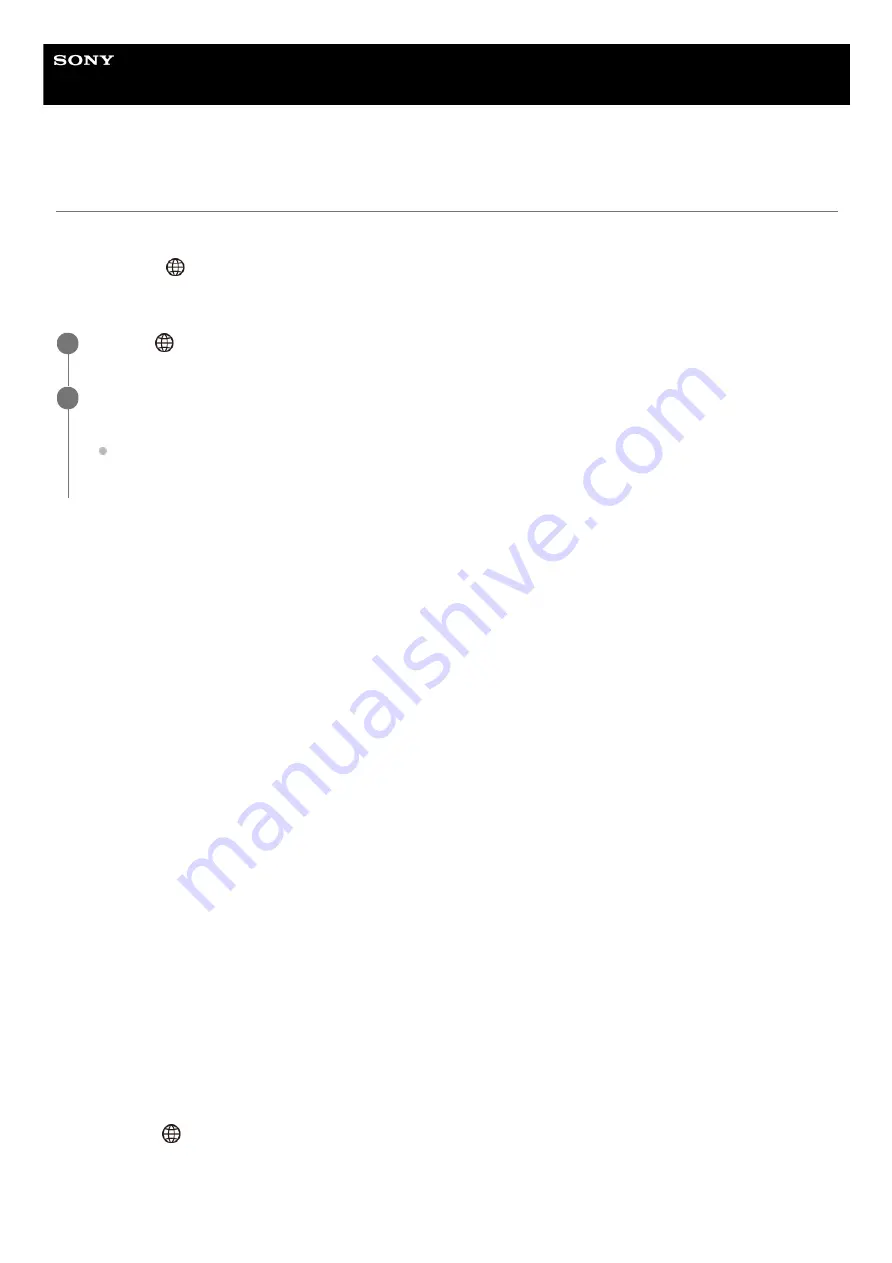
Interchangeable Lens Digital Camera
ZV-E10
Operating the camera from a computer (PC Remote Function)
Uses a Wi-Fi or USB connection, etc. to control the camera from a computer, including such functions as shooting and
storing images on the computer.
Select MENU →
(Network) → [Smartphone Connect] → [Smartphone Connection] → [Off] beforehand.
For details on [PC Remote Function], refer to the following URL:
https://support.d-imaging.sony.co.jp/support/tutorial/zv/zv-e10/l/pcremote.php
Menu item details
PC Remote:
Sets whether or not to use the [PC Remote] function. ([On] / [Off])
PC Remote Cnct Method:
Selects the connection method when the camera is connected to a computer using [PC Remote]. ([USB]/[Wi-Fi
Direct]/[Wi-Fi Access Point])
Pairing:
When [PC Remote Cnct Method] is set to [Wi-Fi Access Point], pair the camera with the computer.
Wi-Fi Direct Info.:
Displays the information needed to connect to the camera from the computer when [PC Remote Cnct Method] is set to
[Wi-Fi Direct].
Still Img. Save Dest.:
Sets whether or not to save still images to both the camera and the computer during PC Remote shooting. ([PC
Only]/[PC+Camera]/[Camera Only])
RAW+J PC Save Img:
Selects the file type for images to be transferred to the computer when [Still Img. Save Dest.] is set to [PC+Camera].
([RAW & JPEG]/[JPEG Only]/[RAW Only])
PC Save Image Size:
Selects the file size for images to be transferred to the computer when [Still Img. Save Dest.] is set to [PC+Camera]. The
original-sized JPEG file or a 2M-equivalent JPEG file can be transferred. ([Original]/[2M])
How to connect the camera and the computer
When [PC Remote Cnct Method] is set to [USB]
Connect the camera and the computer using a USB Type-C cable (supplied).
When [PC Remote Cnct Method] is set to [Wi-Fi Direct]
Use the camera as an access point, and connect the computer to the camera directly via Wi-Fi.
Select MENU→
(Network) → [PC Remote Function] → [Wi-Fi Direct Info.] to display the Wi-Fi connection information
(SSID and password) for the camera. Connect the computer and the camera using the Wi-Fi connection information
displayed on the camera.
When [PC Remote Cnct Method] is set to [Wi-Fi Access Point]
MENU →
(Network) → [PC Remote Function] → Select an item to set, and then select the desired setting.
1
Connect the camera to the computer, and then launch Imaging Edge Desktop (Remote) on the computer.
You can now operate the camera using Imaging Edge Desktop (Remote).
The connection method between the camera and the computer depends on the setting for [PC Remote Cnct
Method].
2
342
Summary of Contents for ZV-E10
Page 21: ...5 028 017 12 2 Copyright 2021 Sony Corporation 21 ...
Page 39: ...5 028 017 12 2 Copyright 2021 Sony Corporation 39 ...
Page 44: ...5 028 017 12 2 Copyright 2021 Sony Corporation 44 ...
Page 47: ...5 028 017 12 2 Copyright 2021 Sony Corporation 47 ...
Page 86: ...Related Topic Focus Magnifier 5 028 017 12 2 Copyright 2021 Sony Corporation 86 ...
Page 97: ...5 028 017 12 2 Copyright 2021 Sony Corporation 97 ...
Page 103: ...103 ...
Page 118: ...5 028 017 12 2 Copyright 2021 Sony Corporation 118 ...
Page 120: ...5 028 017 12 2 Copyright 2021 Sony Corporation 120 ...
Page 139: ...Related Topic Manual Exposure 5 028 017 12 2 Copyright 2021 Sony Corporation 139 ...
Page 142: ...5 028 017 12 2 Copyright 2021 Sony Corporation 142 ...
Page 191: ...Related Topic Flash Mode Wireless Flash 5 028 017 12 2 Copyright 2021 Sony Corporation 191 ...
Page 197: ...197 ...
Page 204: ...204 ...
Page 239: ...5 028 017 12 2 Copyright 2021 Sony Corporation 239 ...
Page 315: ...5 028 017 12 2 Copyright 2021 Sony Corporation 315 ...
Page 317: ...Bluetooth Settings 5 028 017 12 2 Copyright 2021 Sony Corporation 317 ...
Page 326: ...Related Topic Bluetooth Settings 5 028 017 12 2 Copyright 2021 Sony Corporation 326 ...
Page 361: ...361 ...
Page 394: ...394 ...
Page 409: ...5 028 017 12 2 Copyright 2021 Sony Corporation 409 ...
Page 413: ...Related Topic Focus Magnifier 5 028 017 12 2 Copyright 2021 Sony Corporation 413 ...
Page 431: ...431 ...
Page 471: ...5 028 017 12 2 Copyright 2021 Sony Corporation 471 ...
Page 473: ...5 028 017 12 2 Copyright 2021 Sony Corporation 473 ...
Page 493: ...Related Topic Bluetooth Settings 5 028 017 12 2 Copyright 2021 Sony Corporation 493 ...
Page 524: ...Related Topic Troubleshooting 5 028 017 12 2 Copyright 2021 Sony Corporation 524 ...
Page 535: ...5 028 017 12 2 Copyright 2021 Sony Corporation 535 ...
Page 563: ...Related Topic Troubleshooting 5 028 017 12 2 Copyright 2021 Sony Corporation 563 ...
















































