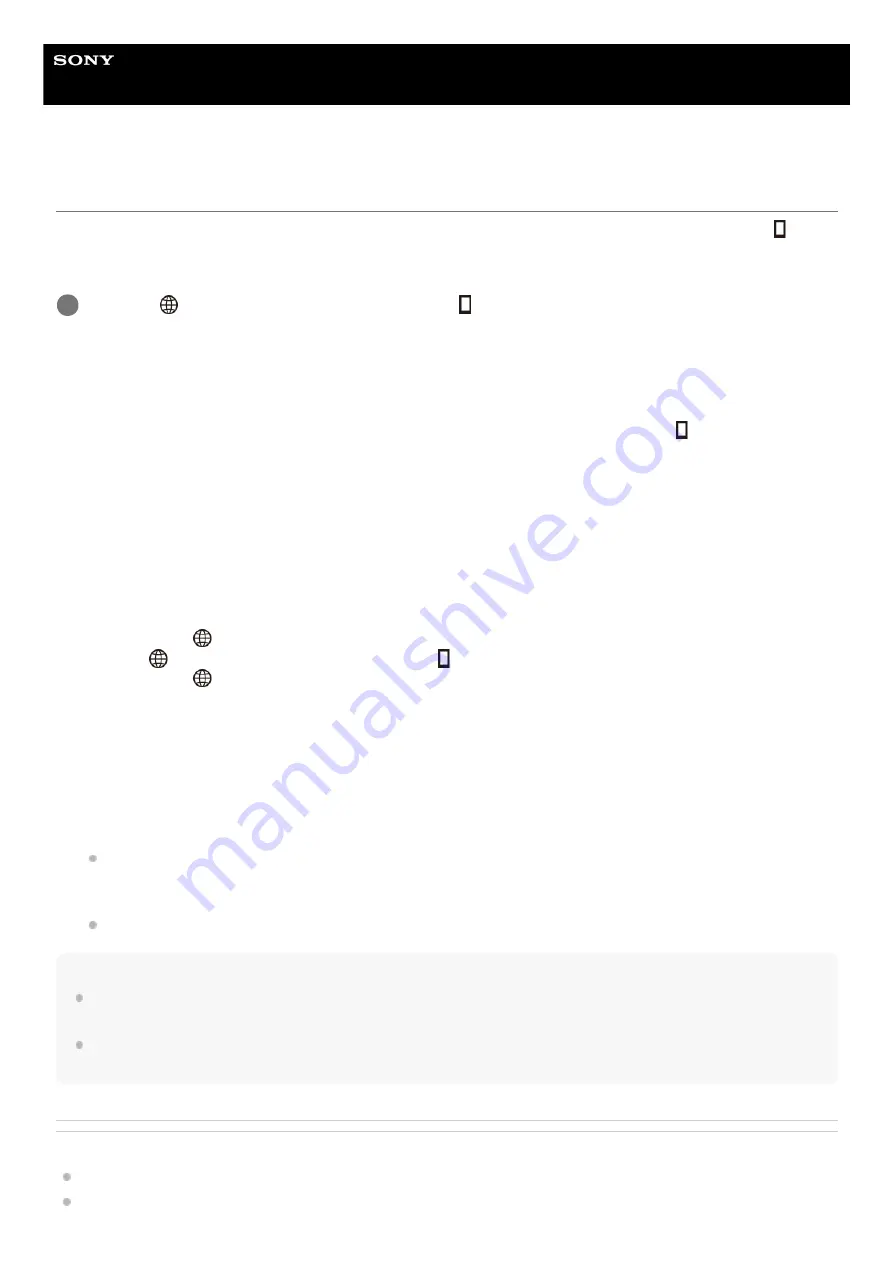
Interchangeable Lens Digital Camera
ZV-E10
Cnct. while Power OFF
Sets whether or not to accept Bluetooth connections from a smartphone while the camera is turned off. When [
Cnct.
while Power OFF] is set to [On], you can browse images on the camera's memory card and transfer images from the
camera to a smartphone by operating the smartphone.
Menu Item Details
On :
Accepts Bluetooth connections from a smartphone while the camera is turned off.
The battery level is depleted gradually while the camera is turned off. If you do not want to use [
Cnct. while Power
OFF], turn it off.
Off :
Does not accept Bluetooth connections from a smartphone while the camera is turned off.
How to browse/transfer images on the smartphone
Advance Preparation
Operations
Note
If the smartphone is not operated for a certain period of time, the Bluetooth connection will become deactivated. Select [Camera
Remote Power ON/OFF] again on the smartphone.
When the camera is turned on, the camera will switch to the shooting screen, and the connection with the smartphone will be
terminated.
Related Topic
Functions available with a smartphone (Imaging Edge Mobile)
Selecting images on the smartphone to transfer
MENU →
(Network) → [Smartphone Connect] → [
Cnct. while Power OFF] → desired setting.
1
Select MENU →
(Network) → [Bluetooth Settings] → [Bluetooth Function] → [On] on the camera.
1.
MENU →
(Network) → [Smartphone Connect] → [
Cnct. while Power OFF] → [On].
2.
Select MENU →
(Network) → [Bluetooth Settings] → [Pairing] on the camera to display the screen for pairing.
3.
Launch Imaging Edge Mobile on the smartphone, and then select the camera to be paired on the [Camera Remote
Power ON/OFF] screen.
4.
Turn off the camera.
1.
Select [Camera Remote Power ON/OFF] in Imaging Edge Mobile.
2.
Select the camera on the [Remote Power ON/OFF] screen to turn on the camera.
When the power turns on, the power mark turns green.
3.
Select the [Import In-camera Images] button on the screen to select the function.
The images saved on the memory card of the camera can be viewed and are ready to be transferred.
4.
316
Summary of Contents for ZV-E10
Page 21: ...5 028 017 12 2 Copyright 2021 Sony Corporation 21 ...
Page 39: ...5 028 017 12 2 Copyright 2021 Sony Corporation 39 ...
Page 44: ...5 028 017 12 2 Copyright 2021 Sony Corporation 44 ...
Page 47: ...5 028 017 12 2 Copyright 2021 Sony Corporation 47 ...
Page 86: ...Related Topic Focus Magnifier 5 028 017 12 2 Copyright 2021 Sony Corporation 86 ...
Page 97: ...5 028 017 12 2 Copyright 2021 Sony Corporation 97 ...
Page 103: ...103 ...
Page 118: ...5 028 017 12 2 Copyright 2021 Sony Corporation 118 ...
Page 120: ...5 028 017 12 2 Copyright 2021 Sony Corporation 120 ...
Page 139: ...Related Topic Manual Exposure 5 028 017 12 2 Copyright 2021 Sony Corporation 139 ...
Page 142: ...5 028 017 12 2 Copyright 2021 Sony Corporation 142 ...
Page 191: ...Related Topic Flash Mode Wireless Flash 5 028 017 12 2 Copyright 2021 Sony Corporation 191 ...
Page 197: ...197 ...
Page 204: ...204 ...
Page 239: ...5 028 017 12 2 Copyright 2021 Sony Corporation 239 ...
Page 315: ...5 028 017 12 2 Copyright 2021 Sony Corporation 315 ...
Page 317: ...Bluetooth Settings 5 028 017 12 2 Copyright 2021 Sony Corporation 317 ...
Page 326: ...Related Topic Bluetooth Settings 5 028 017 12 2 Copyright 2021 Sony Corporation 326 ...
Page 361: ...361 ...
Page 394: ...394 ...
Page 409: ...5 028 017 12 2 Copyright 2021 Sony Corporation 409 ...
Page 413: ...Related Topic Focus Magnifier 5 028 017 12 2 Copyright 2021 Sony Corporation 413 ...
Page 431: ...431 ...
Page 471: ...5 028 017 12 2 Copyright 2021 Sony Corporation 471 ...
Page 473: ...5 028 017 12 2 Copyright 2021 Sony Corporation 473 ...
Page 493: ...Related Topic Bluetooth Settings 5 028 017 12 2 Copyright 2021 Sony Corporation 493 ...
Page 524: ...Related Topic Troubleshooting 5 028 017 12 2 Copyright 2021 Sony Corporation 524 ...
Page 535: ...5 028 017 12 2 Copyright 2021 Sony Corporation 535 ...
Page 563: ...Related Topic Troubleshooting 5 028 017 12 2 Copyright 2021 Sony Corporation 563 ...






























