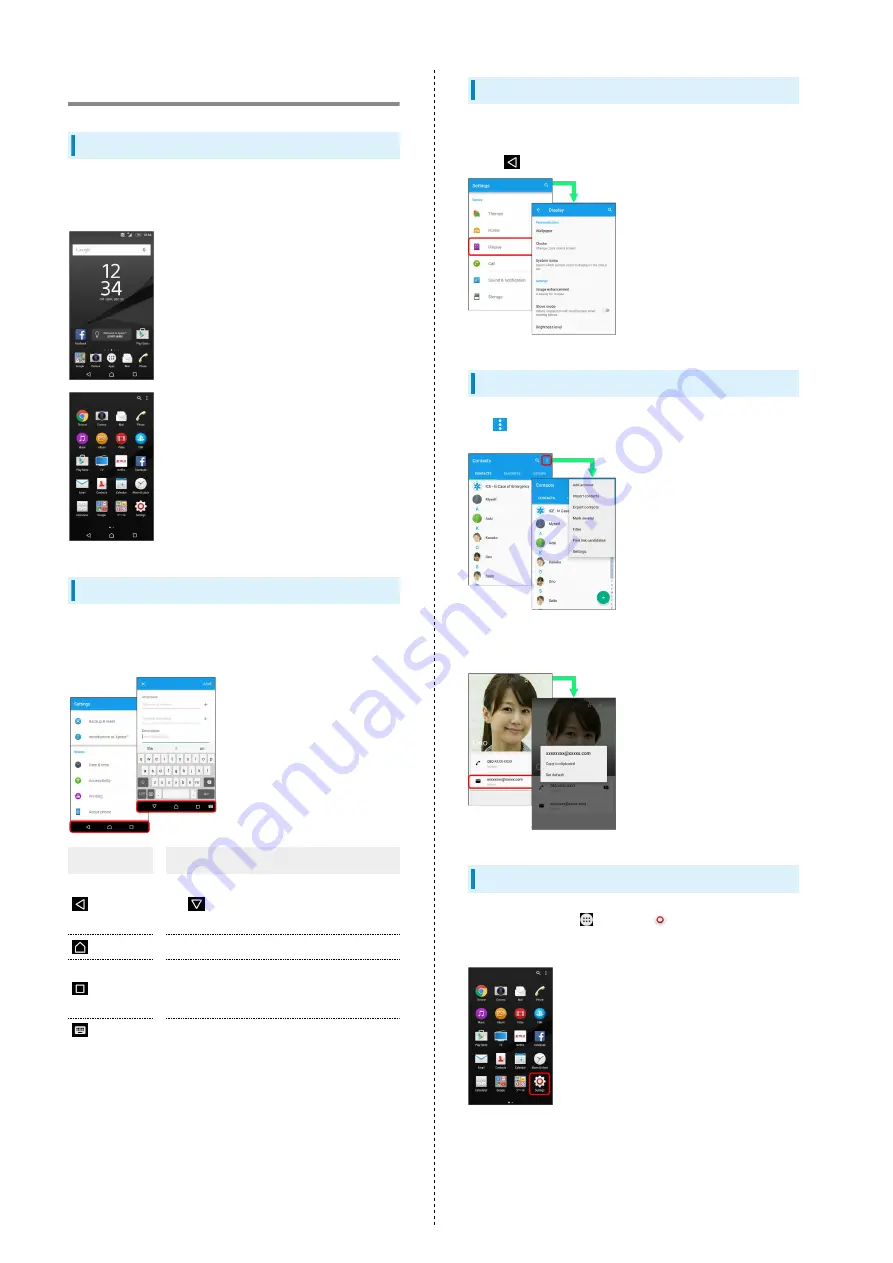
16
Basic Operations
Home Screen & Launcher
Home Screen top sheet appears at power on. Most handset
operations start from Home Screen or Launcher (Apps list).
Navigation Bar
Key icons are shown in Navigation Bar at the bottom of
window. Tap Key icon to operate.
Item
Description
(Back)
Go back to previous screen. This changes
to
when keyboard is open. Tap it to
close keyboard.
(Home)
Go to Home Screen.
(History)
Open recently-used applications list to
launch or delete the applications from the
list. Or use small apps.
(Keyboard)
Change keyboard.
Handset Navigation
Tap items, icons, onscreen keys, etc. to open assigned items.
・Tap
to go back to previous screen.
Menu Operations
Tap
for available settings and items.
Screens may also have settings and items that are available by
Touching & Holding Display.
Handset Settings
In Home Screen, Tap
then Tap
(Settings) to customize
settings.
Summary of Contents for Xperia Z5
Page 1: ...Xperia Z5 User Guide ...
Page 2: ......
Page 6: ...4 ...
Page 16: ...14 ...
Page 28: ...26 ...
Page 29: ...Handset Interface Home Screen Basics 28 Status Bar 29 Notifications Window Quick Settings 30 ...
Page 34: ...32 ...
Page 35: ...Phone Calling 34 Optional Services 36 Using Contacts 41 ...
Page 44: ...42 ...
Page 52: ...50 ...
Page 53: ...Camera Imaging 52 ...
Page 57: ...Music Images Music Files 56 Image Files 56 ...
Page 60: ...58 ...
Page 61: ...Connectivity Wi Fi 60 Bluetooth 61 ...
Page 64: ...62 ...
Page 65: ...Global Services Calling Outside Japan 64 ...
Page 68: ...66 ...
Page 75: ...Appendix Specifications 74 Customer Service 74 ...
Page 99: ......
















































