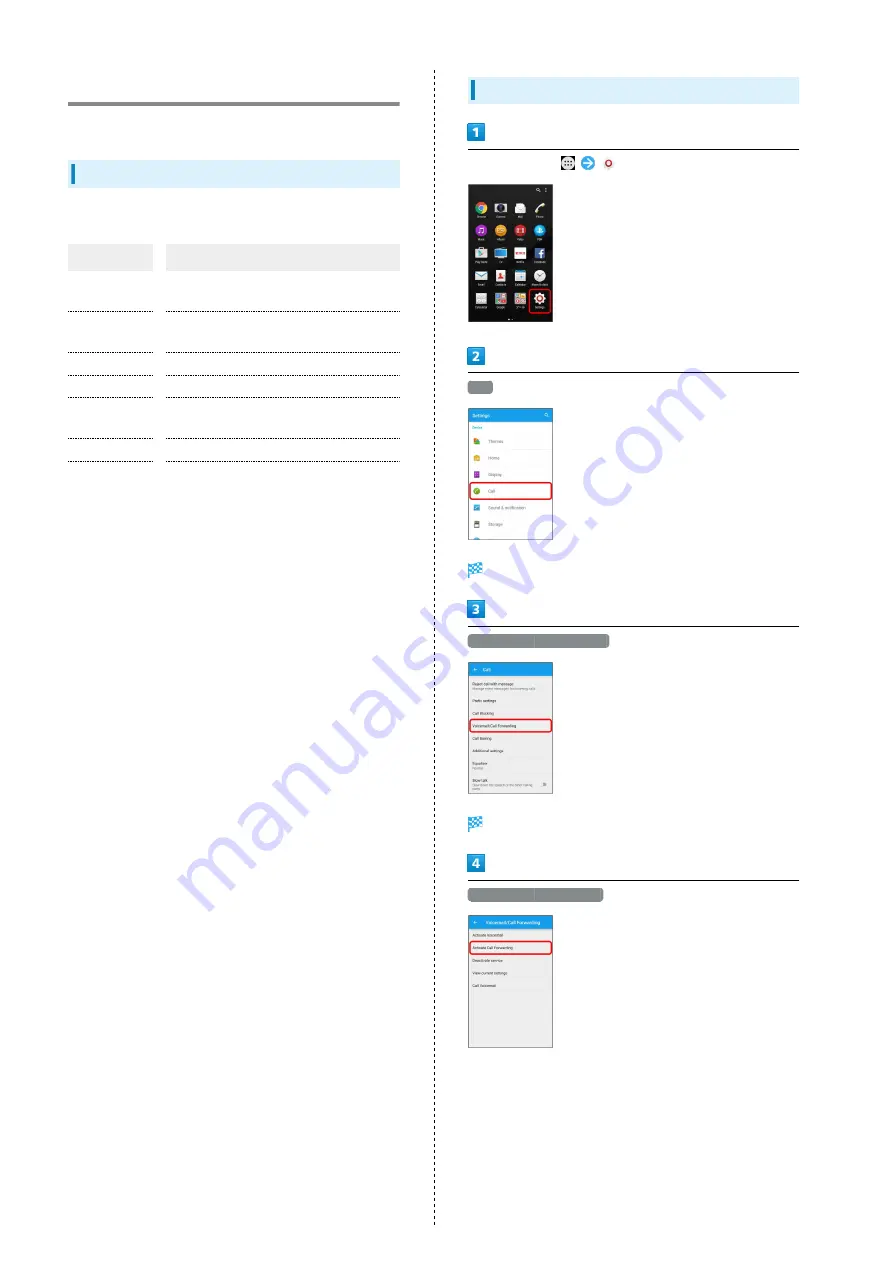
36
Optional Services
Use the following optional services.
Optional Services
Use the following optional services.
Service
Description
Call
Forwarding
Divert all/unanswered calls to a preset
number.
Voicemail
Divert all/unanswered calls to Voicemail
Center.
Call Waiting
1
Answer calls during a call.
Group Calling
1
Connect multiple lines.
Caller ID
Show or hide your number when placing
calls.
Call Barring
Restrict calls according to situation.
Voice Call
Using LTE
1
Enable LTE for voice call.
1 Requires separate subscription.
Call Forwarding
In Home Screen,
(Settings)
Call
Call settings open.
Voicemail/Call Forwarding
Voicemail/Call Forwarding settings open.
Activate Call Forwarding
Summary of Contents for Xperia Z5
Page 1: ...Xperia Z5 User Guide ...
Page 2: ......
Page 6: ...4 ...
Page 16: ...14 ...
Page 28: ...26 ...
Page 29: ...Handset Interface Home Screen Basics 28 Status Bar 29 Notifications Window Quick Settings 30 ...
Page 34: ...32 ...
Page 35: ...Phone Calling 34 Optional Services 36 Using Contacts 41 ...
Page 44: ...42 ...
Page 52: ...50 ...
Page 53: ...Camera Imaging 52 ...
Page 57: ...Music Images Music Files 56 Image Files 56 ...
Page 60: ...58 ...
Page 61: ...Connectivity Wi Fi 60 Bluetooth 61 ...
Page 64: ...62 ...
Page 65: ...Global Services Calling Outside Japan 64 ...
Page 68: ...66 ...
Page 75: ...Appendix Specifications 74 Customer Service 74 ...
Page 99: ......
















































