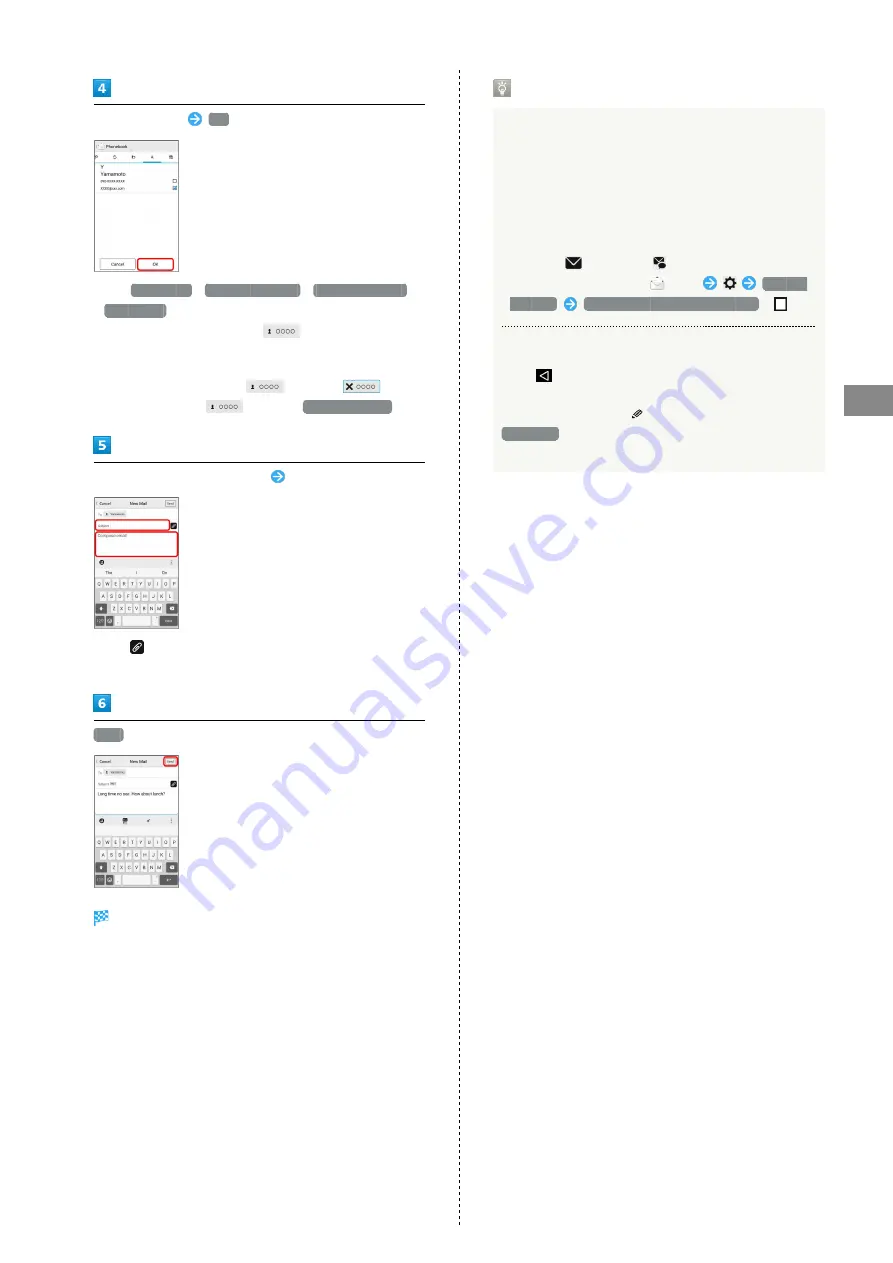
45
Messaging & Browser
Xperia™ Z5
Select recipients
OK
・Tap
Phonebook
/
Outgoing History
/
Incoming History
/
Mail Group
to change recipient lists.
・After setting recipients, Tap
to check recipients'
phone numbers/email addresses or set them to Cc/Bcc.
・To send as S! Mail, set Cc or Bcc.
・To delete a recipient, Tap
and then
.
Alternatively, Tap
and then
Delete recipient
.
Tap Subject/Compose email field
Enter subject/text
・Tap
to attach a file.
・To send as S! Mail, enter subject or attach file.
Send
S! Mail/SMS is sent.
・Failed S! Mail/SMS messages are saved as drafts.
Sending S! Mail/SMS
Switching S! Mail/SMS
S! Mail and SMS switch automatically when sending,
depending on whether there is a subject, text length, etc.
・Check with indication at the top of screen when creating
a message.
・When "New Mail" appears, message is sent as S! Mail.
・When "New SMS" appears, message is sent as SMS.
・To select
(S! Mail) or
(SMS) when creating
mail, in Home Screen, Tap
(Mail)
Common
Settings
SMS/S!Mail Automatic Switching
(
).
About Drafts
When
is Tapped while creating S! Mail or SMS, the
message is saved as a draft.
Drafts are indicated as
in thread list, and are saved to
Draft Box
in folder list. Open an S! Mail/SMS draft to
edit and send it.
Summary of Contents for Xperia Z5
Page 1: ...Xperia Z5 User Guide ...
Page 2: ......
Page 6: ...4 ...
Page 16: ...14 ...
Page 28: ...26 ...
Page 29: ...Handset Interface Home Screen Basics 28 Status Bar 29 Notifications Window Quick Settings 30 ...
Page 34: ...32 ...
Page 35: ...Phone Calling 34 Optional Services 36 Using Contacts 41 ...
Page 44: ...42 ...
Page 52: ...50 ...
Page 53: ...Camera Imaging 52 ...
Page 57: ...Music Images Music Files 56 Image Files 56 ...
Page 60: ...58 ...
Page 61: ...Connectivity Wi Fi 60 Bluetooth 61 ...
Page 64: ...62 ...
Page 65: ...Global Services Calling Outside Japan 64 ...
Page 68: ...66 ...
Page 75: ...Appendix Specifications 74 Customer Service 74 ...
Page 99: ......






























