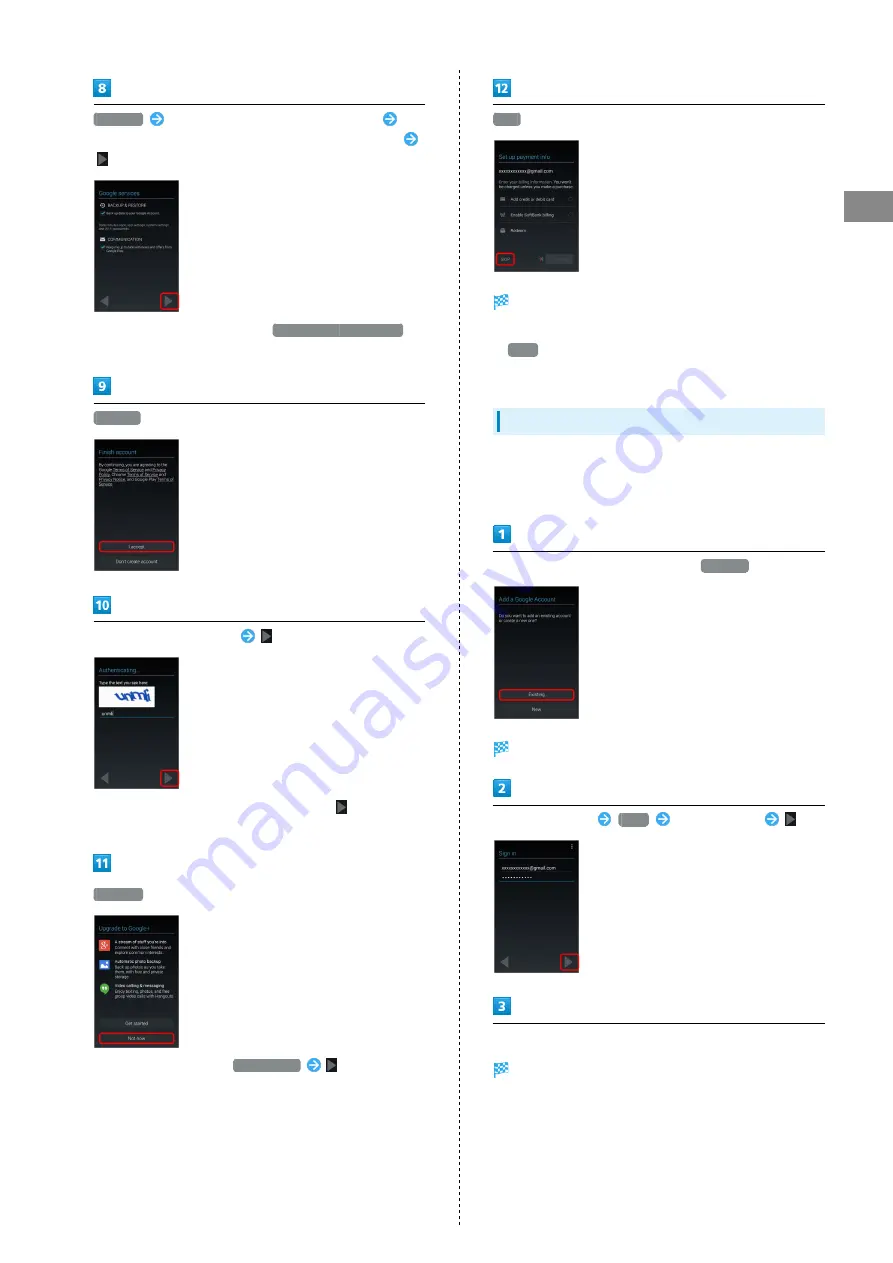
27
Basic Operations
Xperia™ Z3
Not now
Set to enable/disable backup & restore
Set
to receive the latest information from Google Play or not
・To set password recovery, Tap
Set up recovery options
.
Follow onscreen instructions.
I accept
Enter distorted characters
・If unreadable, enter any character and Tap
. Distorted
characters appear.
Not now
・For using , Tap
Get started
in order.
Follow onscreen instructions.
Skip
Account creation is completed.
・To set payment information, select the item, and Tap
Next
, then follow onscreen instructions.
・If confirmation appears, follow onscreen instructions.
Logging In with a Google Account
If an application is activated that requires a Google account,
Add a Google Account appears. Sign in with the added Google
account to use the application.
In a window to add a Google account,
Existing
Google account Sign in appears.
Enter mail address
Next
Enter password
Follow onscreen instructions
You are signed in to your Google account.
Summary of Contents for Xperia Z3
Page 1: ...Xperia Z3 User Guide ...
Page 2: ......
Page 8: ...6 ...
Page 36: ...34 ...
Page 48: ...46 ...
Page 64: ...62 ...
Page 98: ...96 ...
Page 110: ...108 ...
Page 134: ...132 ...
Page 148: ...146 ...
Page 149: ...Global Services Before Using Handset Abroad 148 Making Calls while Abroad 150 ...
Page 154: ...152 ...
Page 180: ...178 ...
Page 198: ...196 ...
Page 202: ...200 ...
Page 203: ......
















































