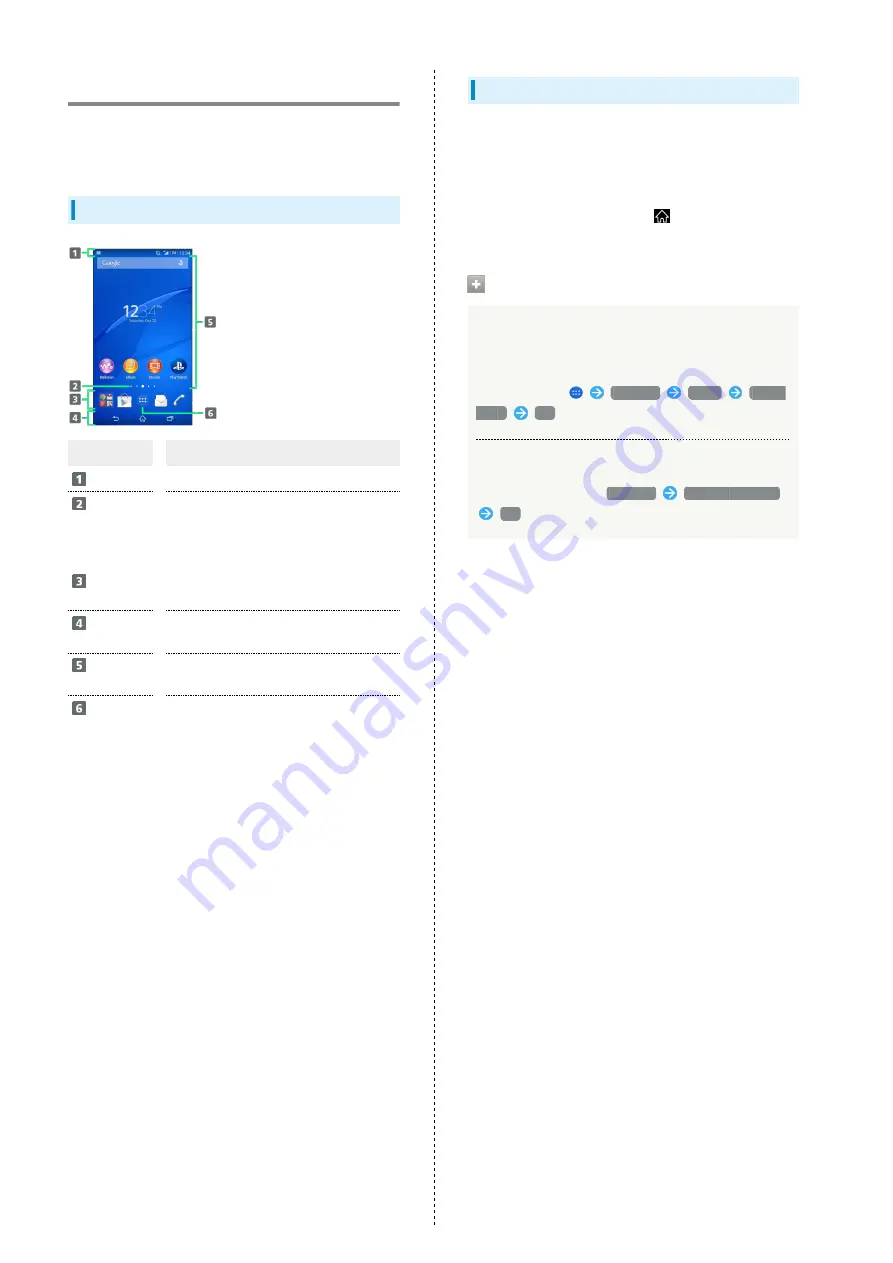
36
Home Screen Basics
Home Screen appears at power on; most handset operations
start here. Customize Home Screen with application shortcuts,
widgets, and folders.
Home Screen Layout
Item
Description
Status Bar
Drag down for Notifications Window.
Home
Screen
Position
Current position among several Home
Screen sheets.
Dock
Tap an icon to activate application or
function. Customize with up to four
application shortcuts. Also, create folders.
Navigation
Bar
Tap Key icon to operate. For Navigation
Bar, see "
."
Customize
Area
Place application shortcuts, folders,
widgets freely.
Applications
List Key
Open applications list.
Toggling Home Screen Sheets
Home Screen consists of 7 sheets. Customize each Home
Screen sheet with application shortcuts, widgets, etc. to make
handset more convenient. Flick Home Screen left/right to
toggle sheets.
・In any Home Screen sheet, Press
to return to Home
Screen top sheet.
Operations on Simple Home
Switching to Simple Home
Simple Home provides Home Screen with basic functions
and main setting items.
In Home Screen,
Settings
Home
Simple
Home
OK
Switching to Standard Home Screen
In Simple Home screen,
Settings
Exit Simple Home
OK
Summary of Contents for Xperia Z3
Page 1: ...Xperia Z3 User Guide ...
Page 2: ......
Page 8: ...6 ...
Page 36: ...34 ...
Page 48: ...46 ...
Page 64: ...62 ...
Page 98: ...96 ...
Page 110: ...108 ...
Page 134: ...132 ...
Page 148: ...146 ...
Page 149: ...Global Services Before Using Handset Abroad 148 Making Calls while Abroad 150 ...
Page 154: ...152 ...
Page 180: ...178 ...
Page 198: ...196 ...
Page 202: ...200 ...
Page 203: ......
















































