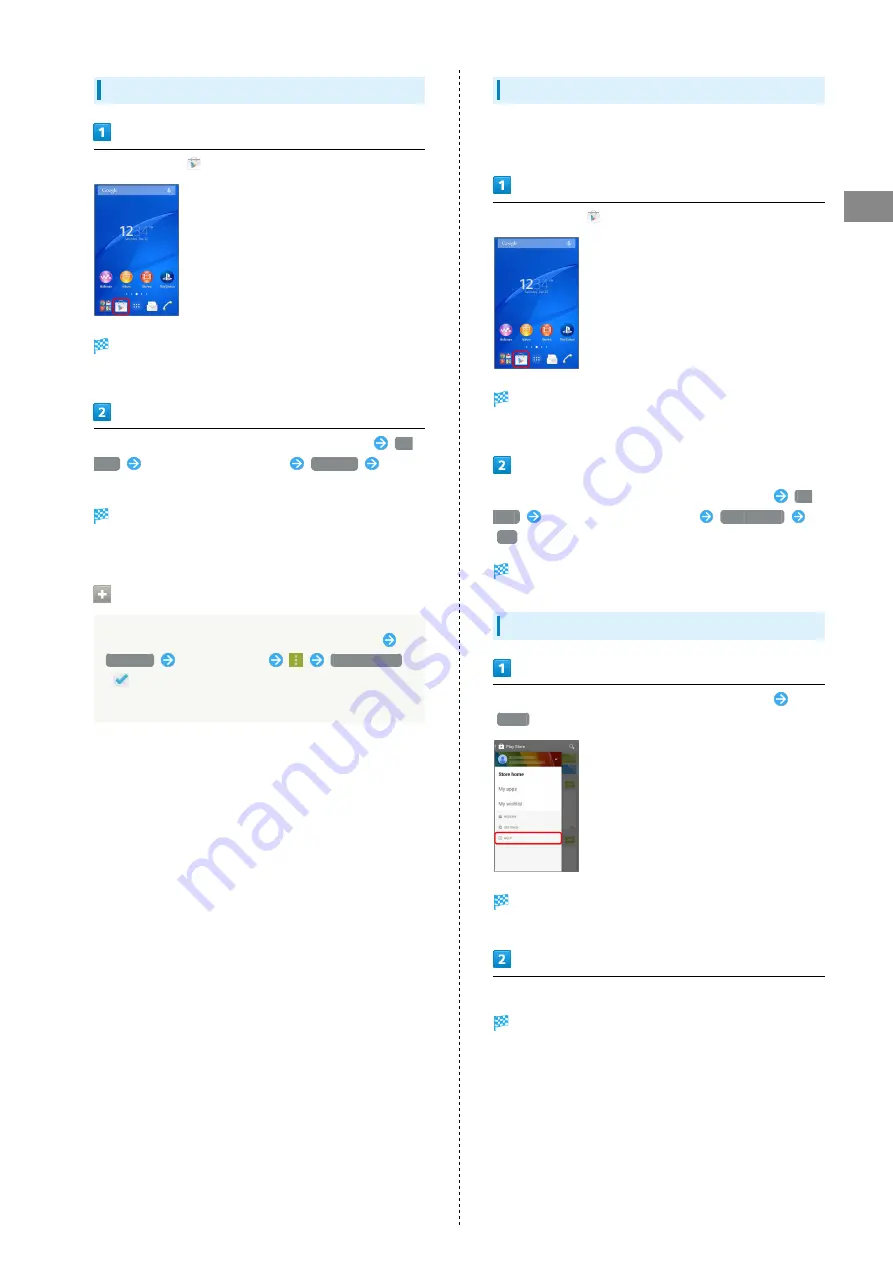
29
Basic Operations
Xperia™ Z3
Updating Applications
In Home Screen,
(Play Store)
Google Play appears.
・If confirmation appears, follow onscreen instructions.
Flick right from the left end of Google Play window
My
apps
Tap application to update
UPDATE
Follow
onscreen instructions
Application is downloaded and installed.
・If confirmation appears, follow onscreen instructions.
Automatic Application Updates
Flick right from the left end of Google Play window
My apps
Tap application
Auto-update
(
)
・Automatic updates are unavailable for some applications.
Uninstalling Applications
Applications installed from Google Play can also be
uninstalled.
In Home Screen,
(Play Store)
Google Play appears.
・If confirmation appears, follow onscreen instructions.
Flick right from the left end of Google Play window
My
apps
Tap application to uninstall
UNINSTALL
OK
Application is uninstalled.
Get Help with Google Play
Flick right from the left end of Google Play window
HELP
The Web browser will take you to the Google Play Help Web
page.
Follow onscreen instructions
A description for each item appears.
Summary of Contents for Xperia Z3
Page 1: ...Xperia Z3 User Guide ...
Page 2: ......
Page 8: ...6 ...
Page 36: ...34 ...
Page 48: ...46 ...
Page 64: ...62 ...
Page 98: ...96 ...
Page 110: ...108 ...
Page 134: ...132 ...
Page 148: ...146 ...
Page 149: ...Global Services Before Using Handset Abroad 148 Making Calls while Abroad 150 ...
Page 154: ...152 ...
Page 180: ...178 ...
Page 198: ...196 ...
Page 202: ...200 ...
Page 203: ......






























