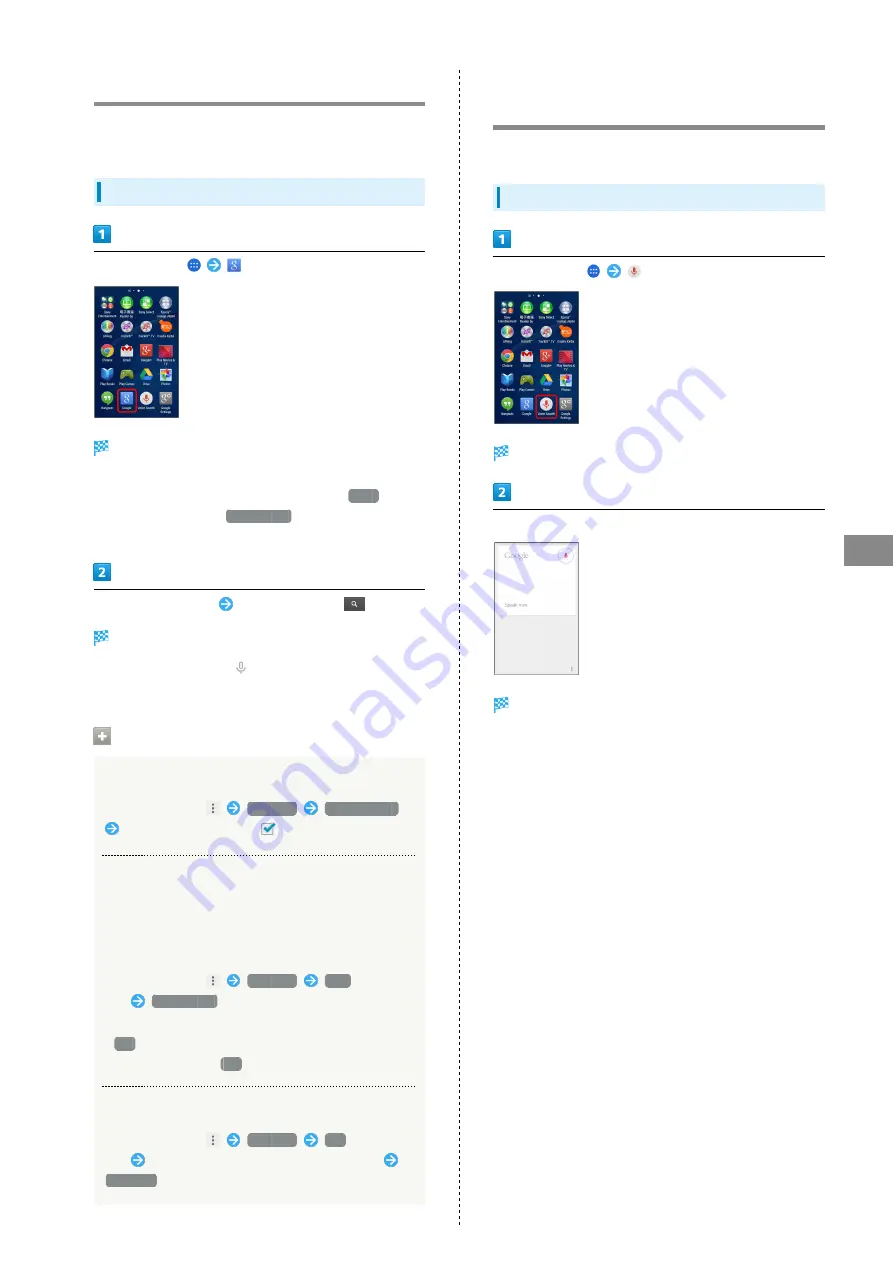
121
Useful Functions
Xperia™ Z3
Using Google Search
Search information saved on handset and in handset
applications as well as on the Internet.
Searching
In Home Screen,
(Google)
Search window opens.
・If confirmation appears, follow onscreen instructions.
・If a description for Google Now appears, Tap
Next
and
read information. Tap
YES, I'M IN.
on last page to use
Google Now.
Enter search keywords
Tap search result/
Search results appear.
・To search by voice, Tap
and speak words to search with
into handset.
Google Search Operations
Changing Search Information
In search window,
Settings
Phone search
Select where to search (
)
Using Google Now
Google Now automatically searches for information based
on search keywords used until now, user's current location,
etc. and presents search results in the search screen.
Google Now also informs user of scheduled events.
In search window,
Settings
OFF
on Google
Now
YES, I'M IN.
・To use all functions of Google Now, set Location to
ON
beforehand, and set Google Location Reporting and
Location History to
ON
.
Canceling Google Now
In search window,
Settings
ON
on Google
Now
Select whether to disable Location History
Turn off
Searching for Information by
Voice (Voice Search)
Search for information on the Internet by voice.
Using Google Voice Search
In Home Screen,
(Voice Search)
Voice search appears.
Speak words to search with into handset
Search results appear.
Summary of Contents for Xperia Z3
Page 1: ...Xperia Z3 User Guide ...
Page 2: ......
Page 8: ...6 ...
Page 36: ...34 ...
Page 48: ...46 ...
Page 64: ...62 ...
Page 98: ...96 ...
Page 110: ...108 ...
Page 134: ...132 ...
Page 148: ...146 ...
Page 149: ...Global Services Before Using Handset Abroad 148 Making Calls while Abroad 150 ...
Page 154: ...152 ...
Page 180: ...178 ...
Page 198: ...196 ...
Page 202: ...200 ...
Page 203: ......






























