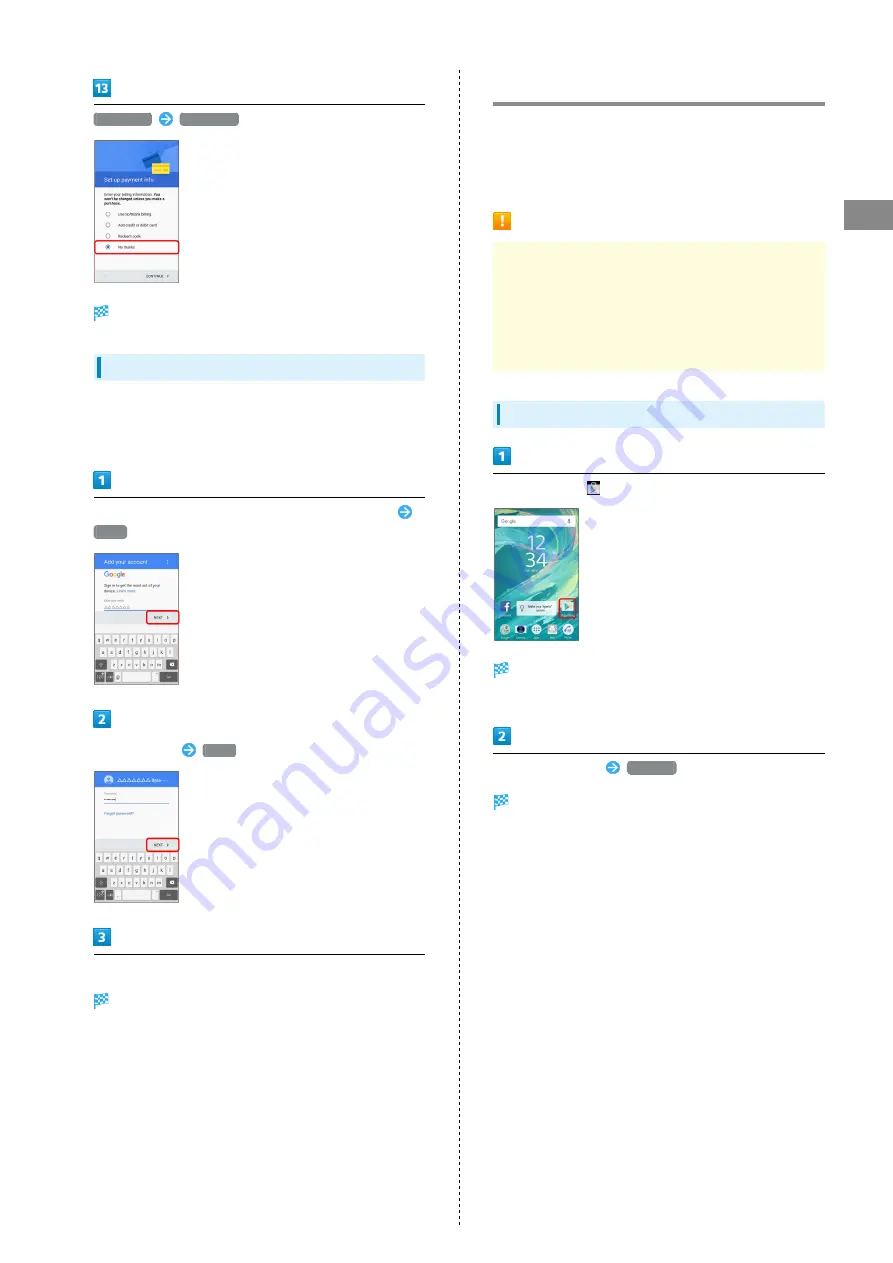
21
Basic Operations
Xperia™ X Performance
No thanks
CONTINUE
Google account creation is completed.
Logging In with a Google Account
If an application is activated that requires a Google account,
a window for adding a Google account opens. Log in with a
Google account you have so you can use the application.
In window for adding Google account, enter mail address
NEXT
Enter password
NEXT
Follow onscreen instructions
You are logged in to your Google account.
Google Play
Download a variety of applications (free/paid) from Google
Play. Change the setting of downloaded applications to enable
manual or automatic updates. Log in to your Google account
beforehand.
Installing Applications
Many different kinds of applications can be installed
on handset from Google Play (provided by Google Inc.).
SoftBank Corp. is not responsible in any way for user-
installed applications (quality, reliability, legality, fitness
for a purpose, credibility, accuracy, etc.) or resulting
malfunctions (viruses, etc.).
Installing Free Applications
In Home Screen,
(Play Store)
Google Play appears.
・If confirmation appears, follow onscreen instructions.
Tap free application
INSTALL
Application is downloaded and installed.
・If confirmation appears, follow onscreen instructions
Summary of Contents for XPERIA X PERFORMANCE
Page 1: ...Xperia X Performance User Guide ...
Page 2: ......
Page 6: ...4 ...
Page 16: ...14 ...
Page 28: ...26 ...
Page 34: ...32 ...
Page 35: ...Phone Placing Answering Calls 34 Optional Services 36 Using Contacts 41 ...
Page 44: ...42 ...
Page 52: ...50 ...
Page 53: ...Camera Capturing Still Images Videos 52 Viewing Captured Still Images Videos Album 55 ...
Page 58: ...56 ...
Page 59: ...Music Listening to Music 58 ...
Page 61: ...Connectivity Connecting by Wi Fi 60 Using Bluetooth Function 61 ...
Page 64: ...62 ...
Page 65: ...Global Services Making Calls while Abroad 64 ...
Page 68: ...66 ...
Page 75: ...For Assistance Specifications 74 Customer Service 74 ...
Page 98: ...96 ...
Page 101: ......
















































