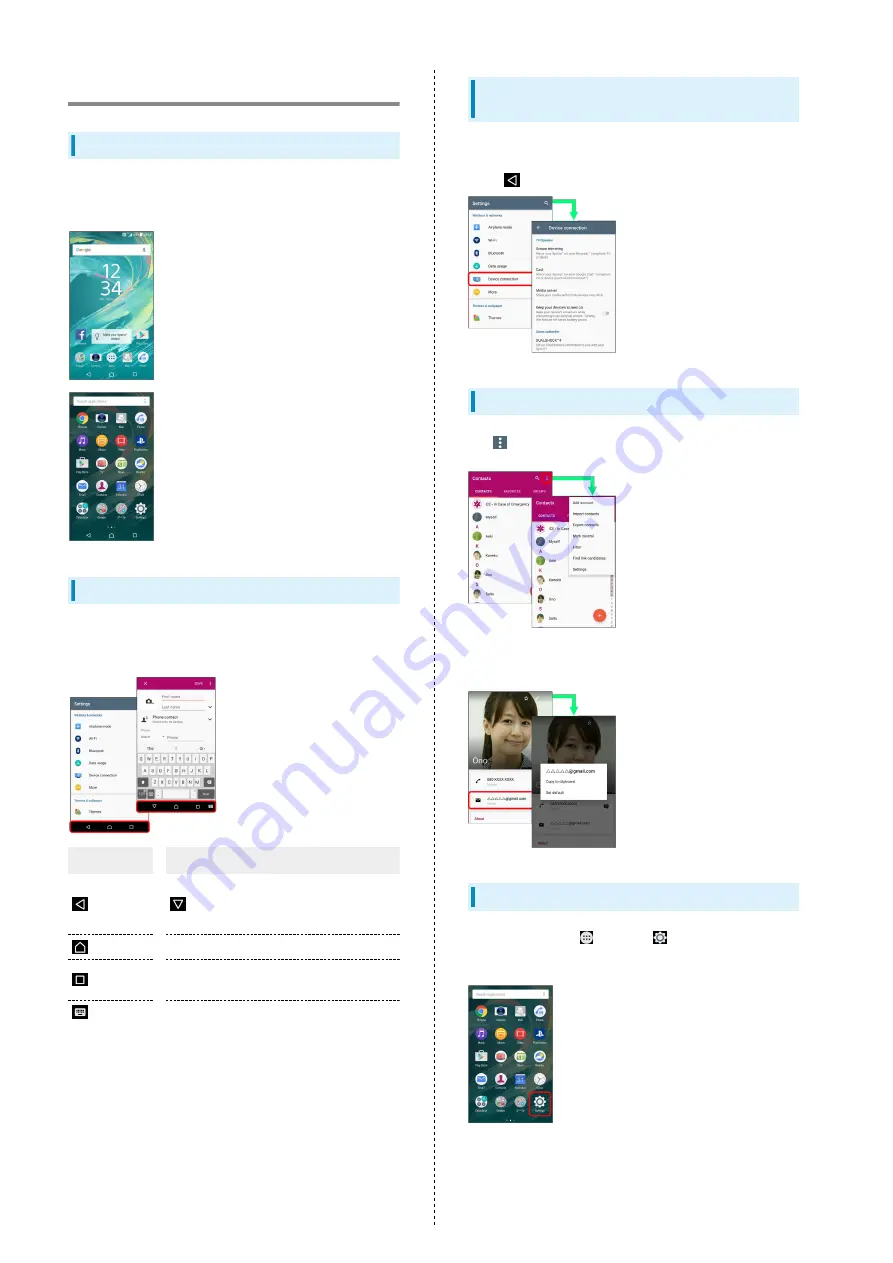
16
Basic Operation
Home Screen & Applications List
Most handset operations start in Home Screen (appears at
power on) or in applications list.
Navigation Bar
Tap icons on Navigation Bar (Display bottom) for the
following functions/operations.
Item
Description
(Back)
Return to previous screen. Appears as
for onscreen keyboard; Tap to close
keyboard.
(Home)
Return to Home Screen.
(History)
Open listing of recently used applications
and activate or delete applications.
(Keyboard)
Change keyboard.
Selecting Options and Navigating
Screens
Tap items, icons, onscreen keys, etc. to open assigned items.
・Tap
to go back to previous screen.
Menu Operations
Tap
for available settings and items.
Screens may also have settings and items that are available by
Touching & Holding Display.
Handset Settings and Making Settings
In Home Screen, Tap
then Tap
(Settings) to customize
the operation of handset functions.
Summary of Contents for XPERIA X PERFORMANCE
Page 1: ...Xperia X Performance User Guide ...
Page 2: ......
Page 6: ...4 ...
Page 16: ...14 ...
Page 28: ...26 ...
Page 34: ...32 ...
Page 35: ...Phone Placing Answering Calls 34 Optional Services 36 Using Contacts 41 ...
Page 44: ...42 ...
Page 52: ...50 ...
Page 53: ...Camera Capturing Still Images Videos 52 Viewing Captured Still Images Videos Album 55 ...
Page 58: ...56 ...
Page 59: ...Music Listening to Music 58 ...
Page 61: ...Connectivity Connecting by Wi Fi 60 Using Bluetooth Function 61 ...
Page 64: ...62 ...
Page 65: ...Global Services Making Calls while Abroad 64 ...
Page 68: ...66 ...
Page 75: ...For Assistance Specifications 74 Customer Service 74 ...
Page 98: ...96 ...
Page 101: ......
















































