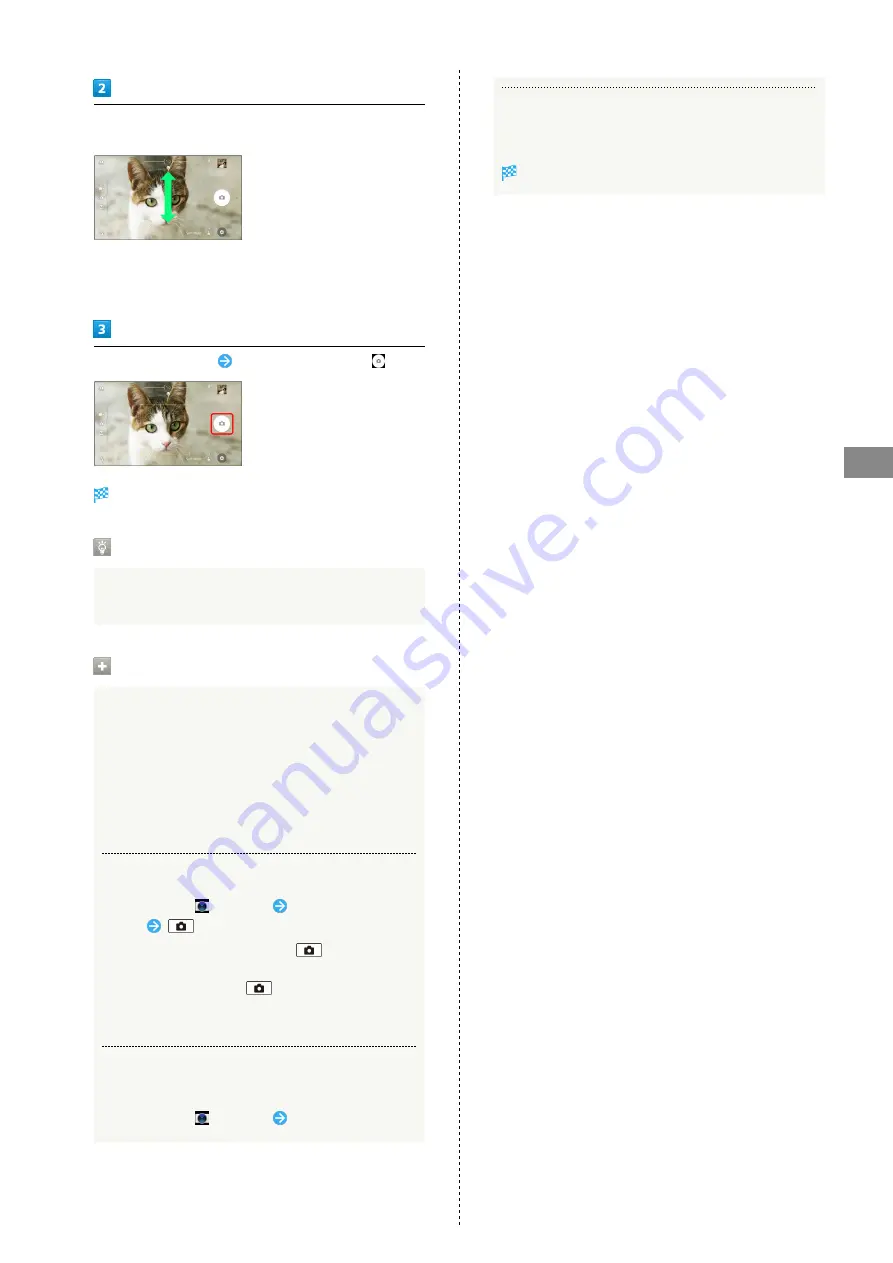
53
Camera
Xperia™ X Performance
Swipe (Flick) Photo Viewfinder to switch to "SUPERIOR AUTO"
or "MANUAL"
・Swipe (Flick) up or down in a landscape viewfinder, or left
or right in a portrait viewfinder.
・To use Camera app, select an application in CAMERA APPS.
Aim Camera at subject
Check Viewfinder, then
Shutter clicks and still image is saved.
Auto Focusing Frame
If the auto focusing frame does not appear when capturing
still image, focusing may be failed.
Capturing Operations (Still Images)
Using Zoom
Press Volume Key
・Pinch/Spread fingers on Viewfinder to zoom in/out.
・Volume Key operations vary by setting of Use Volume key
as. At time of purchase, "Zoom" is set.
・When capturing with "AR effect," "Sweep Panorama," etc.
set or with the front camera, Zoom cannot be used.
Capturing with Camera Key
In Home Screen,
(Camera)
Aim Camera at
subject
・To capture using autofocus, Press
halfway until
autofocus frame changes to blue and shutter tone
sounds, then Press down
all the way.
・When frame of object tracking appears, Camera tracks
subject to focus on.
Capturing with "Touch capture"
Turn on "Touch capture" before capturing.
In Home Screen,
(Camera)
Tap Viewfinder
Viewing Thumbnails
Tap thumbnail image
Captured still image opens.
Summary of Contents for XPERIA X PERFORMANCE
Page 1: ...Xperia X Performance User Guide ...
Page 2: ......
Page 6: ...4 ...
Page 16: ...14 ...
Page 28: ...26 ...
Page 34: ...32 ...
Page 35: ...Phone Placing Answering Calls 34 Optional Services 36 Using Contacts 41 ...
Page 44: ...42 ...
Page 52: ...50 ...
Page 53: ...Camera Capturing Still Images Videos 52 Viewing Captured Still Images Videos Album 55 ...
Page 58: ...56 ...
Page 59: ...Music Listening to Music 58 ...
Page 61: ...Connectivity Connecting by Wi Fi 60 Using Bluetooth Function 61 ...
Page 64: ...62 ...
Page 65: ...Global Services Making Calls while Abroad 64 ...
Page 68: ...66 ...
Page 75: ...For Assistance Specifications 74 Customer Service 74 ...
Page 98: ...96 ...
Page 101: ......






























