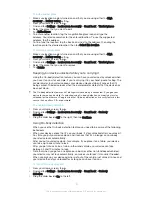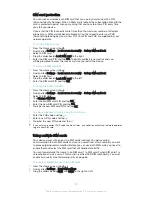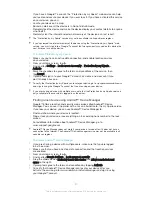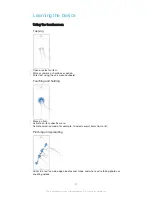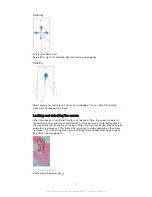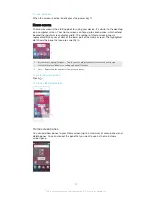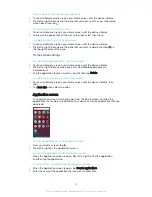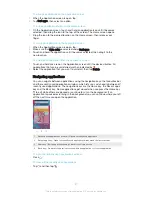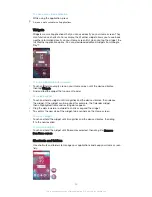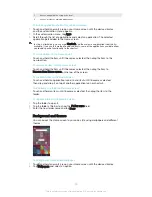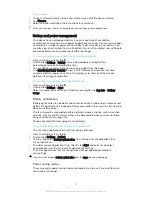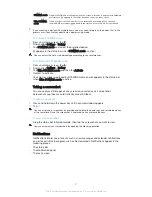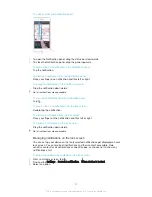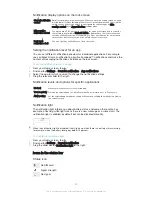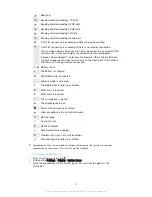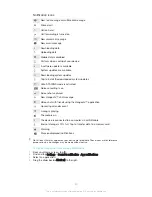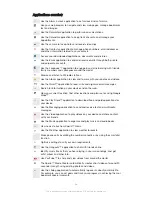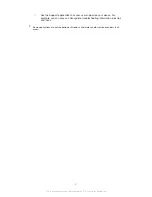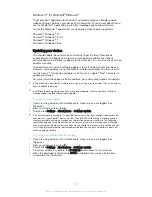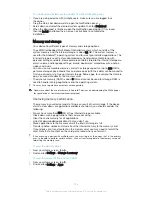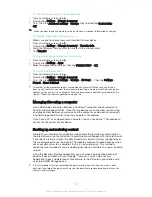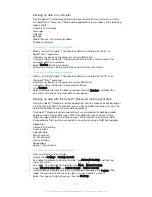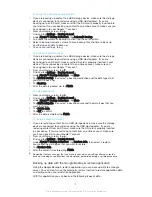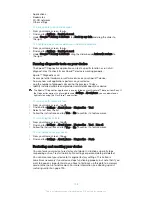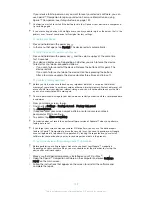Notification display options on the lock screen
Show all notification
content
Get all notifications on the lock screen. When you have this setting turned on, keep
in mind that all content (including the content of incoming emails and chats) will be
visible on your lock screen unless you designate the relevant apps as
Hide
sensitive content
in the
App notifications
settings menu.
Hide sensitive
notification content
You must have a PIN, password, or pattern set up as your screen lock in order for
this setting to be available.
Contents hidden
is displayed on the lock screen when
sensitive notifications arrive. For example, you'll get a notification for an incoming
email or chat, but the content won't be visible on your lock screen.
Don't show
notifications at all
You won't get any notifications on the lock screen.
Setting the notification level for an app
You can set different notification behaviour for individual applications. For example,
you can block all email notifications, prioritise Facebook™ notifications and make the
content of messaging notifications invisible on the lock screen.
To set the notification level for an app
1
From your Home screen, tap .
2
Find and tap
Settings
>
Sound & notification
>
App notifications
.
3
Select the app for which you want to change the notification settings.
4
Drag the relevant slider to the right.
Notification levels and options for specific applications
Block all
Never show notifications for the selected app.
Treat as priority
Receive the selected app’s notifications when Do not disturb is set to Priority only.
Allow peeking
Let the selected app emphasise certain notifications by sliding them briefly into view on
the current screen.
Notification light
The notification light informs you about battery status and some other events. For
example, a flashing white light means there is a new message or a missed call. The
notification light is enabled by default but can be disabled manually.
When the notification light is disabled, it only lights up when there is a battery status warning,
for example, when the battery level goes below 15 percent.
To enable the notification light
1
From your Home screen, tap .
2
Find and tap
Settings
>
Sound & notification
.
3
Drag the slider beside
Notification light
to the right.
Icons in the status bar
Status icon
No SIM card
Signal strength
No signal
33
This is an Internet version of this publication. © Print only for private use.
Summary of Contents for Xperia X F5122
Page 1: ...User guide Xperia X F5122 ...