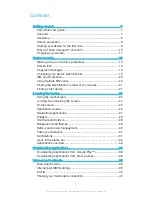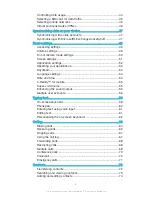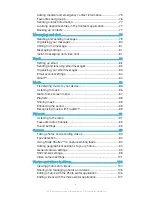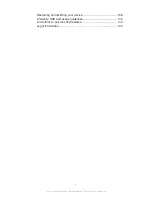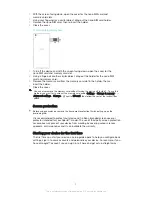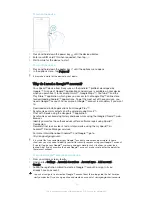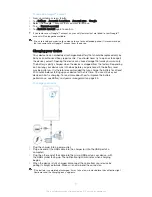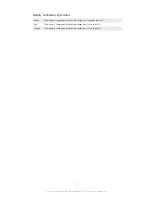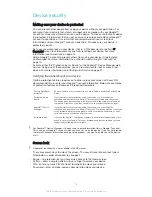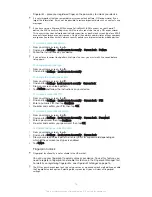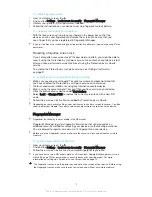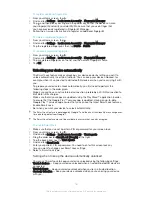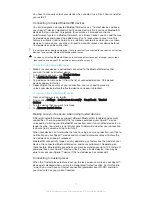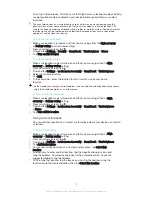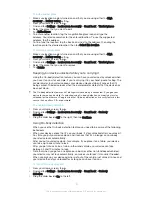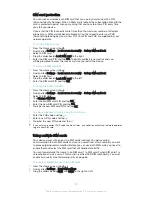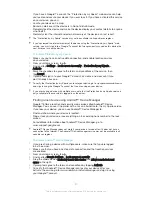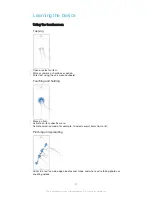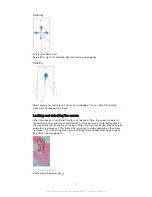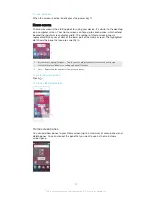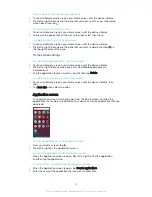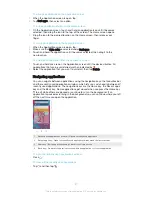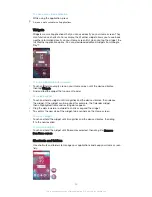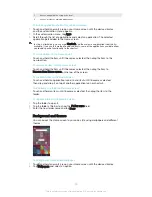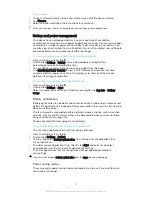To enable Fingerprint unlock
1
From your Home screen, tap .
2
Find and tap
Settings
>
Lock screen & security
>
Fingerprint Manager
.
3
Confirm your pattern, PIN or password if needed.
4
Follow the instructions on your device to set up a fingerprint unlock pattern.
To unlock the device using your fingerprint
•
With the lock screen active, place your finger on the power key so that the
device can scan your fingerprint and unlock the screen. Make sure that you
use a finger that you have registered in Fingerprint Manager.
If you fail to unlock the screen using your finger after five attempts, input your backup PIN or
password.
Resetting a forgotten screen lock
If you’ve forgotten your screen lock PIN, password or pattern, you might be able to
reset it using the Protection by my Xperia service. No content on your device is lost
after you have performed a screen lock reset using the Protection by my Xperia
service.
To activate the Protection by my Xperia service, see
Finding a lost device
on page 21.
To reset the screen lock using Protection by my Xperia
1
Make sure you know your Google™ account username and password and that
you have enabled the Protection by my Xperia service on your device.
2
Go to
myxperia.sonymobile.com using any Internet-connected device.
3
Sign in using the same Google™ account that you have set up on your device.
4
Click the picture of your device under
Your devices
.
5
Select
Lock
or
Change PIN2
to replace the current screen lock with a new PIN
code.
6
Follow the on-screen instructions provided by Protection by my Xperia.
Depending on your security settings, your device may lock after a screen lock reset. You then
need to enter your Google™ account username and password in order to use the device.
Fingerprint Manager
Fingerprint functionality is not available in the US market.
Fingerprint Manager registers fingerprint information that can be used as an
additional security method for unlocking your device or authenticating purchases.
You are allowed to register a maximum of 5 fingerprints on your device.
Before using the Fingerprint sensor, make sure the sensor is clean and without any visible
moisture.
To register a fingerprint for the first time
1
From your Home screen, tap .
2
Find and tap
Settings
>
Lock screen & security
>
Fingerprint Manager
.
3
Follow the on-screen instructions to complete fingerprint registration.
If you have not set up a PIN or password as a Screen lock, Fingerprint Manager assists you
with setting up a PIN or password as a security backup for your fingerprint. For more
information on setting up a Screen lock, see
Screen lock
on page 13.
The fingerprint sensor is on the power key and not on the screen of your device. Before using
the Fingerprint sensor, make sure the sensor is clean and without any visible moisture.
15
This is an Internet version of this publication. © Print only for private use.
Summary of Contents for Xperia X F5122
Page 1: ...User guide Xperia X F5122 ...