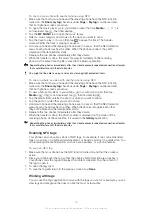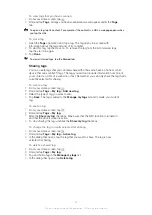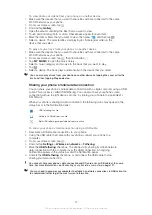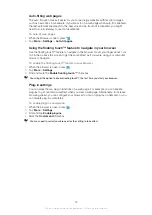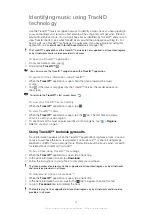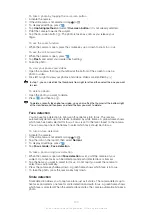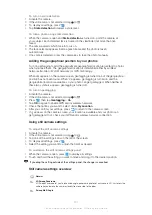To open a bookmark
1
When the Browser is open, press
.
2
Tap
Bookmarks
.
3
Tap the bookmark you want to open.
To edit a bookmark
1
When the Browser is open, press
.
2
Tap
Bookmarks
.
3
Touch and hold a bookmark to open a menu.
4
Tap
Edit bookmark
.
5
Edit the name and the web address, as desired.
6
When you're done, tap
OK
.
To delete a bookmark
1
When the Browser is open, press
.
2
Tap
Bookmarks
.
3
Touch and hold a bookmark to open a menu.
4
Tap
Delete bookmark
to delete the selected bookmark.
To bookmark a previously visited web page
1
When the Browser is open, press
.
2
Tap
Bookmarks
.
3
Tap the
History
tab, or the
Most visited
tab, to view a list of previously visited
web pages.
4
Tap the icon to the right of the web page you want to add as a bookmark.
Managing text and images
To find text within a web page
1
When you are viewing a web page, press
.
2
Tap
More
>
Find on page
.
3
Enter your search text. Matching characters appear highlighted in green.
4
Tap the left or right arrow to go to the previous or next matching item.
5
Tap to close the search bar.
To copy text from a web page
1
Locate the text you want to copy.
2
Press
.
3
Tap
More
>
Select text
.
4
Place your finger at the start of the text you want to select and then drag it to the
desired end point. The text you select becomes highlighted.
5
Tap the selected text to copy it.
6
To paste text into an email, text message or multimedia message, touch and hold
the text field in the relevant application and tap
Paste
in the menu that appears.
To save an image from a web page
1
On the active web page, touch and hold the desired image until a menu appears.
2
Tap
Save image
.
3
If an SD card is inserted, you can select where you want to save the image. Select
a location. If you prefer to making the current download setting the default setting,
mark the
Set as default download memory
checkbox.
If both the internal storage and the SD card are unavailable, the image cannot be saved.
Multiple windows
Your browser can run in up to eight different windows at the same time. You can, for
example, log in to your webmail in one window and read today's news in another. You
can easily switch from one window to another.
86
This is an Internet version of this publication. © Print only for private use.
Summary of Contents for Xperia Sola MT27
Page 1: ...sola User guide ...