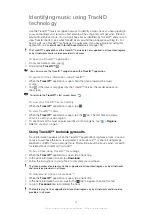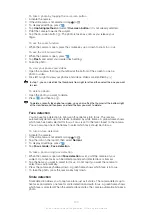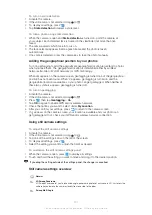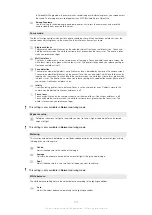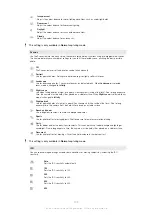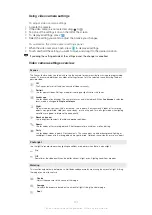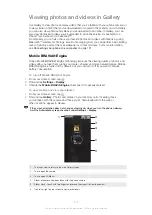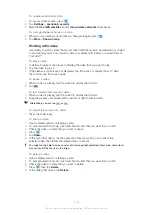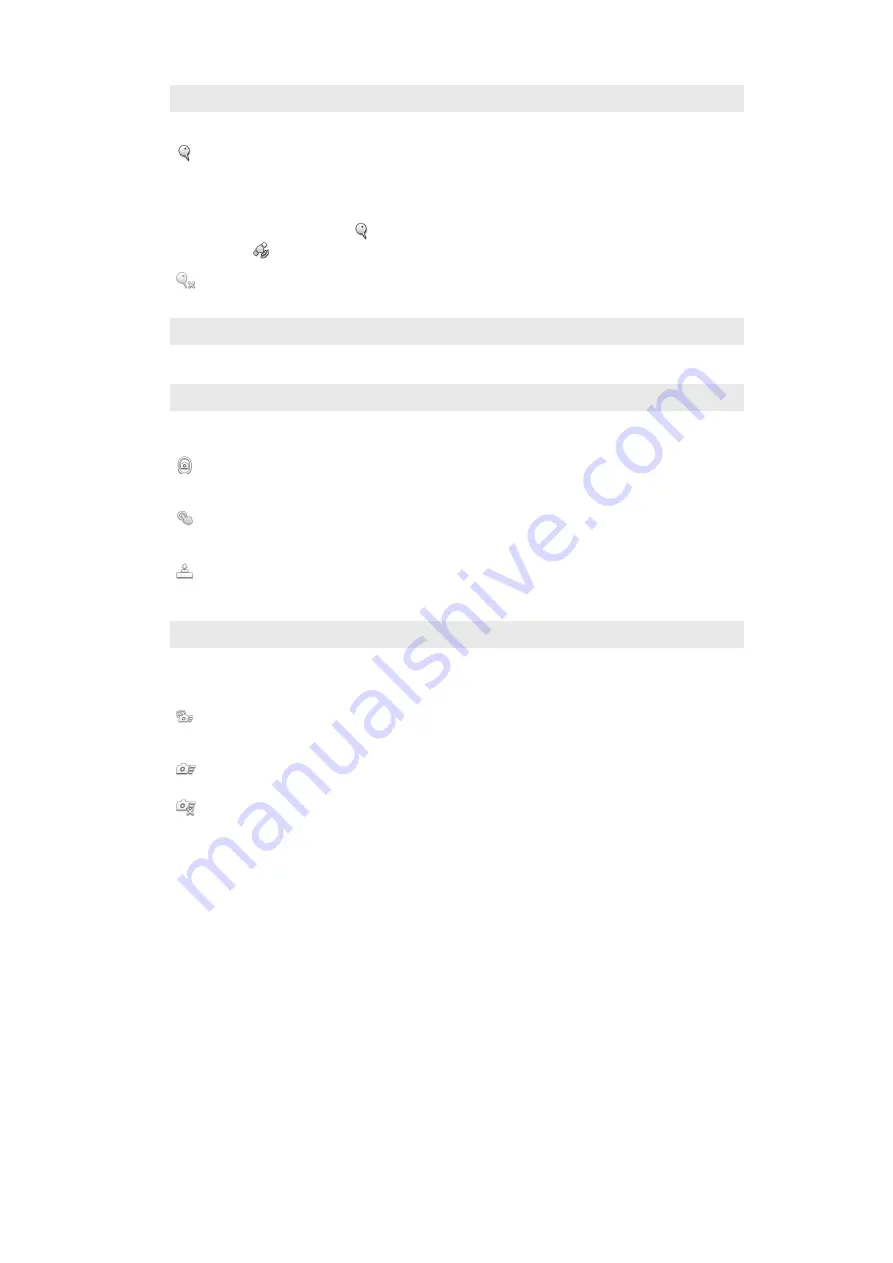
Geotagging
Tag photos with details of where you took them
On
When geotagging is turned on, the approximate geographical location is added to photos when you
take them. To use geotagging, you must enable location features from the
Settings
menu.
Using location services to find your position
on page 124.
For geotags to be added to a photo, the location must be determined before you take the photo. Your
location is determined when
appears on the camera screen. When the phone is searching for your
position,
appears.
Off
When geotagging is turned off, you cannot view the location where you took a photo
Shutter sound
Choose to have or not to have the sound when capturing a photo.
Capturing method
Select the method you use to take photos.
On-screen button
Take a photo by tapping the on-screen button on the camera screen. The photo is taken as soon as
you release your finger.
Touch capture
Identify a particular focus area by touching the camera screen with your finger. The photo is taken as
soon as you release your finger. This applies only when focus mode is set to touch focus.
Camera key only
Take a photo only using the hardware camera key. The photo is taken as soon as you release your
finger.
Quick launch
Quick launch settings let you activate the camera from sleep mode by pressing and holding down the camera
key.
Launch and capture
By pressing and holding down the camera key, the first photo is captured immediately after the camera
is launched from sleep mode.
Launch only
By pressing and holding down the camera key, the camera is launched from sleep mode.
Off
While the phone is in sleep mode, the camera cannot be launched, even when you press and hold
down the camera key.
Tips on using the camera
Rule of thirds
Don’t place your subject in the middle of the frame. By placing it a third of the way in,
you achieve a better result.
Hold it steady
Avoid blurry photos by holding the camera steady. Try to steady your hand by leaning it
against a solid object.
Get closer
By getting as close as possible to your subject, you can fill the camera screen view with
your subject.
Consider variety
Think about different angles, and move towards the subject. Take some vertical photos.
Try different positions.
105
This is an Internet version of this publication. © Print only for private use.
Summary of Contents for Xperia Sola MT27
Page 1: ...sola User guide ...