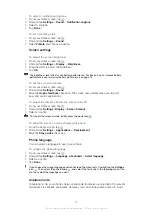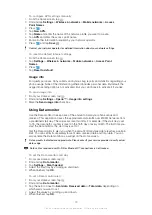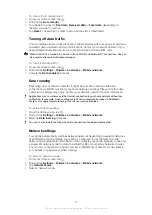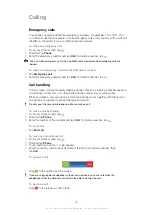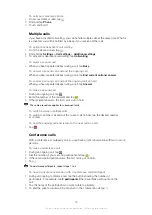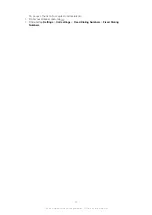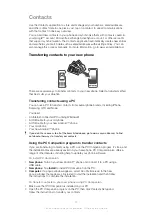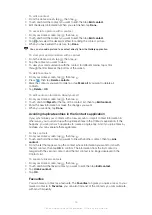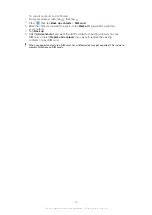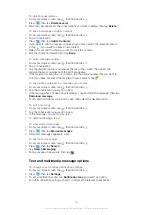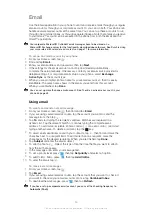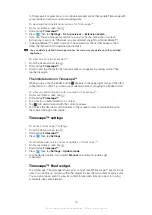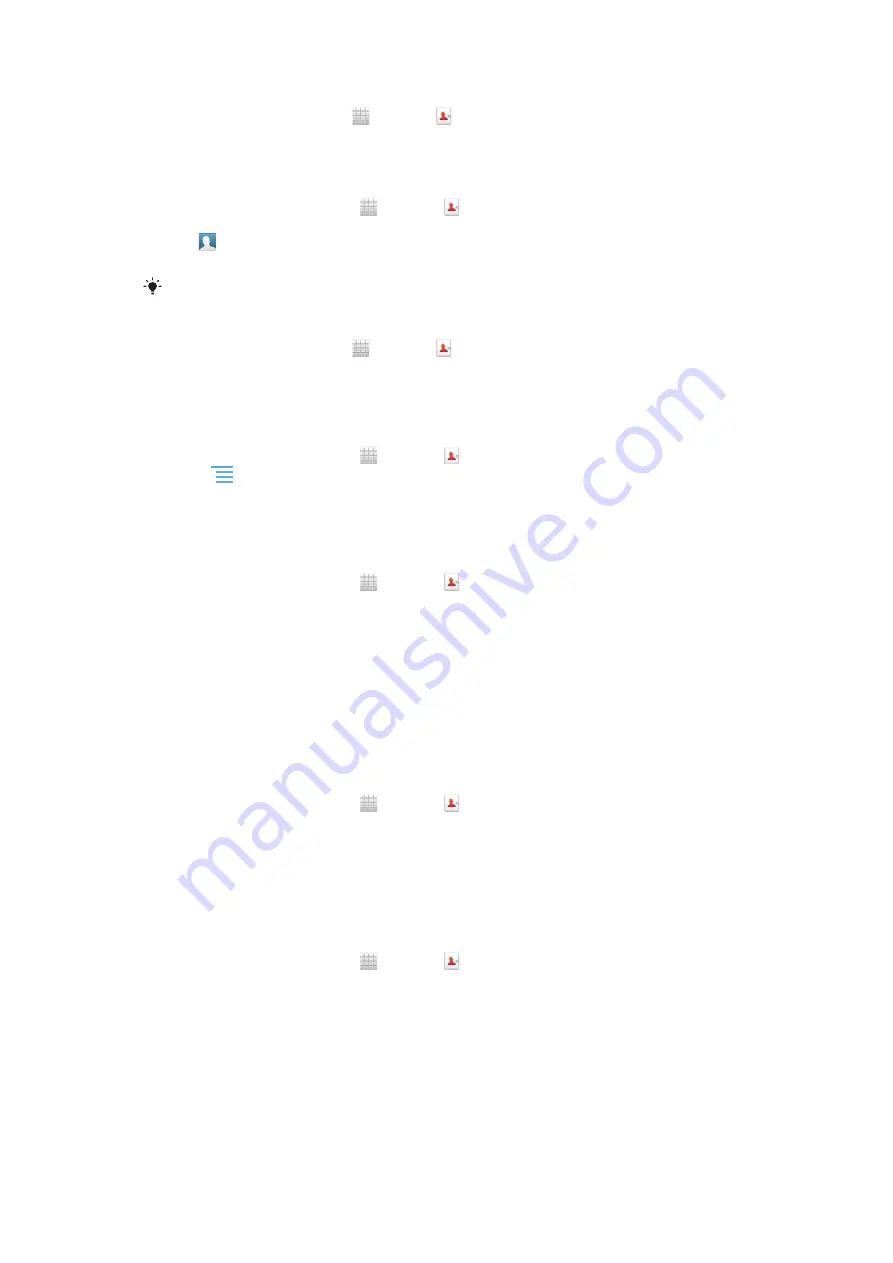
To edit a contact
1
From the Home screen, tap , then tap .
2
Touch and hold the contact you want to edit, then tap
Edit contact
.
3
Edit the desired information. When you are finished, tap
Done
.
To associate a picture with a contact
1
From your Home screen, tap , then tap .
2
Touch and hold the contact you want to edit, then tap
Edit contact
.
3
Tap and select the desired method for adding the contact picture.
4
When you have added the picture, tap
Done
.
You can also add a picture to a contact directly from the
Gallery
application.
To view your communication with a contact
1
From the Home screen, tap , then tap .
2
Tap the contact you want to view.
3
To view your communication with the contact for different media, tap or flick
through the filter items at the bottom of the screen.
To delete contacts
1
From your Home screen, tap , then tap .
2
Press
, then tap
Delete contacts
.
3
Mark the contacts you want to delete, or tap
Mark all
if you want to delete all
contacts.
4
Tap
Delete
>
OK
.
To edit contact information about yourself
1
From your Home screen, tap , then tap .
2
Touch and hold
Myself
at the top of the contact list, then tap
Edit contact
.
3
Enter the new information or make the changes you want.
4
When you are done, tap
Done
.
Avoiding duplicate entries in the Contacts application
If you synchronise your contacts with a new account or import contact information in
other ways, you could end up with duplicate entries in the Contacts application. If this
happens, you can join such duplicates to create a single entry. And if you join entries by
mistake, you can separate them again later.
To link contacts
1
From your Home screen, tap , then tap .
2
Touch and hold the contact you want to link with another contact, then tap
Link
contact
.
3
From the list that appears, tap the contact whose information you want to join with
the first contact, then tap
OK
to confirm. The information from the first contact is
merged with the second contact, and the first contact is no longer displayed in the
Contacts list.
To separate linked contacts
1
From your Home screen, tap , then tap .
2
Touch and hold the linked contact you want to edit, then tap
Edit contact
.
3
Tap
Unlink contact
.
4
Tap
OK
.
Favourites
You can mark a contact as a favourite. The
Favorites
tab gives you quick access to your
marked contacts. In
Favorites
, you can also find a list of the contacts you communicate
with most frequently.
44
This is an Internet version of this publication. © Print only for private use.
Summary of Contents for Xperia Sola MT27
Page 1: ...sola User guide ...