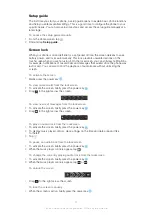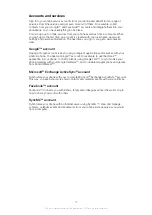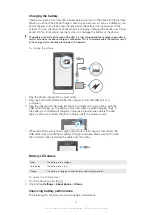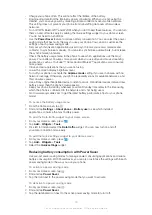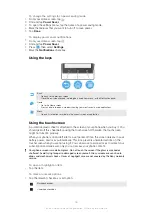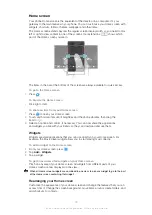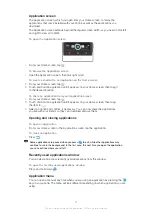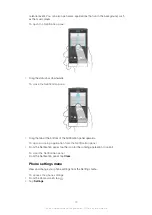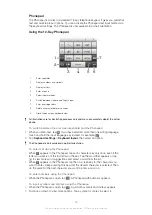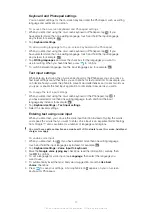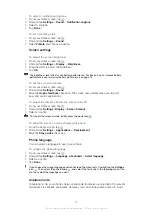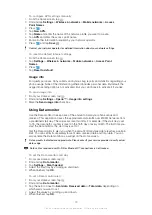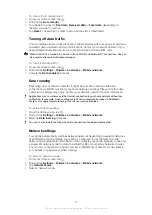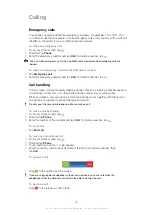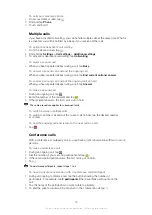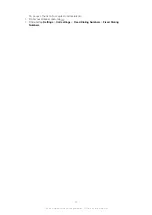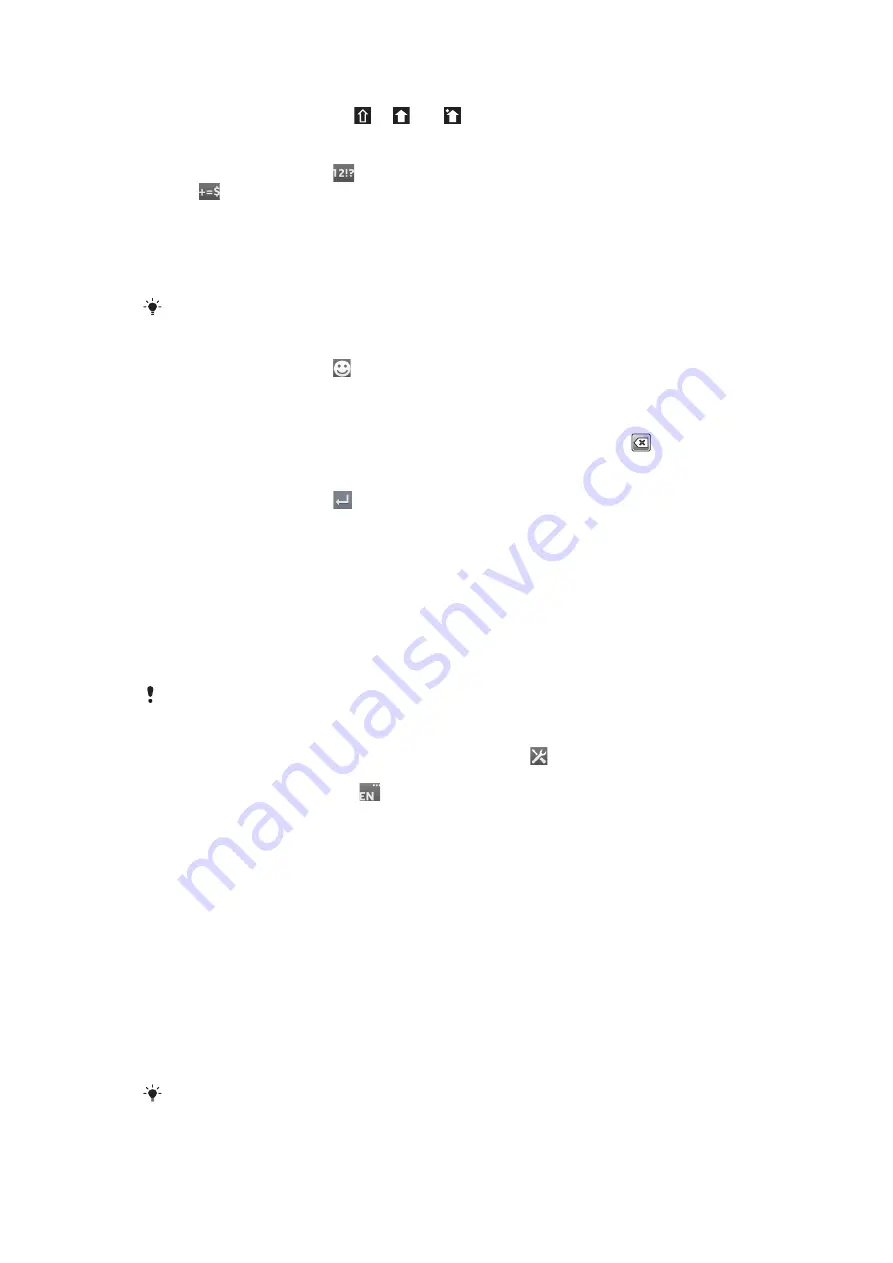
To turn on the caps lock
•
Before you type a word, tap or until appears.
To enter numbers or symbols
•
When you enter text, tap
. A keyboard with numbers and symbols appears.
Tap
to view more options.
To enter common punctuation marks
1
When you finish entering a word, tap the space bar.
2
Select a punctuation mark from the candidate bar. The selected mark is inserted
before the space.
To quickly enter a full stop, tap the space bar twice when you finish entering a word.
To insert a smiley
1
When you enter text, tap .
2
Select a smiley.
To delete characters
•
Tap to place the cursor after the character you want to delete, then tap
.
To enter a carriage return
•
When you enter text, tap
to enter a carriage return.
To edit text
1
When you enter text, touch and hold the text field until the
Edit text
menu
appears.
2
Select an option.
Using the Gesture input function to write words
You can input text by sliding your finger from letter to letter on the on-screen keyboard.
You can lift your finger between words so that the phone recognises them.
Gesture input
is only available when you use the on-screen keyboard.
To change the Gesture input settings
1
When you enter text using the on-screen keyboard, tap . If you have selected
more than one writing language, touch and hold the input language key instead.
For example, touch and hold
.
2
Tap
Keyboard settings
>
Text input settings
.
3
Mark or unmark the
Gesture input
checkbox.
4
If you want to automatically add a space between gestures without having to tap
the space bar each time, mark the
Space between gestures
checkbox.
To enter text using the Gesture input function
1
When you enter text using the on-screen keyboard, slide your finger from letter to
letter to spell the word you want to write. Lift up your finger when you’ve finished
entering a word.
2
The phone suggests a word based on the letters you have traced. If necessary,
select the correct word in the candidate bar. To view more options, scroll right or
left in the word candidate bar. If you cannot find the desired word, tap once to
delete the entire word. Then you can try again or tap each letter to enter the word.
3
If the
Space between gestures
setting is activated, slide on the keyboard to
enter the next word. Otherwise, enter a space and then slide to enter the next
word.
To enter joined compound words when the
Space between gestures
setting is activated, you
may need to slide to enter the first part of the word, then tap each letter to enter the rest of
the word.
25
This is an Internet version of this publication. © Print only for private use.
Summary of Contents for Xperia Sola MT27
Page 1: ...sola User guide ...