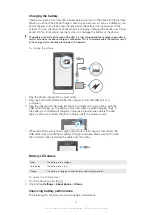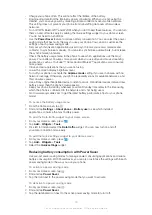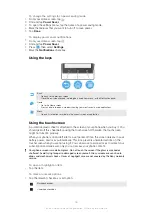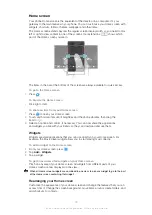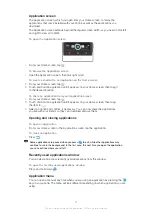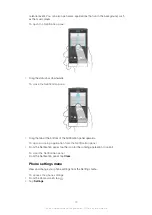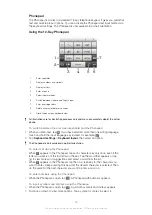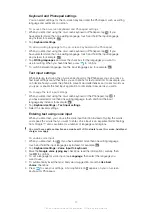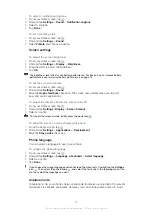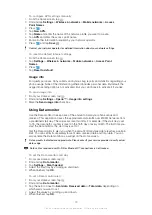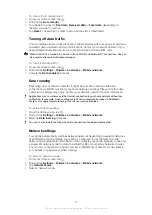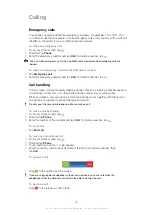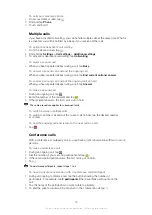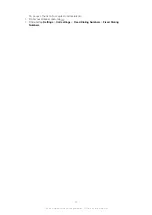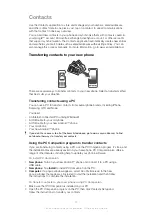To enter text using voice input
1
When you enter text, make sure that the voice input function is enabled and that
you have a working data connection.
2
When appears on your on-screen keyboard or Phonepad, tap it. When the
input language key, for example, appears, touch and hold it. An arrow
appears. Move the arrow until it points to the microphone, then release your
finger.
3
When
Speak now
appears on your screen, speak to enter text.
4
When the
Use best choice
function is activated, the most likely word suggestion
appears underlined. If the word is not correct, tap
once to delete it, then start
again. When the
Use best choice
function is not activated, the search results
appear in a list. Select the word you want.
To access Xperia™ keyboard settings when voice input is enabled
•
When appears on your on-screen keyboard or Phonepad, touch and hold it, then
select
Keyboard settings
.
•
When the input language key, for example, appears on your on-screen keyboard or
Phonepad, touch and hold it. An arrow appears. Move the arrow until it points to ,
then release your finger.
Chinese input
•
Stroke input
•
Pinyin input
Input methods may be different when you select Simplified Chinese as the phone language.
General instructions
Your phone has a function to speed up the entry of Chinese characters. Whenever you
enter a stroke or a Pinyin letter, a candidate row of the most frequently used characters
containing that stroke or relating to that letter appears at the bottom of the screen.
Stroke input
A Chinese character is built up of strokes. There are more than 30 basic strokes, which
are grouped into 5 stroke categories.
Components
The basic building units of Chinese characters are components that are made up of
strokes. After entering the first two strokes of the desired character, the component and
character candidates that started with that stroke are displayed in the candidate row.
Using components is a fast method for entering complex characters.
Pinyin input
Select the required Pinyin letters, and the phone will make various proposals on the
screen, according to the pronunciation rules of Mandarin.
Customising your phone
Adapt the phone to your needs by adjusting, for example, your personal ringtone, phone
language and your Privacy settings.
Adjusting the volume
You can adjust the ringtone volume for phone calls and notifications as well as for music
and video playback.
To adjust the ring volume with the volume key
•
Press the volume key up or down.
To adjust the media playing volume with the volume key
•
When playing music or watching video, press the volume key up or down.
28
This is an Internet version of this publication. © Print only for private use.
Summary of Contents for Xperia Sola MT27
Page 1: ...sola User guide ...