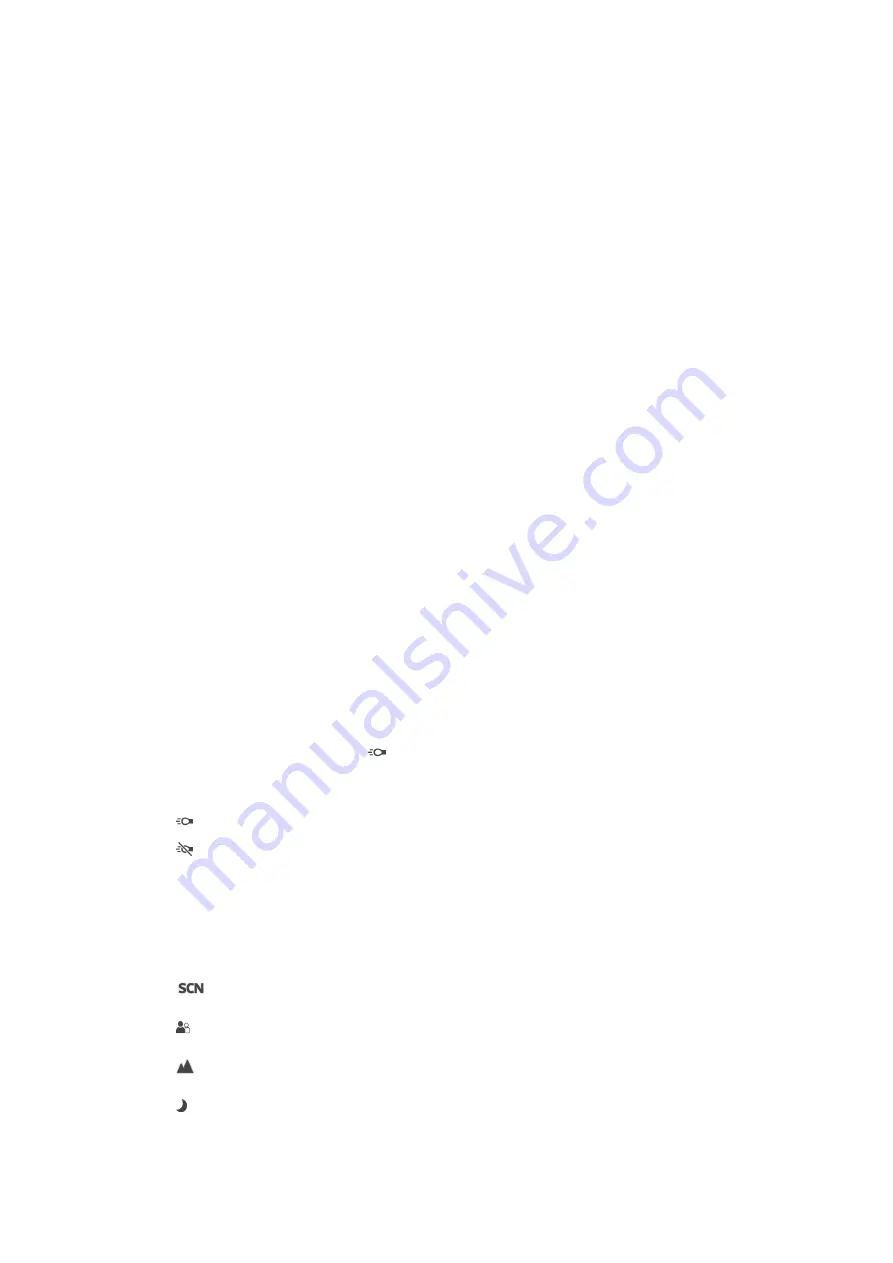
Object Tracking
When you select an object by touching it in the viewfinder, the camera tracks it for you.
Smile Shutter™(video)
Use the Smile Shutter™ function to determine what kind of smile the camera reacts to
before recording a video.
HDR video
Use the video HDR (High-Dynamic Range) setting to record a video against strong back
light or in conditions where the contrast is sharp. Video HDR compensates for the loss of
detail and produces a picture that is representative of both dark and bright areas.
SteadyShot™
When recording a video, it can be difficult to hold the device steady. The stabilizer helps
by compensating for the small movements of your hand.
On
Activate to compensate for camera shake.
Off
The stabilizer is turned off.
Auto Photo Preview
You can choose to preview videos just after you shoot them.
On
The preview of the video appears after you shoot it.
Only front camera
The video opens for editing after you shoot it.
Off
The video is saved after you shoot it, and no preview appears.
Flashlight
Use the flash light to record videos when lighting conditions are poor or when there is a
backlight. The video flash icon is only available on the video camera screen. Note that
the video quality can sometimes be better without a light even if lighting conditions are
poor.
On
Off
Scene selection
The Scene selection feature helps you to quickly set up the camera for common
situations using preprogrammed video scenes. Each scene setting is designed to
produce the best quality video possible in a specific recording environment.
Off
The Scene selection feature is off and you can shoot videos manually.
Soft snap
Use for shooting videos against soft backgrounds.
Landscape
Use for videos of landscapes. The camera focuses on distant objects.
Night scene
109
This is an Internet version of this publication. © Print only for private use.
















































