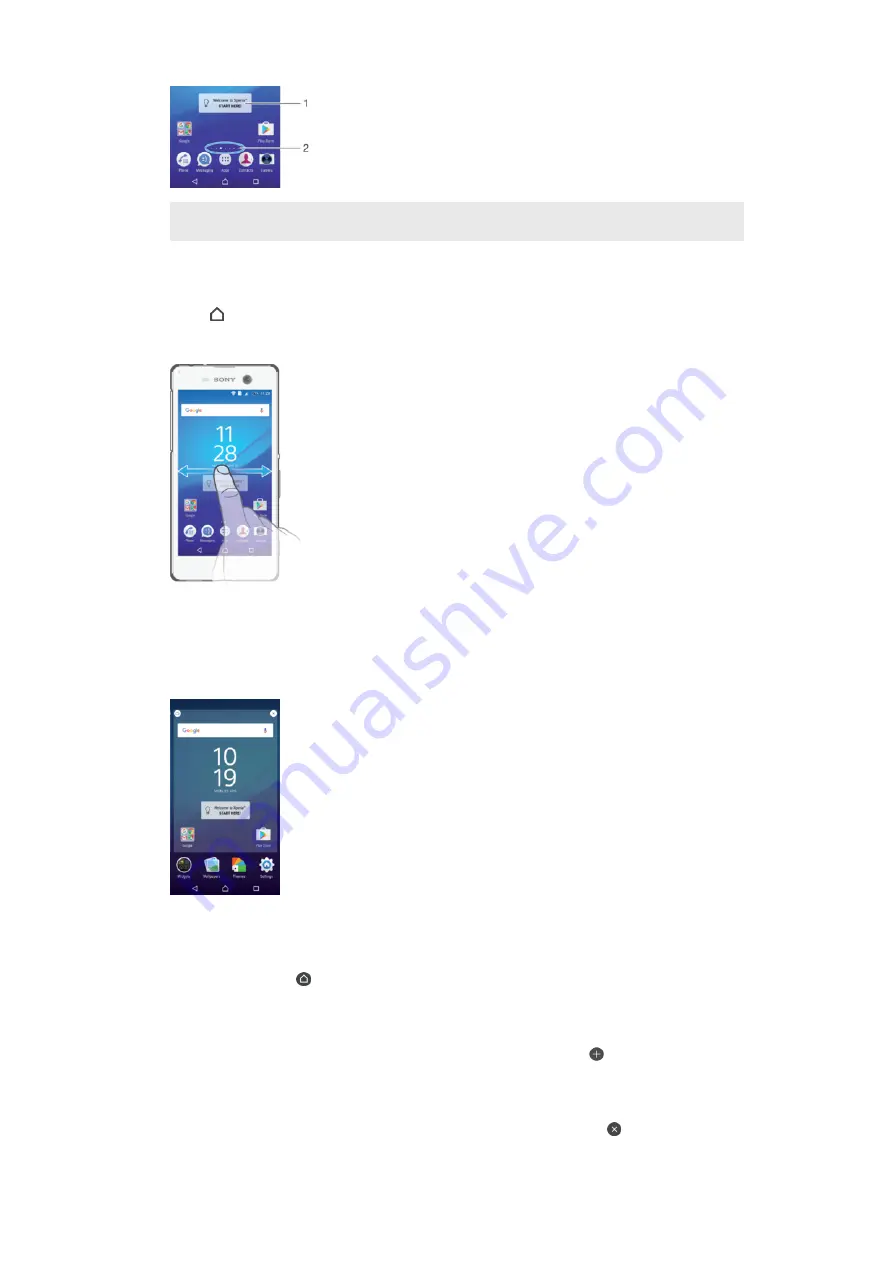
1
Introduction to Xperia™ widget – Tap to open the widget and select a task, such as copying content
from your old device or setting up Xperia™ services
2
Dots – Represents the number of Homescreen panes
To go to the Home screen
•
Press .
To browse the Home screen
Homescreen Panes
You can add new panes to your Homescreen (up to a maximum of twenty panes) and
delete panes. You can also set the pane that you want to use as the main Homescreen
pane.
To Set a Pane as the Main Homescreen Pane
1
Touch and hold any area on your Homescreen until the device vibrates.
2
Flick left or right to browse to the pane you want to set as your main Homescreen
pane, and then tap in the top-left corner of the screen.
To add a pane to your Homescreen
1
Touch and hold any area on your Homescreen until the device vibrates.
2
To browse the panes, flick all the way to the right or left, then tap .
To Delete a Pane from your Homescreen
1
Touch and hold any area on your Homescreen until the device vibrates.
2
Flick left or right to browse to the pane you want to delete, then tap in the top-
right corner of the pane.
24
This is an Internet version of this publication. © Print only for private use.
















































