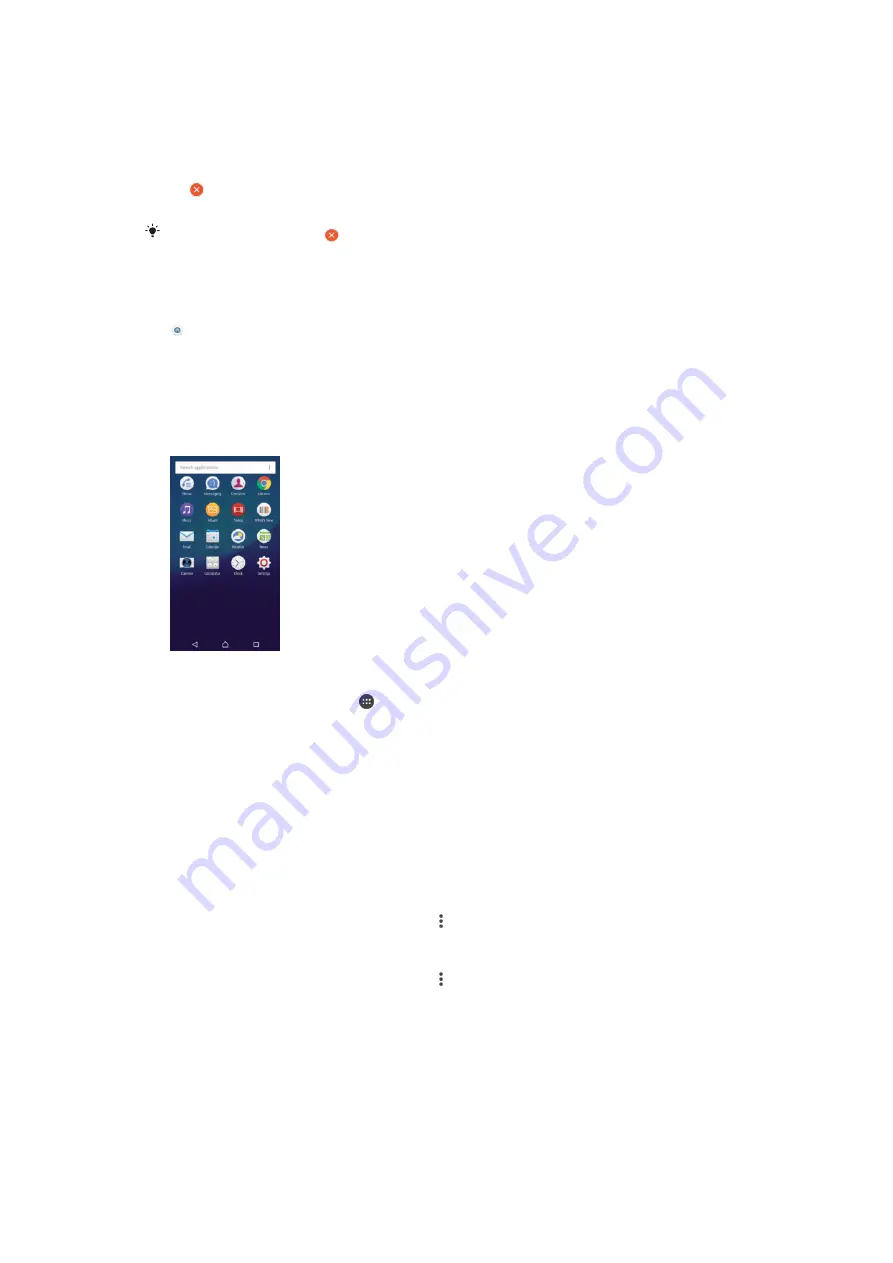
Homescreen Settings
To Uninstall an Application from the Homescreen
1
Touch and hold any area on your Homescreen until the device vibrates.
2
Flick left or right to browse the panes. All uninstallable applications are indicated
by .
3
Tap the application you want to uninstall, and then tap
Delete
.
Some apps indicated by can only be disabled and not uninstalled. Disabling an app deletes
all data, but the app can be enabled again from
Settings
>
Apps
.
To Adjust the Size of Icons on Your Homescreen
1
Touch and hold any area on your Homescreen until the device vibrates, then tap
.
2
Tap
Icon size
, then select an option.
Application screen
The Application screen, which you open from the Homescreen, contains the applications
that come pre-installed on your device as well as applications that you download.
To view all applications on the Application screen
1
From your Home screen, tap .
2
Flick left or right on the Application screen.
To Open an Application from the Application Screen
•
When the Application screen is open, flick left or right to find the application, and
then tap the application.
To Search for an Application from the Application Screen
1
When the Application screen is open, tap
Search applications
.
2
Enter the name of the application you want to search for.
To Open the Application Screen Menu
•
When the Application screen is open, tap .
To Move an Application on the Application Screen
1
When the Application screen is open, tap .
2
Make sure
Own order
is selected under
Sort apps
.
3
Touch and hold the application until the device vibrates, and then drag it to the
new location.
To Add an Application Shortcut to the Homescreen
1
On the Application screen, touch and hold an application icon until the device
vibrates, and then drag the icon to the top of the screen. The Homescreen opens.
2
Drag the icon to the desired location on the Homescreen, and then release your
finger.
25
This is an Internet version of this publication. © Print only for private use.






























