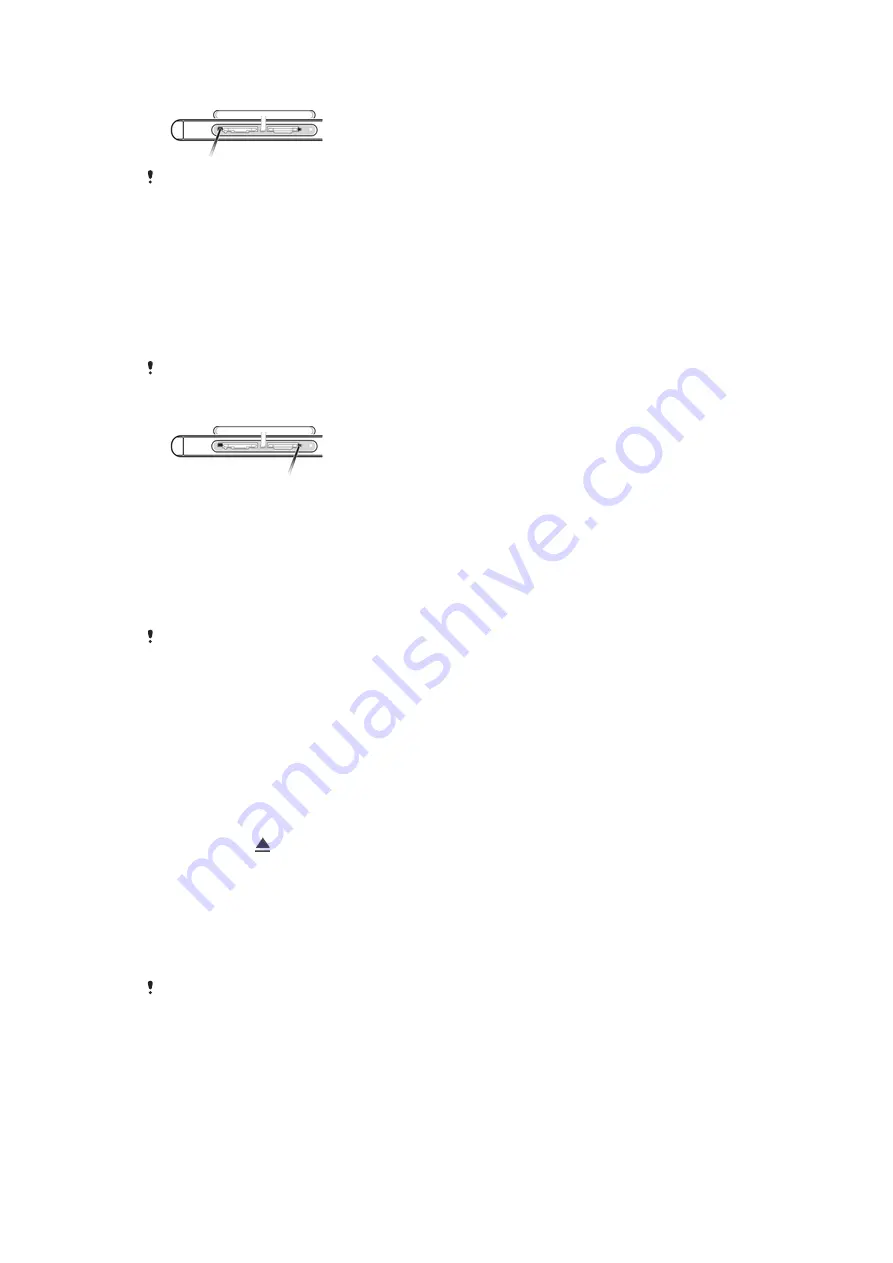
To insert the nano SIM card
Your device only supports nano SIM cards. Make sure you use the nano SIM card holder and
don’t confuse the nano SIM card slot with the memory card slot.
1
Insert a fingernail into the gap between the top of the nano SIM card slot cover
and the device, then open the cover.
2
Using the tip of an unfolded paper clip (or other similar object with a long, fine tip),
press the button next to the nano SIM card slot (as illustrated) to make the nano
SIM card holder pop out.
3
Drag out the nano SIM card holder fully.
4
Place the nano SIM card in the holder, then re-insert the holder.
5
Close the cover.
If you insert a nano SIM card while the device is powered on, the device restarts automatically.
To insert a memory card
1
Insert a fingernail into the gap between the top of the memory card slot cover and
the device, then open the cover.
2
Using the tip of an unfolded paper clip (or other similar object with a long, fine tip),
press the button next to the memory card slot (as illustrated) to make the memory
card holder pop out.
3
Drag out the memory card holder fully.
4
Place the memory card in the holder, then re-insert the holder.
5
Close the cover.
Make sure you insert the memory card in the correct orientation.
To Remove the Nano SIM Card
1
Open the cover for the nano SIM card and memory card slots.
2
Drag out the nano SIM card tray using your fingernail.
3
Remove the nano SIM card, then re-insert the tray.
4
Close the cover.
To Remove the Memory Card
1
Either turn off the device, or unmount the memory card under
Settings
>
Storage
& memory
> , next to
SD card
.
2
With the screen facing up, open the nano SIM/Memory card slot cover.
3
Drag out the memory card tray using your fingernail.
4
Remove the memory card, and then push the tray into the slot until it fits into
place.
Screen Protection
Before using your device, remove the protective film by pulling up on the protruding tab.
It is recommended to protect your device with a Sony-branded screen cover or a
protector intended for your Xperia™ model. The use of third-party screen protection
accessories may prevent your device from working correctly by covering sensors, lenses,
speakers, or microphones and can invalidate the warranty.
9
This is an Internet version of this publication. © Print only for private use.
























