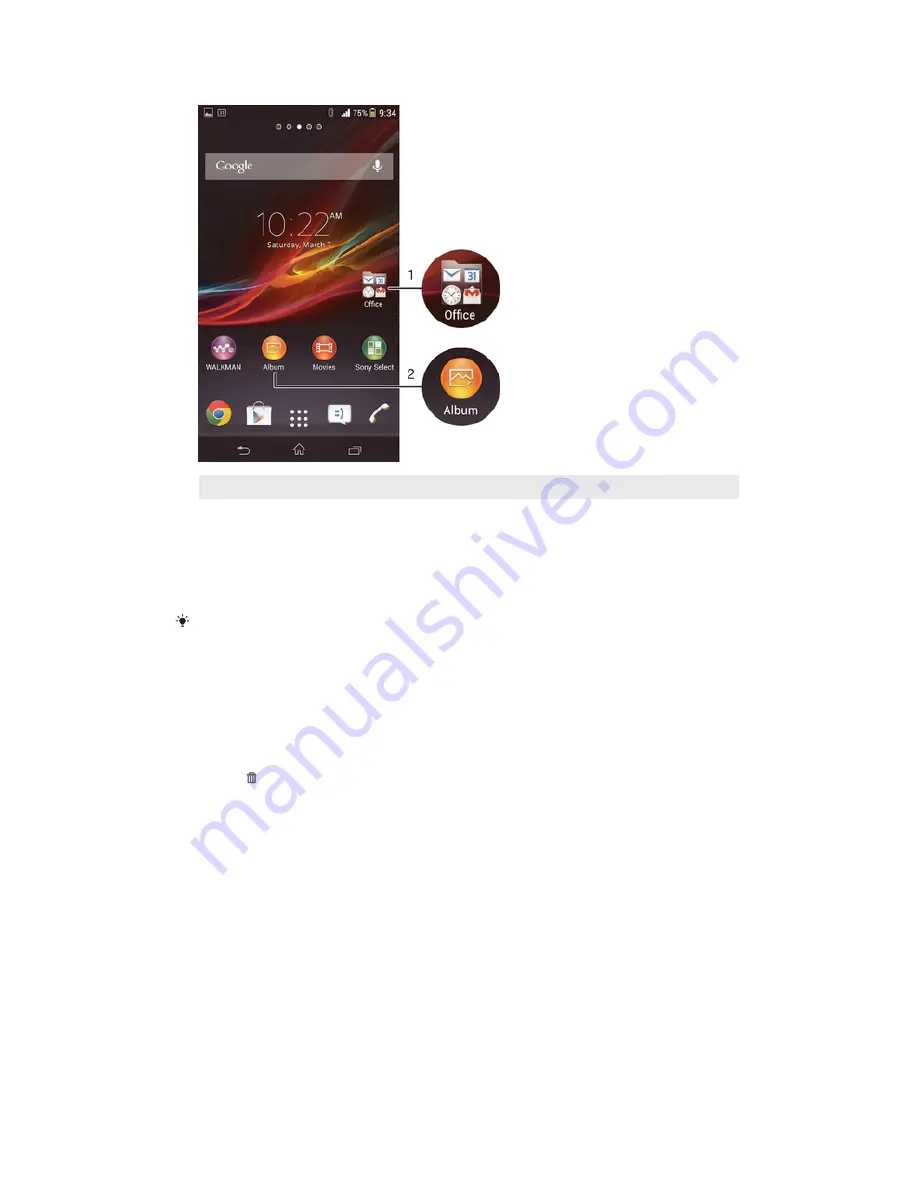
Shortcuts and folders overview
1
Access a folder with applications
2
Access an application using a shortcut
To add a shortcut to your Home screen
1
Touch and hold an empty area on your
Home screen
until the device vibrates.
2
Tap
Apps
>
Shortcuts
.
3
Select a shortcut.
You can add an application shortcut directly from the Application screen by touching and
holding the application.
To move an item on the Home screen
•
Touch and hold the item until it magnifies and the device vibrates, then drag
the item to the new location.
To delete an item from the Home screen
•
Touch and hold an item until it magnifies and the device vibrates, then drag the
item to .
To create a folder on the Home screen
1
Touch and hold an application icon or a shortcut until it magnifies and the
device vibrates, then drag and drop it on top of another application icon or
shortcut.
2
Enter a name for the folder and tap
Done
.
To add items to a folder on the Home screen
•
Touch and hold an item until it magnifies and the device vibrates, then drag the
item to the folder.
To rename a folder on the Home screen
1
Tap the folder to open it.
2
Tap the folder's title bar to show the
Folder name
field.
3
Enter the new folder name and tap
Done
.
20
This is an Internet version of this publication. © Print only for private use.
















































