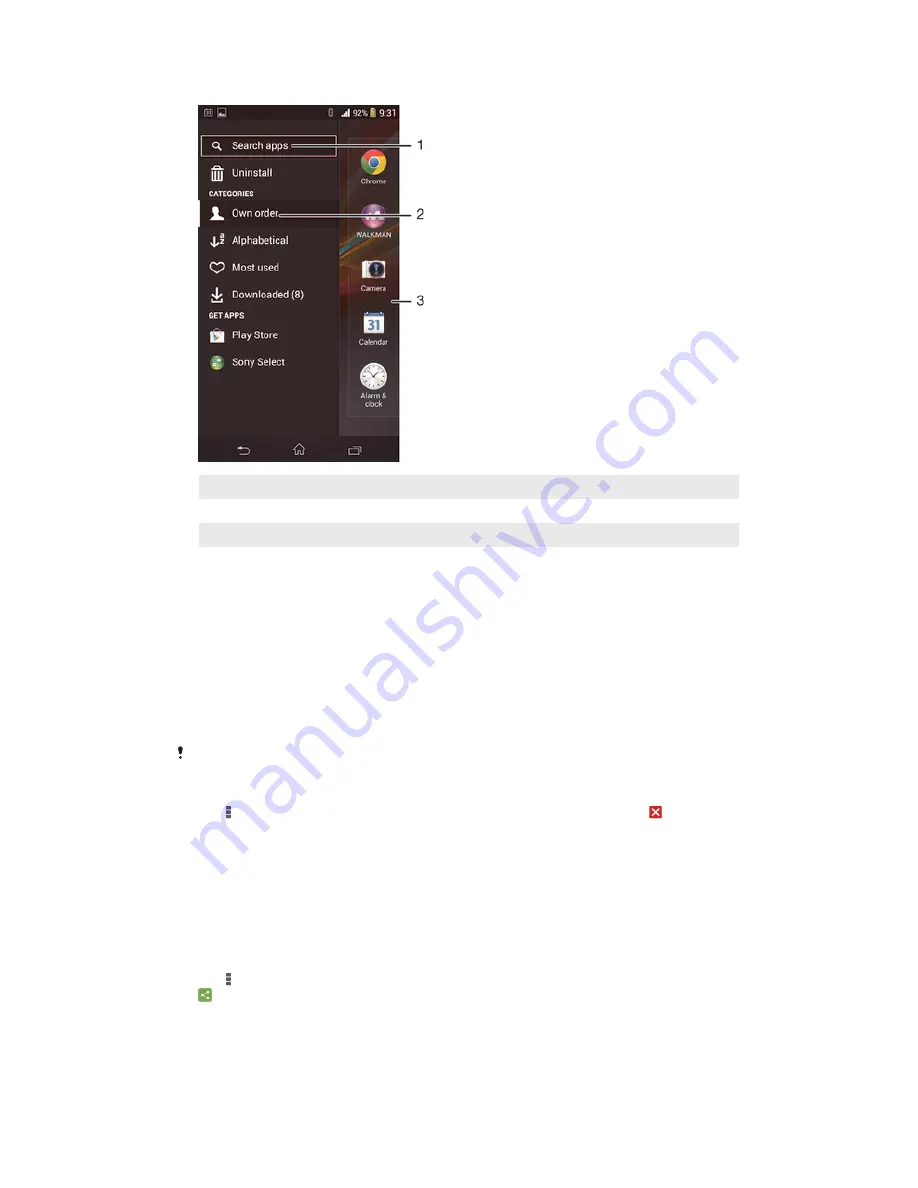
Application screen overview
1
Sort applications in preferred order
2
Search installed applications
3
Access a menu with more options
4
Application pane. Flick left or right to view more applications.
To open an application from the Application screen
•
Flick left or right to find the application, and then tap the application.
To arrange applications on the Application screen
•
Tap the sort applications drop-down list and select an option.
To move an application on the Application screen
•
Touch and hold an application until it magnifies and the device vibrates, then
drag it to the new location.
You can only move applications when
Own order
is selected.
To uninstall an application from the Application screen
1
Tap , then tap
Uninstall
. All uninstallable applications are indicated by .
2
Tap the application that you want to uninstall, then tap
Uninstall
.
To add a shortcut to an application on the Home screen
1
Touch and hold an application icon until the screen vibrates, then drag the icon
to the top of the screen. The
Home screen
opens.
2
Drag the icon to the desired location on the
Home screen
, then release your
finger.
To share an application from the Application screen
1
Tap , then tap
Share
. All applications which can be shared are indicated by
.
2
Tap the application that you want to share, then select an option and confirm,
if necessary. A link to a download of the application is sent to the people you
have selected.
16
This is an Internet version of this publication. © Print only for private use.






























