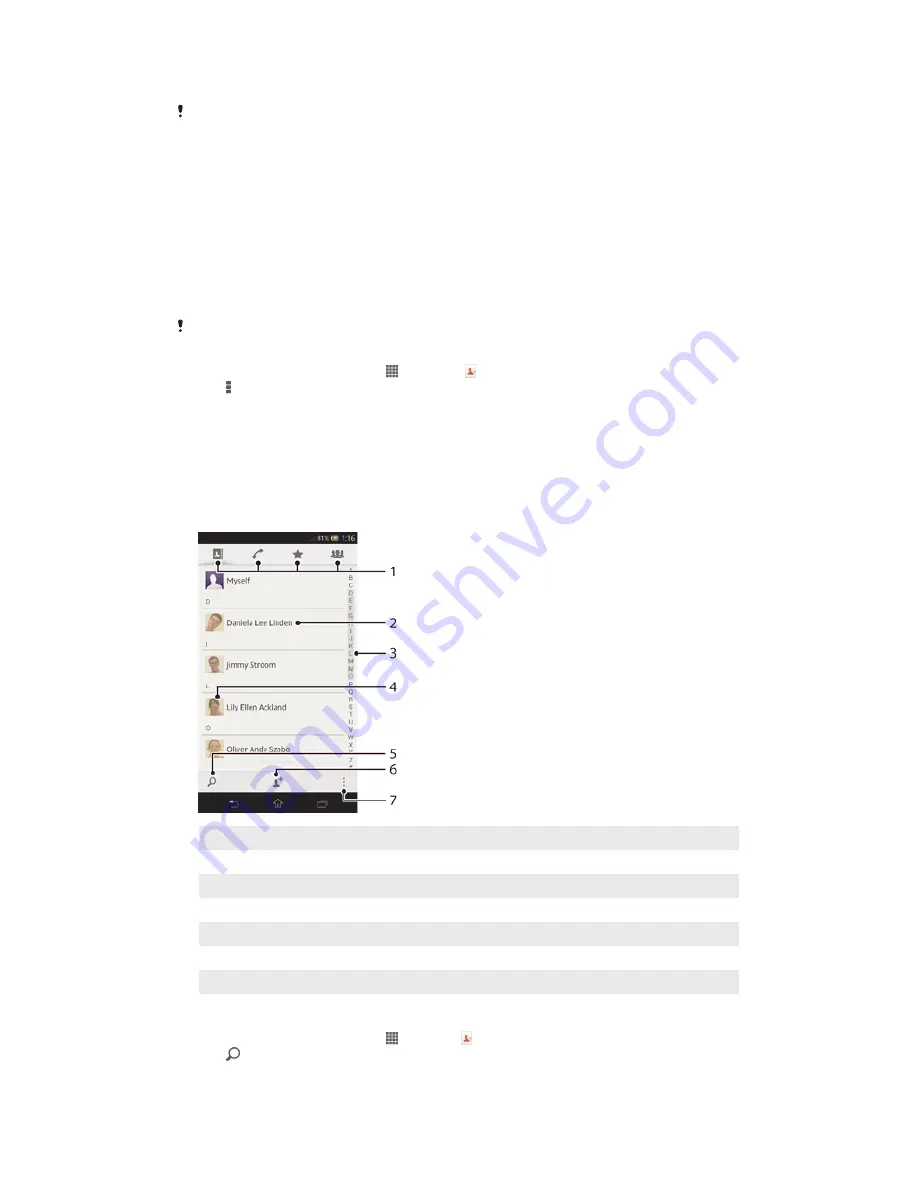
To import contacts using Bluetooth
®
technology
If you want to have your contacts safely backed up and accessible from any device, make sure
to set up a Google™ account before importing contacts to your new device.
1
Make sure you have the Bluetooth
®
function turned on and your device set to
visible.
2
When you are notified of an incoming file to your device, drag the status bar
downwards and tap the notification to accept the file transfer.
3
Tap
Accept
to start the file transfer.
4
Drag the status bar downwards. When the transfer is complete, tap the
notification.
5
Tap the received file and select where to store your contacts.
To import contacts from a SIM card
You may loose information, or get multiple contact entries if you transfer contacts using a SIM
card.
1
From your
Home screen
, tap , then tap .
2
Tap , then tap
Import contacts
>
SIM card
.
3
Select where to store your contacts.
4
To import an individual contact, find and tap the contact. To import all
contacts, tap
Import all
.
Searching and viewing contacts
Contacts screen overview
1
Contacts, Calling, Favourites and Groups tabs
2
View contact details
3
Jump to contacts starting with the selected letter
4
Access communication options for the contact
5
Search for contacts
6
Add a contact
7
View more options
To search for a contact
1
From your
Home screen
, tap , then tap .
2
Tap and enter the first few letters of the contact name in the
Search
contacts
field. All contacts beginning with those letters appear.
48
This is an Internet version of this publication. © Print only for private use.






























